A Statement is a found-set-based report showing invoices and payments for an account, with a resulting Balance Due. Statements are reports in the Accounts domain.
A statement will not be generated for an account that has no invoices.
Creating Statements
- From the Student Billing Workflow screen, enter the Accounts domain by clicking the Accounts color bar.
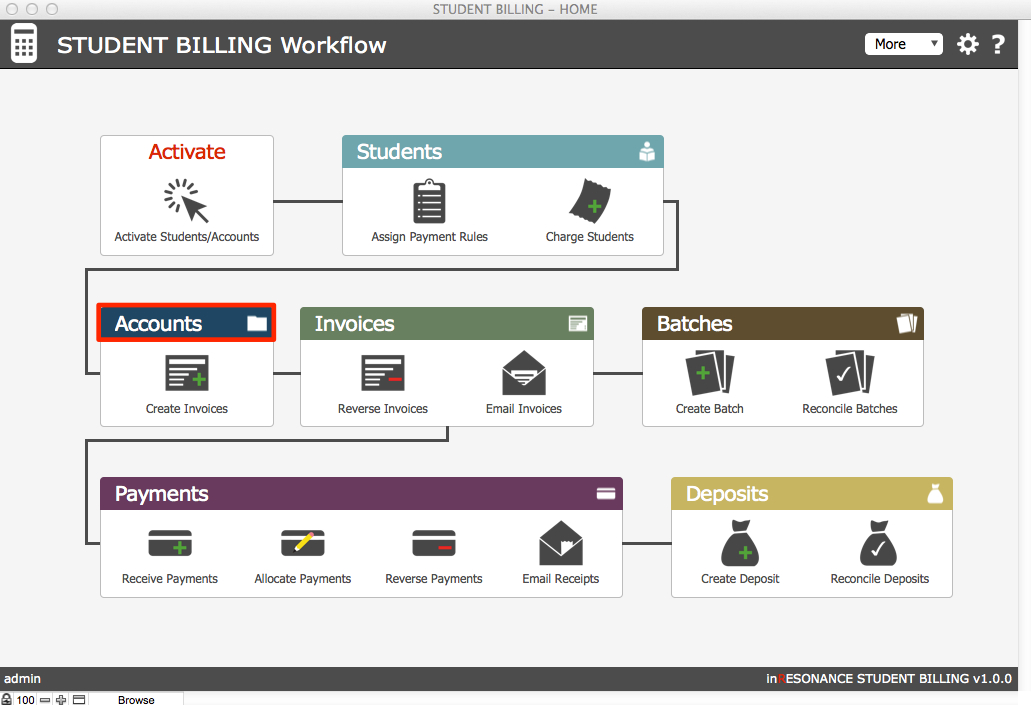
- In List view, perform a find for the Accounts for which you want to generate Statements. This may be as simple as clicking Show All records in the FMP status area.

- Click the Reports button in the top right task bar.
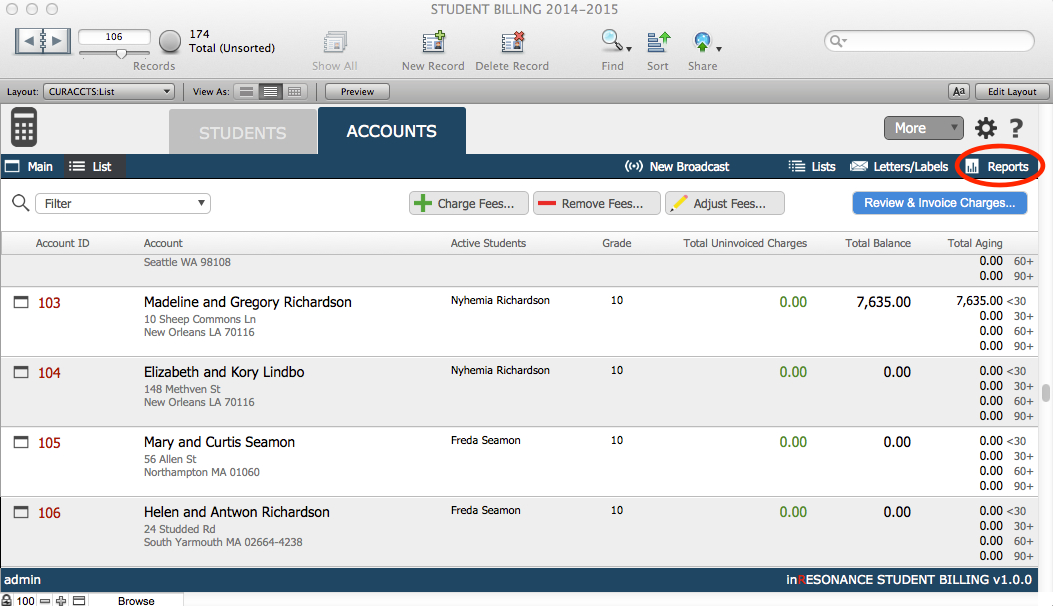
This navigates you to the Reports Organization (Org) screen, where all reports associated with Accounts are found.
- In the Statements area of the Reports Org screen, enter a Start Date and an End Date for your statements report, and click Account Statements.
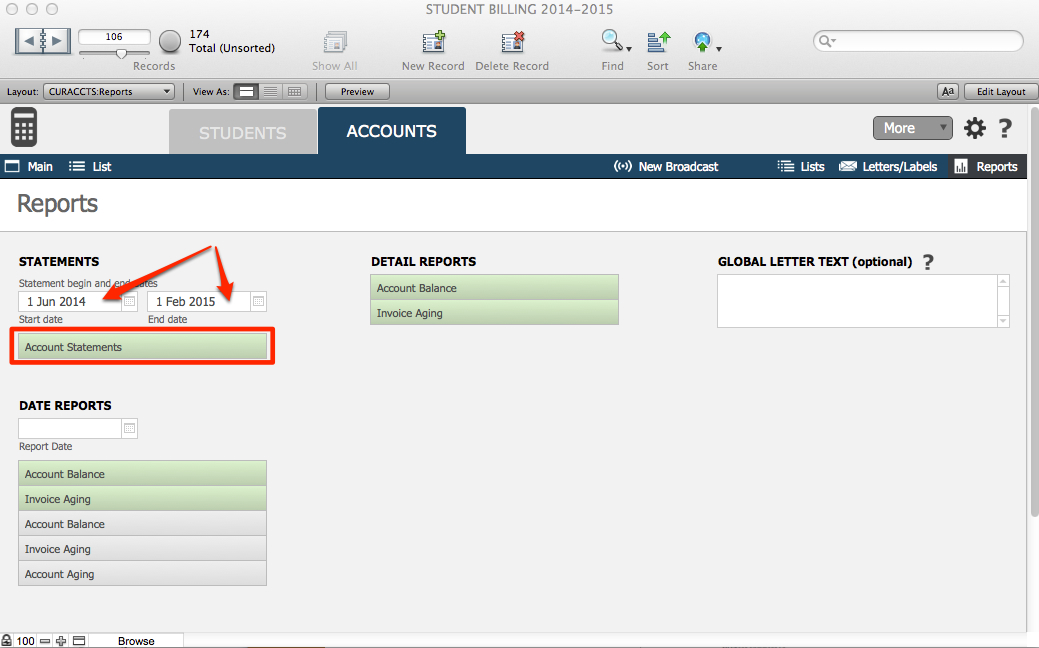
- A dialog will open, asking ig you want to save these statements as PDF files to attach to a broadcast. Click Save if yes, or Cancel. Saving these PDFs may take a few minutes.

- The collection of statements will open in Preview mode. To click through the statements, use the Book in the top left FMP status area.
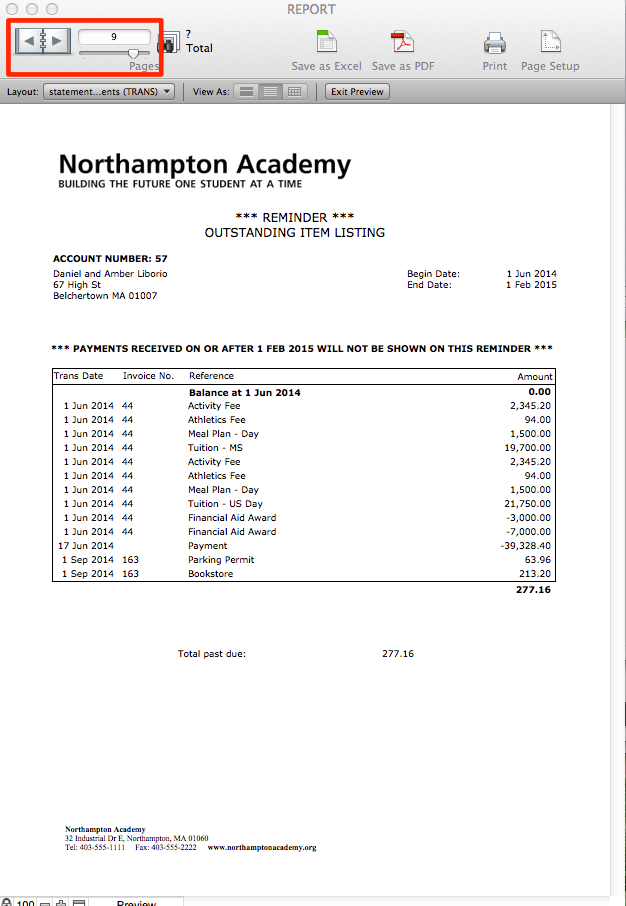
- Close the window to exit the report.
- If an account has a statement, you can view the PDF in the Main view of an account, on the Statement PDF tab.


