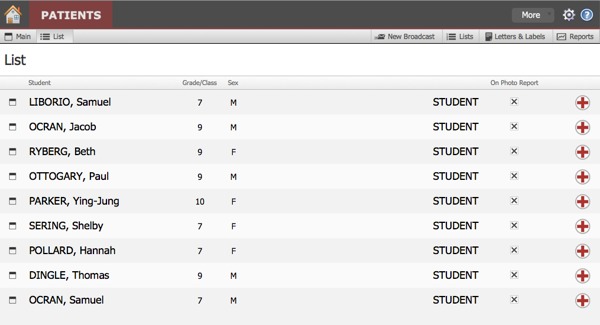In HEALTH 2 you can add a Medical Alert to a patient record. This is so that patients with severe medical conditions or severe allergies may be easily identified.
- You will know that a patient has a Medical Alert by the large red cross icon in the upper right corner of the patient record.
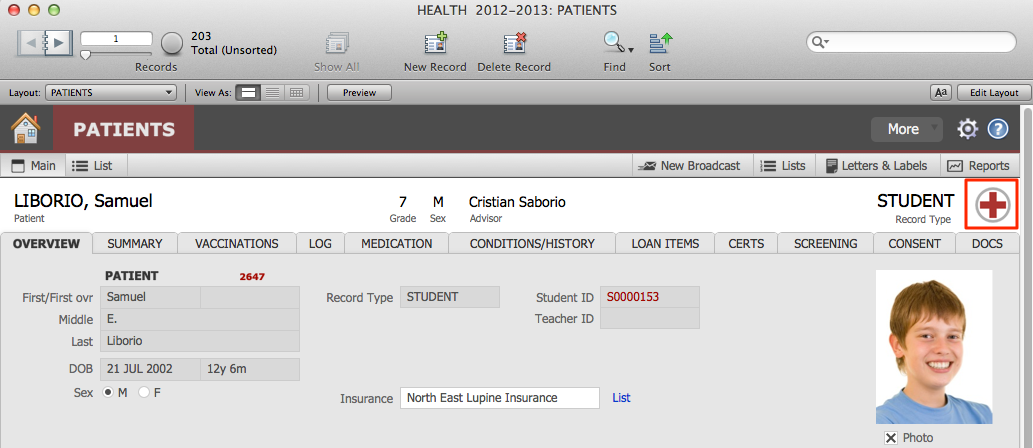
- Under Quick Reports, simply click the Student Medical Alert Photos button to view a report of the patient photos of all patients with Medical Alerts.
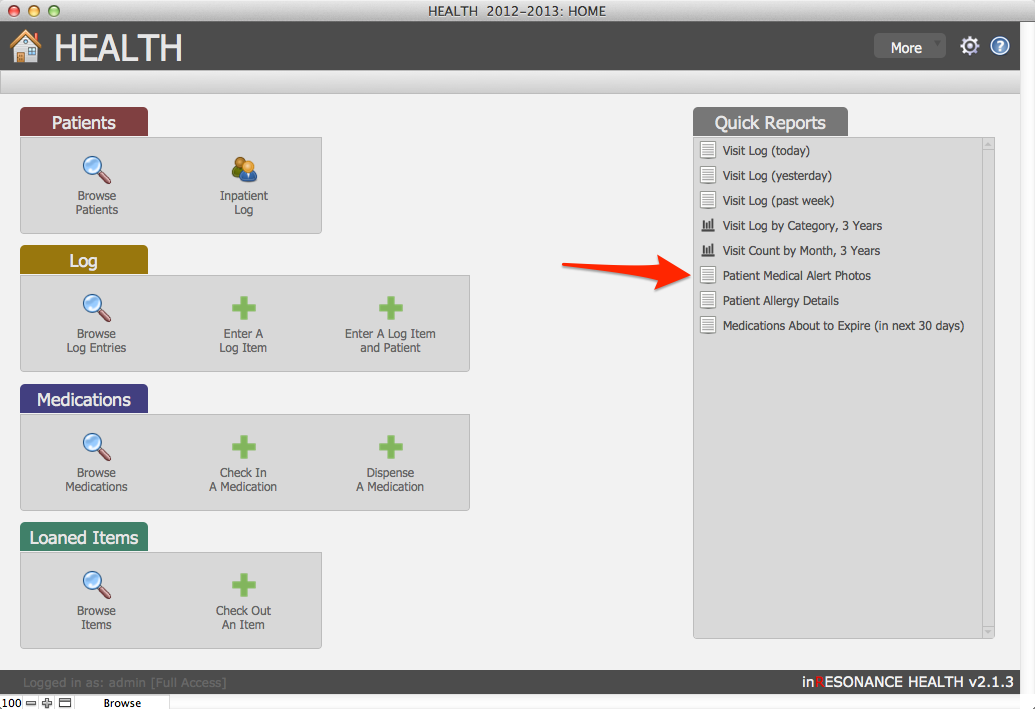
Adding a medical alert
- From the Home screen, Patients tab, click on Browse Patients.
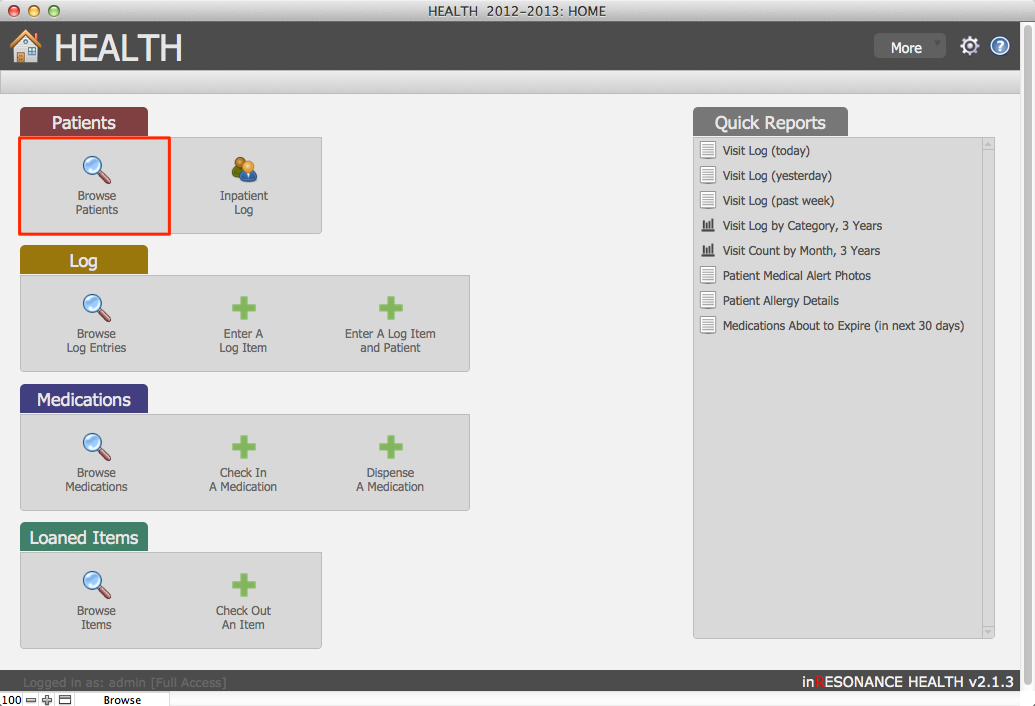
- Using the Find icon in the FileMaker status area across the top of the screen, perform a find for the patient for whom you wish to add a Medical Alert.
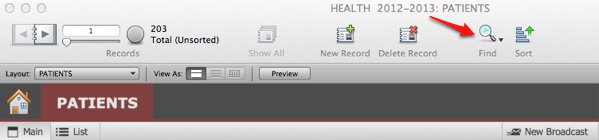
- Navigate to the Overview tab and locate Public Medical Information.

- Check the Medical Alert checkbox. You will see the red cross icon appear in the upper right corner.
- Check the On Photo Report checkbox found under the patient photo to make sure the patient also appears in the Student Medical Alert Photos report.

Finding all patients with medical alerts
- From the Home screen, Patients tab, click on Browse Patients.
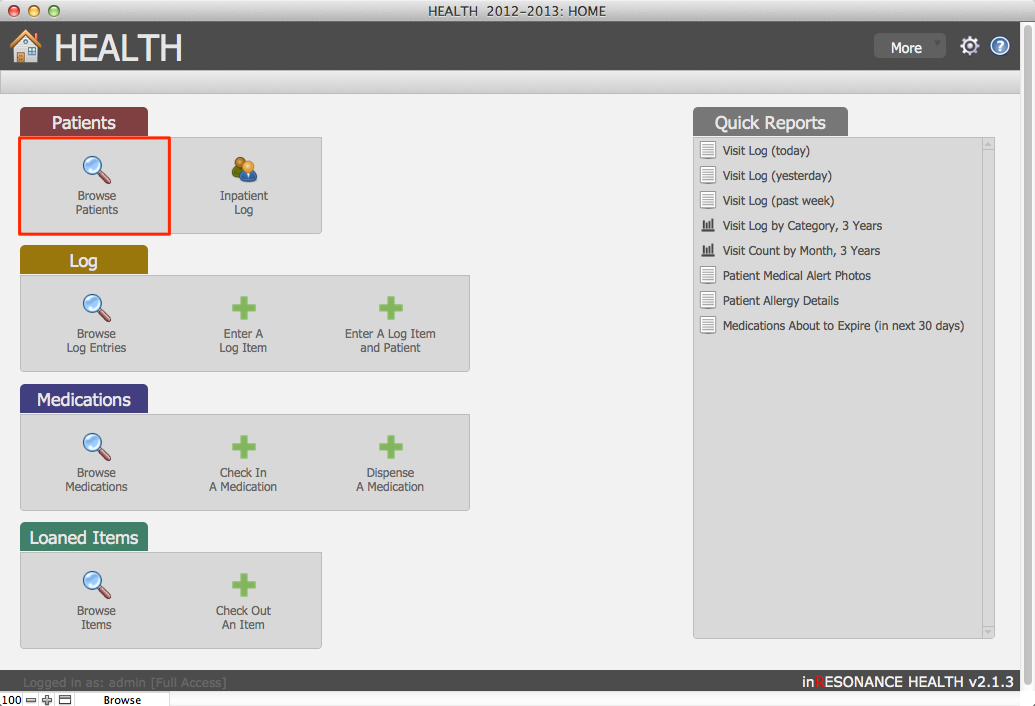
- Click the Find icon in the FileMaker status area across the top of the screen.
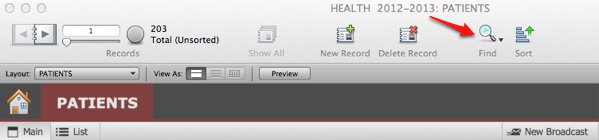
- On the Overview tab check the Medical Alert checkbox.

- Click Perform Find in the FileMaker status area.

- Now you have a found set of all students with Medical Alerts.