A field may be customized to automatically have a set type, label, hint, and value whenever it is added to a form.
- Select Form Setup from the More drop-down list.
- Navigate to the Fields domain.
- Click the List view tab.
- Perfom a Find for the field you wish to modify.
- Click the Form view button next to the desired field.
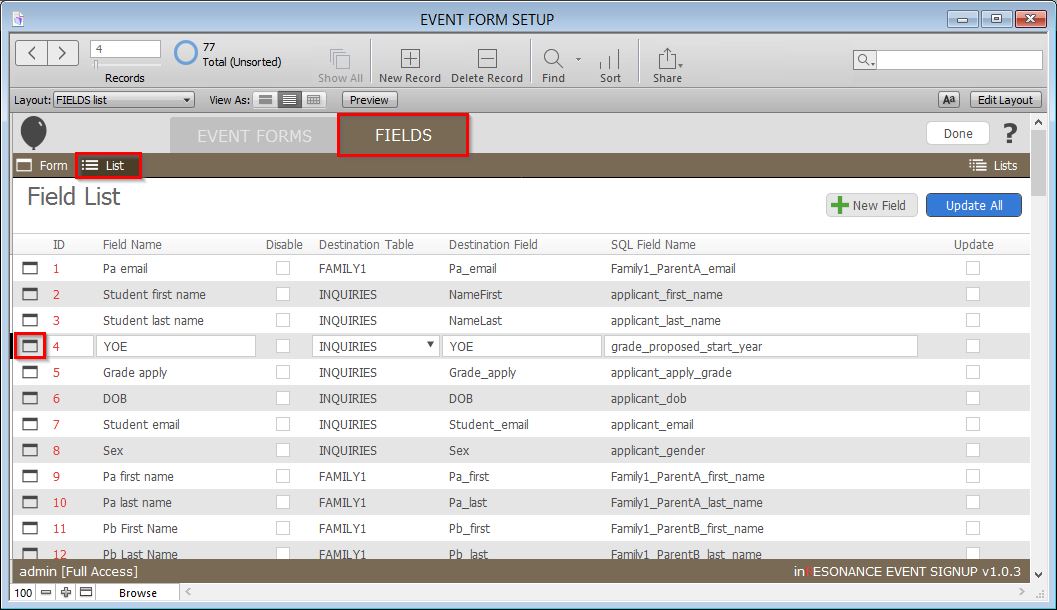
- Enter the Defaults under the Field Defaults section.
- Enter a Default Type.
- Enter a Default Label.
- Enter a Default Hint, if desired.
- Check the Default Required button if you wish the field to be marked required when added to a form.
- Enter the Default Value.
- Enter the Default Attributes.
- Check the Default Repeating checkbox if you wish the field to be marked repeating when added to a form.
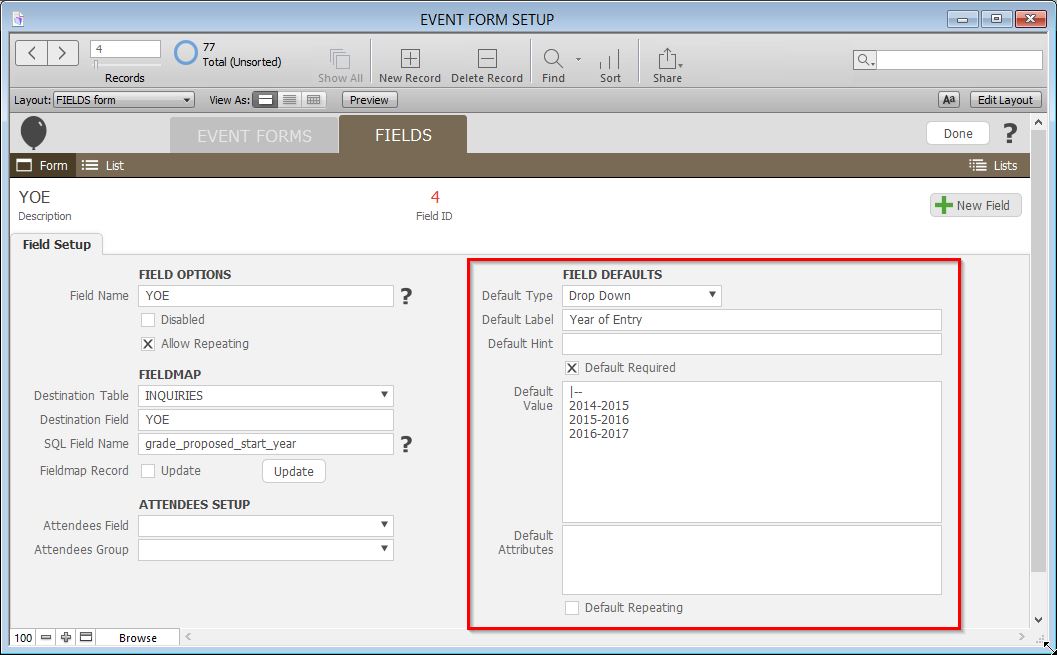
- Click the List view tab.
- Click the blue Upload All button to commit your changes.
