While all of these tasks will usually be accomplished from within Patients, there may be a situation in which you need to quickly add some data from the Home screen. Direct links from the Home screen are:
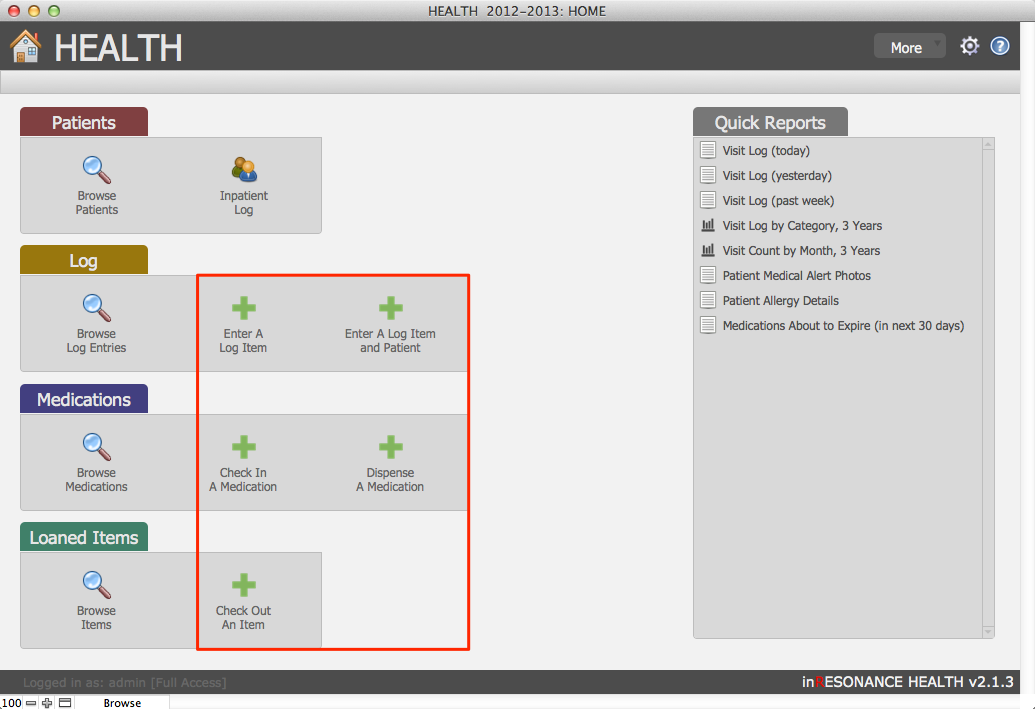
- Check In a Medication
- Dispense a Medication
- Enter a Log Item
- Check Out an Item
When you click on any of the above, a Search window will open to assist you in locating the patient for whom you want to add a record:
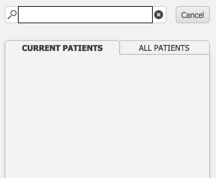
- Enter the patient name into the search field.
- Look for the correct patient on either of the following tabs:

- Current Patients will display your list of current students and current faculty/staff.
- All Patients will display a list of anyone for whom a patient record exists, including ad hoc patients.
You must click Cancel to exit this search window.
If the patient does not appear in either of these lists:
- Return to the Home screen, Log tab, and click on Enter a Log Item and Patient.
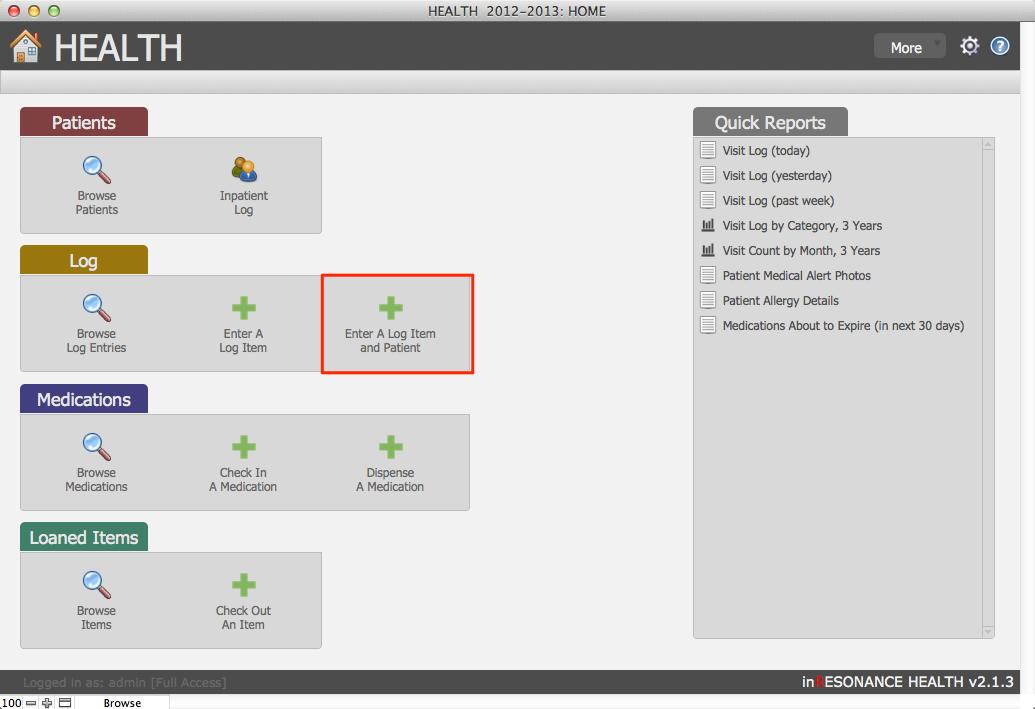 The data entry screen that opens will enable you to add an ad hoc patient.
The data entry screen that opens will enable you to add an ad hoc patient.
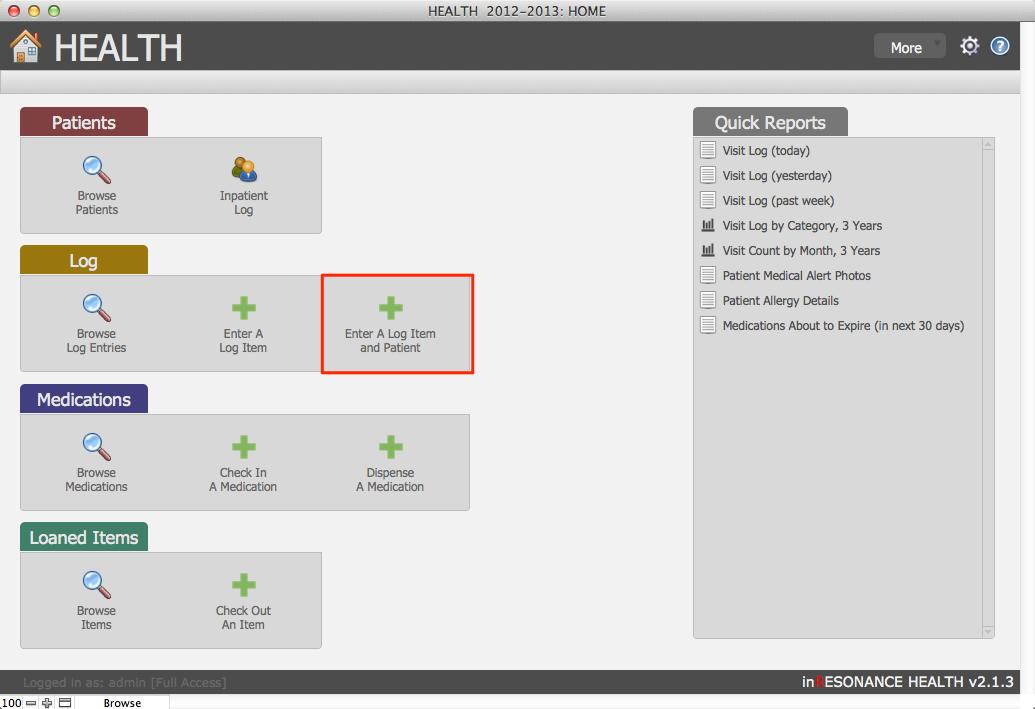
These links are entry points to the same work areas described in the chapter Working With Individual Patients.

