If your school still uses the FileMaker based TeacherAccess in addition to TAM2, this section is for you. If you are just using TAM2, you can skip this section.
At the beginning of each school year, your list of faculty will change. You will want to add and also disable individual accounts for Teacher Access.
Adding teachers to Teacher Access begins with a found set from ksTEACHERS.
- From Central Nav, select Master Schedule > Teachers.

- In TEACHERS, perform a Find for the group you wish to add to Teacher Access.

- Once you have your found set, return to Central Nav by clicking the Home icon.

- Select Teacher Access Module > User Setup.
- This opens the Teacher Access User List. Click Import from Teachers.
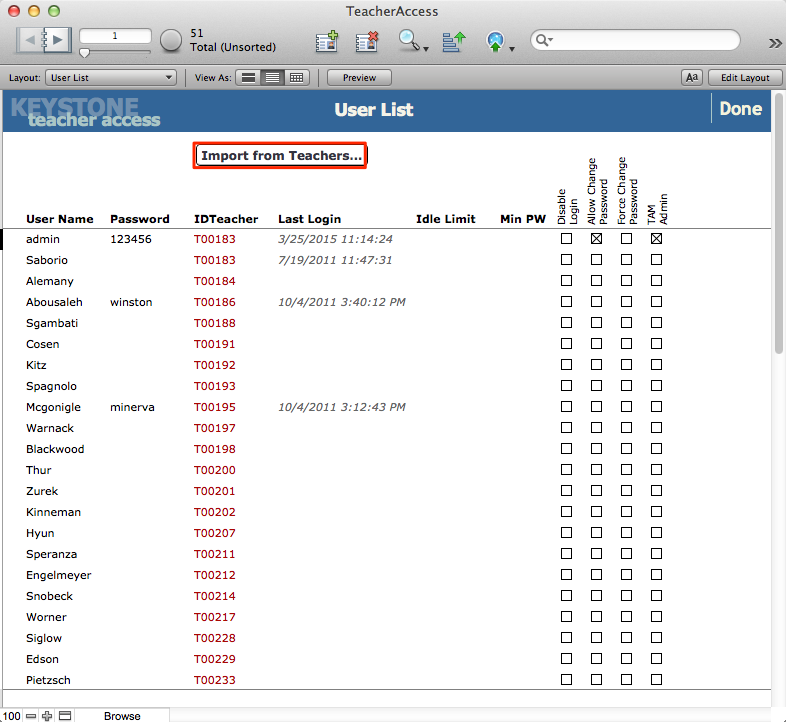
NOTE: This import does not require the Teacher checkbox to be checked.
- A dialog will open asking you to confirm. Click OK.

Your found set will be displayed.
- Assign a password to each new teacher:
- Enter a generic password such as TAM123 into one record and leave your cursor in the field.
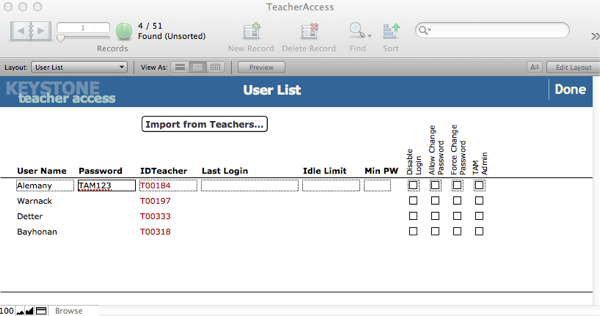
- From the FMP Records menu > Replace Field Contents to assign all new teachers the same password, which they will later change.
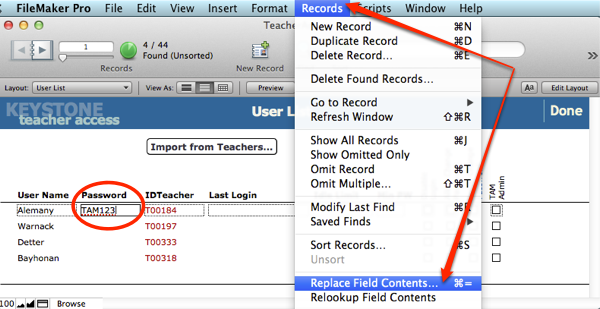
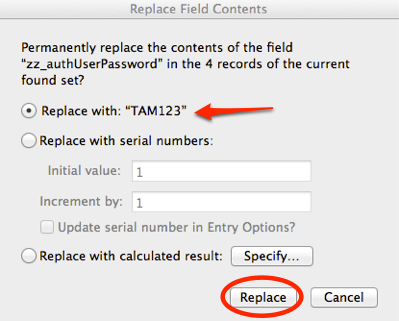
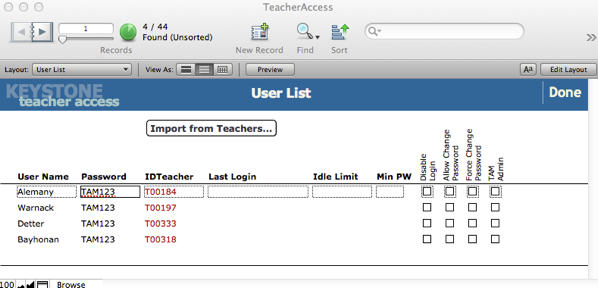
- You can set checkboxes for a group by using the same procedures (set one the way you want it, leave the cursor in the checkbox, then Records > Replace Field Contents).

