Start in PORTAL
- Click Edit Layout to enter Layout mode.
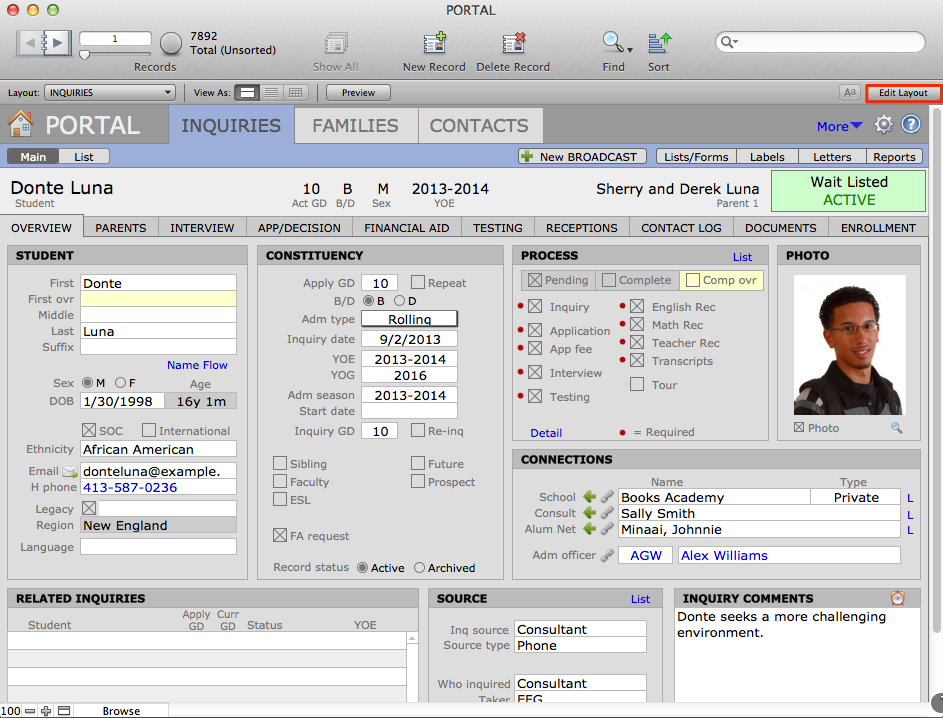
- Double click on the YOE field. This will open the Inspector.
- Click on the pencil icon next to the Values from: dropdown list. The Manage Value Lists window will open.
![]()
The Value List associated with the field is automatically highlighted.
- Click the Edit button. The Edit Value List window will open.
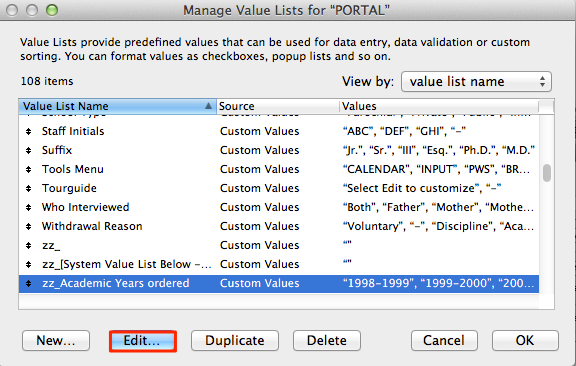
- Add the desired years to the bottom of the list.
PLEASE KEEP IN MIND: This list may be used for other fields, not just the YOE field, so changes could impact more than one dropdown list in your solution. However, removing values from this list will not delete any actual data in existing records.


