Admitting Applicants
Once an applicant has completed all required paperwork, you have offered the child a place in your school and the family has accepted, you are now ready to admit the child to the school. This process will occur throughout the academic year with any child considered a Rolling admit and will likely involve several children over the course of the admission season. At some point however, you will admit all Fall admits for the next academic year.
The Admit Script is run for children when they are ready to be admitted—normally once the signed contract and deposit are received.
- Find the child you wish to admit.
- From INQUIRIES, click the App/Decision screen.
- Click the orange Admit button in the Process Completion area.
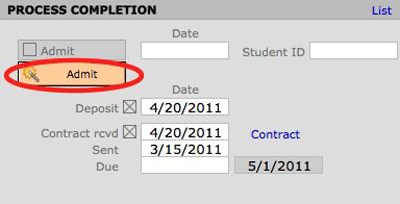
The Adm/EnrStatus will change automatically to Admitted. Today’s date is entered into the Admit Date. On the App/Decision screen the Admit checkbox located in the Process Completion area is marked and the Pending box located in the Process area is unchecked. On the Enrollment screen the Enrolling Next Year checkbox, located in the Reenrollment area, is automatically checked.
Un-Admitting a Child
Once the Admit Script is run and the Adm/EnrStatus changes to Admitted the UnAdmit script can be run if the status needs to be changed. The Admit button will toggle to UnAdmit.
- Find the child in INQUIRIES that you wish to unadmit.
- Click the orange UnAdmit button in either the Enrollment screen or the App/Decision screen.

The AE Status changes to whatever the status was before the Admit Script was run. The Admit Date is cleared. The Admit checkbox is cleared. The Enrolling Next Year checkbox is cleared.

