With HEALTH 2 you can track a range of certifications earned by staff and students.
The primary workflow for recording certifications will be to ensure that faculty and staff who are required to carry up-to-date first aid and other health-related certifications meet those requirements. You will be able to find any employees who are out of compliance and efficiently remind them of their obligations.
You will also be able to track health-related certifications earned by any patient in the system (lifeguard credentials, for example).
Adding certification requirements
To record that an individual is required to have a certain certification, work in the Certs tab.
To add a certification requirement to a patient record:
- From the Home screen, Patients tab, click Browse Patients.

- Perform a find for the patient, by name.
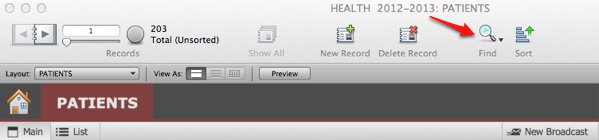
- Once you have found the correct patient, click on the Certs tab.
- Click the New Requirement button.
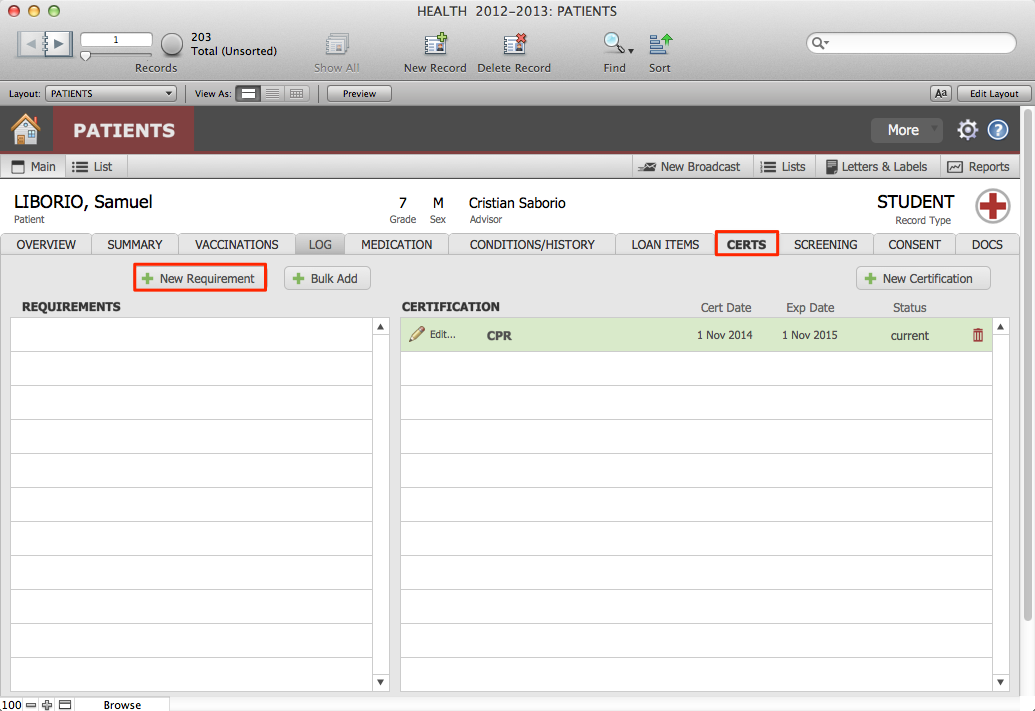
- This will open the data entry window for adding a New Requirement, where you can enter details:
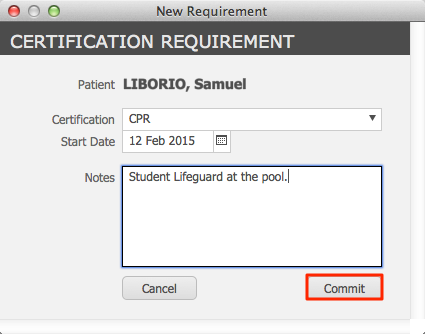
- Select the certification from the drop-down menu.
- Enter the start date by which the certification must be completed.
- Enter any relevant notes.
- Click Commit.
Bulk add certification requirements
You may add certification requirements to a group of faculty/staff using the Bulk Add function. There may be circumstances in which this will apply to students.
To perform a Bulk Add:
- Perform a find for the group of individuals to whom you want to assign a certification requirement.
CAUTION: There is no easy way to undo a Bulk Add. If you perform a Bulk Add on the wrong found set, or without a found set, you will have to delete the requirments manually.
- Navigate to the Main view, and click the Certs tab.
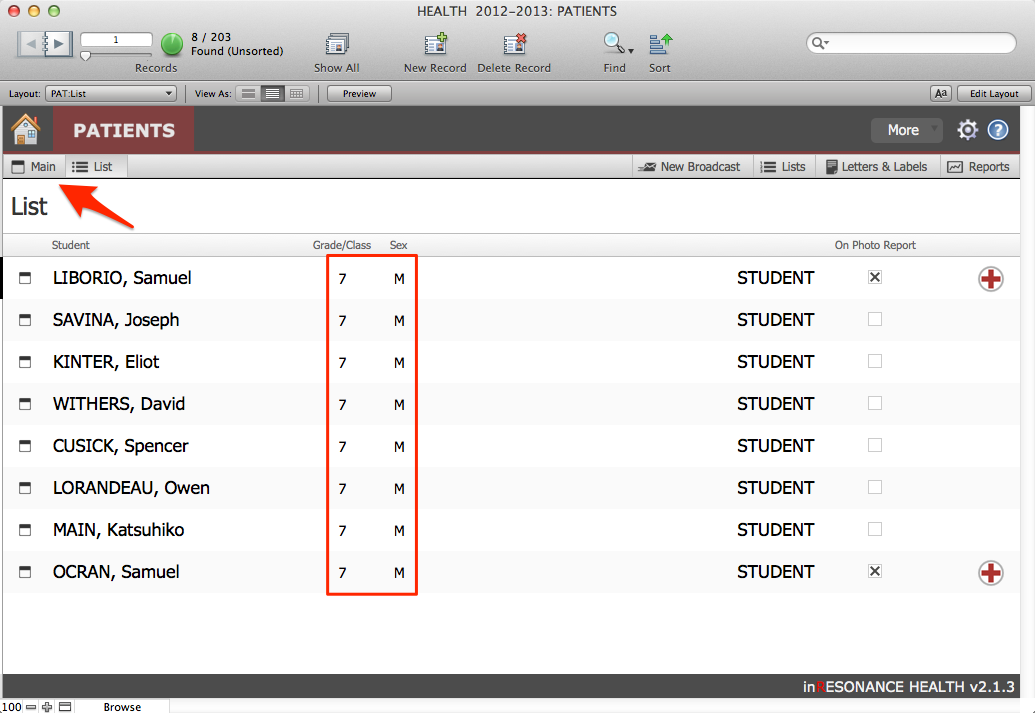
- Click the Bulk Add button above Requirements.

- The data entry window for adding certification requirements to a group will open.
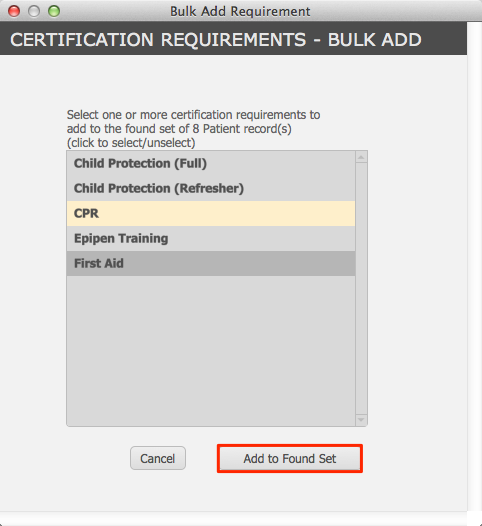
- Select one or more certification requirements to add to the found set. When you select a certification, it will be highlighted in yellow. You can deselect a certification by clicking on the highlighted line.
- When your list is complete, click Add to Found Set.
Adding certifications to a record
The Certifications field is used to record the certifications that an individual has earned. These certifications may or may not be related to a requirement.
To add a certification:
- From the Home screen, Patients tab, click Browse Patients.
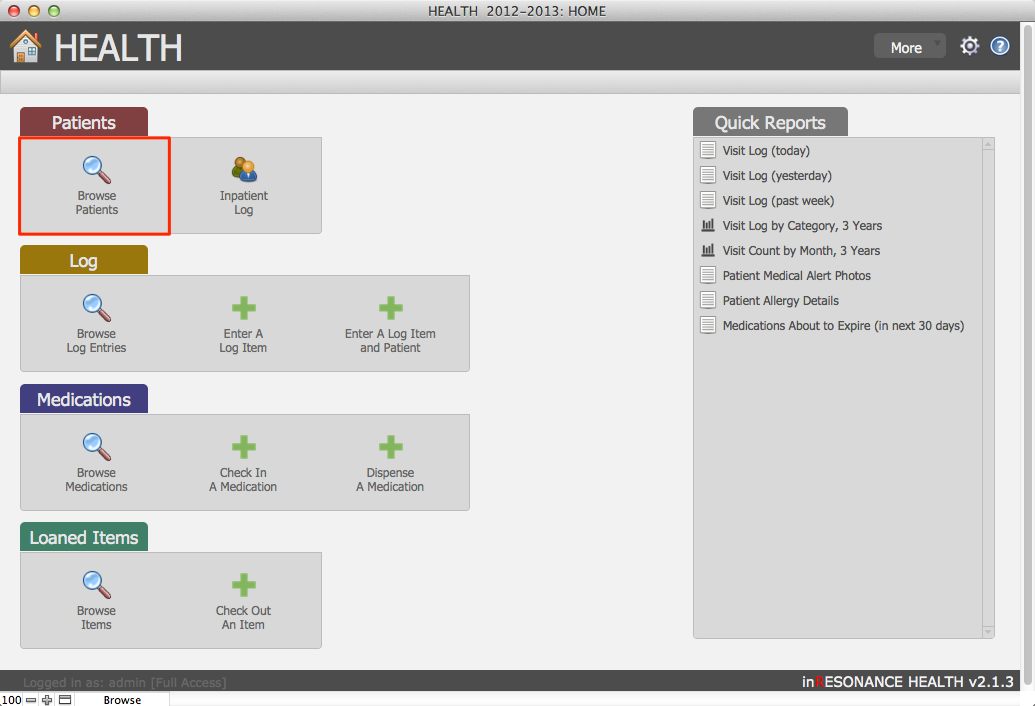
- Perform a find for the patient.
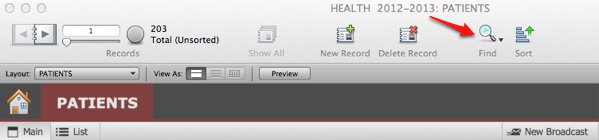
- Once you have found the correct patient, click on the Certs tab.
- Click the New Certification button.

- A data entry window for adding a certification will open, where you can enter details:

- Select the certification that has been earned from the drop-down menu. Once you select a Certification, the Valid For field will be automatically filled.
- Add the Certification Date. Once you enter the Certification Date the Expiration Date will be automatically filled.
- Click Done.
- If there was a requirement for this certification, and if the certification date is in compliance with the requirement, the records will display with a green highlight.
Outstanding certifications
Certifications in compliance will be highlighted in green. Any unfulfilled requirement will be highlighted in red.

Note that there is a checkbox under the Requirements field labeled Outstanding Certification that will be checked automatically if any required certification is out of compliance; use this checbox to perform a find for, and communicate with, any individuals who have an outstanding certification requirement.
Adding a certification to the value List
Adding a new certification to the value list is covered in Preferences.
