There are two kinds of fees: Student fees (student fees pertain to an individual student—such as tuition, activity fees, meal plans) and Account fees (account fees will be charged directly to the account, no matter how many students are related). Fees are defined in StuB Preferences. Since student fees may vary by grade (e.g. a different tuition for middle school than upper school), and one student in a family may be enrolled in a different program than her siblings are (e.g. learning skills tutoring or extended day programs), most tuition and fees are student-specific.
Charges are editable until such time as they are invoiced.
The most efficient way to charge fees is to charge batches of students: perform a series of finds for groups of students who will be charged identical fees and charge multiple fees to the found set all at once. For instance, you may want to charge students grade-by-grade, or perhaps find a group (Boarding + International, or Grades 9-12 Day) and charge the entire found set.
NOTE: When a Fee is setup in StuB Preferences, it may be marked as “Allow multiple charges in one academic year.” If not, no matter how many times you charge a fee to a student, it will be charged only once. This prevents charging tuition, for example, more than one time to any student. A late fee, or a fee for extended day programs, or a bookstore fee might be charged repeatedly as appropriate.
Charging Students
- Consider your student body, and look for large groups you can charge all at once. In this example, we will charge fees to Upper School Boarding students.
- From the Student Billing Workflow screen, click on the task Charge Students.

This will navigate you to the Students list, where you can perform finds to isolate groups.
- Find students marked Upper School (div = US) and Boarding. This search results in a found set of 60 students.
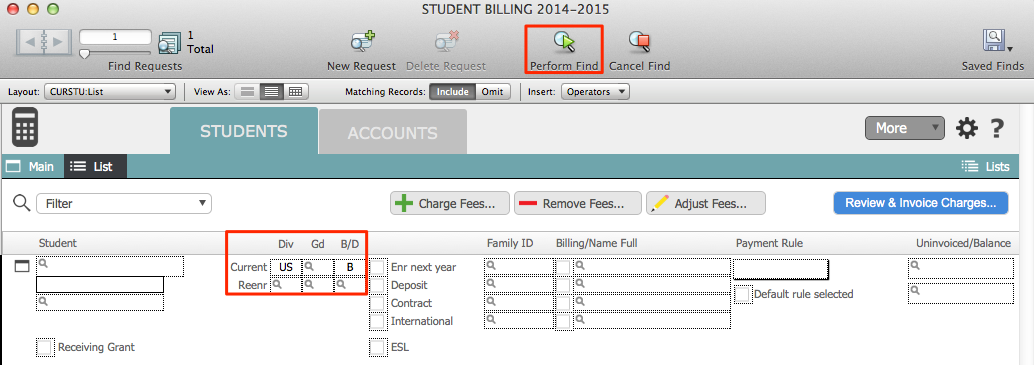
- Click Charge Fees. Note that clicking any button above a list performs the action for the entire found set.
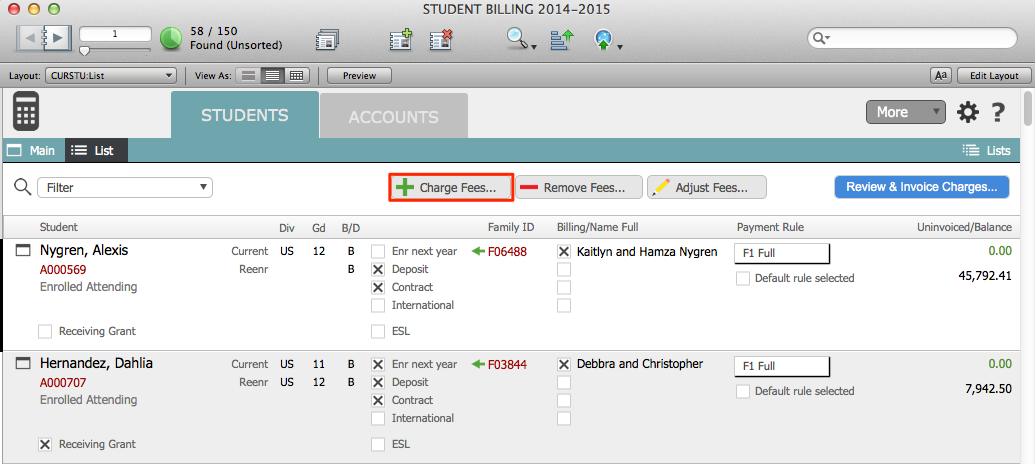
- The Charge Fees window will open, displaying the number of records in your found set and all fees that have been configured in StuB Preferences. Click on a fee to select it; selected fees will be highlighted in yellow. To deselect a fee, click on it again. Continue selecting fees until all fees that pertain to your found set are selected.
- Enter a Charge Date. This date will display on an invoice with the charge.
- Click Charge. Your entire found set will now have the selected charges.

- Select another group (e.g. Upper School Day students, etc.) and assign charges. Repeat until all charges have been entered.NOTE: You can charge ahead. Your Charge Date should reflect the date when you will want to invoice these charges. That is, set a date for which you will be able to perform a find (e.g. find uninvoiced charges for the date range 2/1/2015…2/28/2015) as you prepare invoices.NOTE: Charges are editable (delete, edit description, edit amount) until the moment they are invoiced. Invoices are locked the moment they are created.
- The next step in the Charging process is to create your Adjusments if there are any. These may include Financial Aid, Tuition Remission, Tuition Deposits, or anything that reduces the Tuition or other fees by the charged amount. Be sure to see the Adjustments documentation page.
- You will remove and modify fees on the Review and Invoice Charges screen, as needed.
Reviewing Charges
Before you create invoices, you will want to review all charges. The Review and Invoice Charges screen will allow you to review and edit charges from both a student perspective and an account perspective as the first step in creating invoices—the next step in the process.

