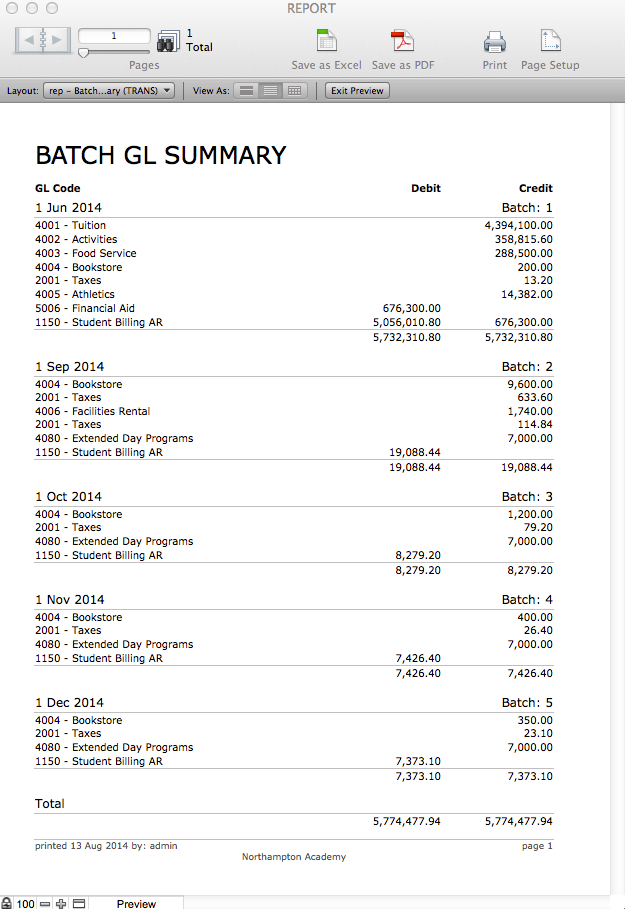A Batch is a group of Invoices exported for accounting purposes. A Batch is constrained to invoices all dated within the same month.
Creating a Batch
- From the Student Billing Workflow screen, click on the task Create Batch.
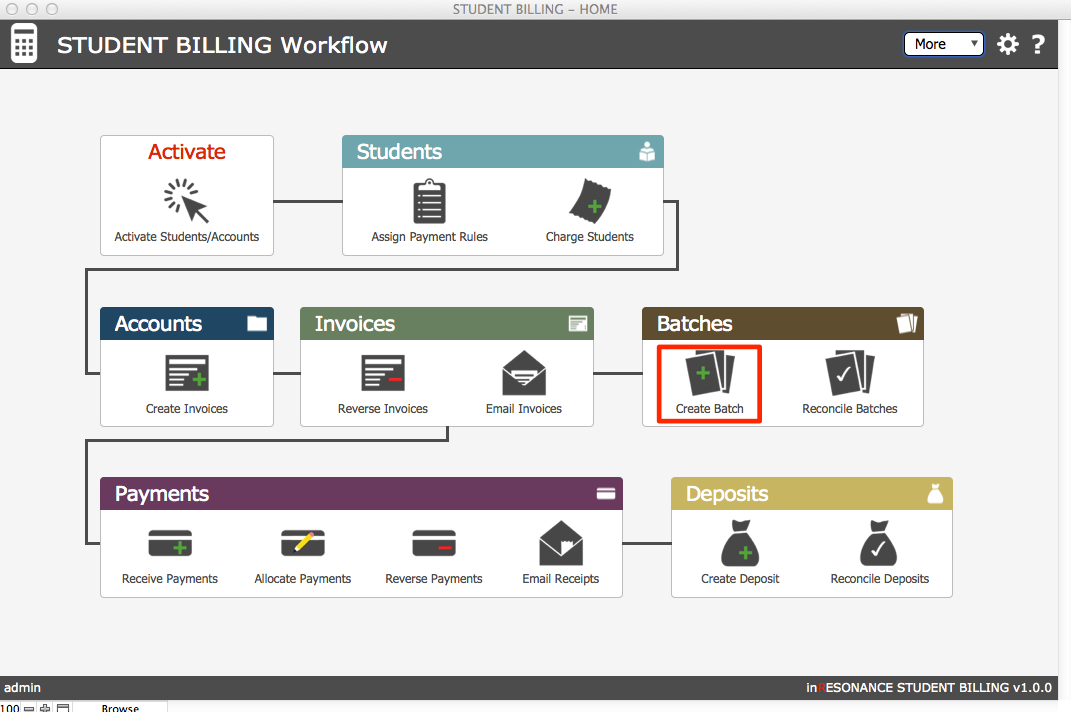
A list of invoices that have not yet been included in a batch will open.
- Find your Batch. You may enter a date range for Invoice Dates, or select one invoice from the list and click Select Month—all invoices from the same month as the one highlighted will be selected.
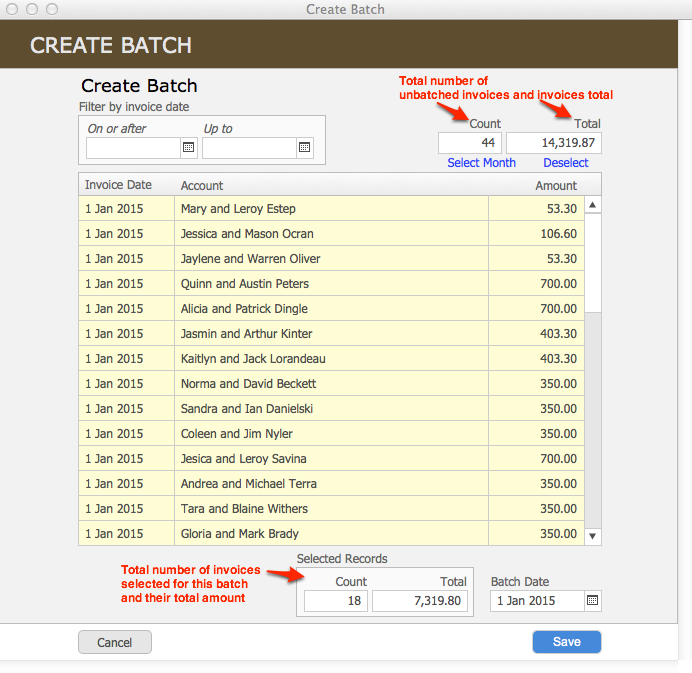
At the top of the list is displayed the total number of invoices not yet batched, as well as the total amount of these invoices. Once you select a group of invoices to batch, the number of invoices selected and their total amount is displayed at the bottom of the window. The Batch Date autofills according to the latest date of the selected invoices.
NOTE: Your Batch Date should be in the same month as the invoices in the batch.
- Click Save to create the batch.
- The details of the batch record will open.
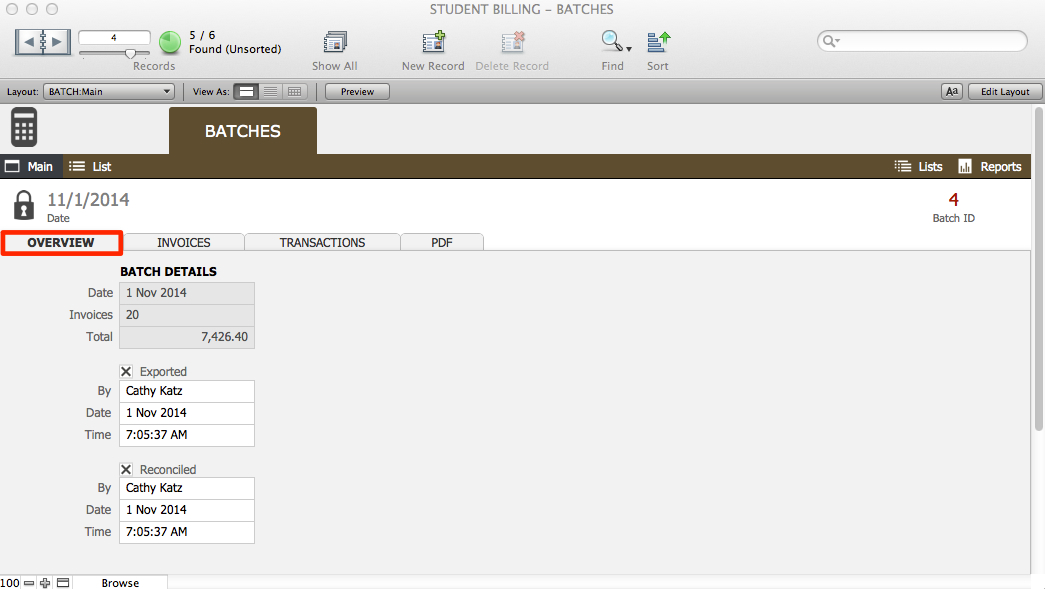
- On the Overview sub-tab of the Batch Record, click the Exported checkbox to record when this batch was exported. The details (exported by whom, on what date and time) will be automatically recorded.
- When the batch has been Reconciled, click the checkbox in the batch record and the details will autofill.
- Click the Invoices sub-tab in the batch record to see a list of the invoices contained in the batch. Click on a green arrow to navigate to the invoice record in the account.
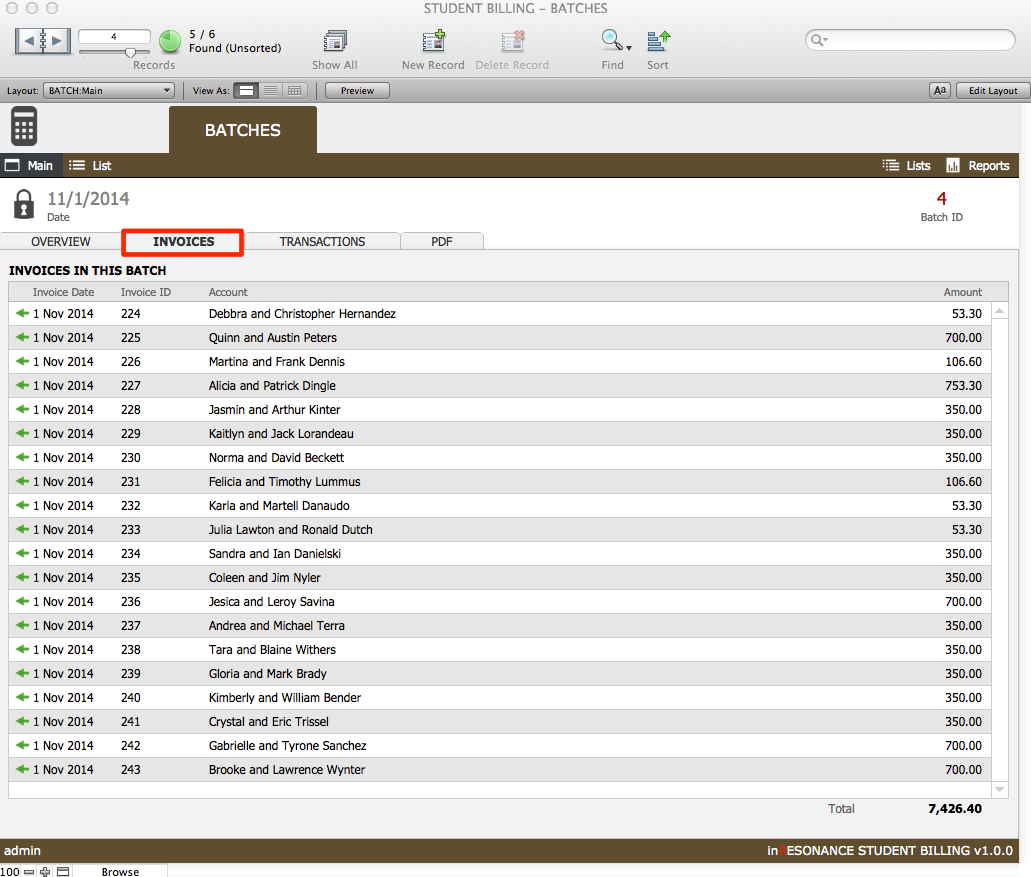
- Click the Transactions sub-tab to view a list of all the transactions contained in the batch. Click on a green arrow to navigate to the transaction record.
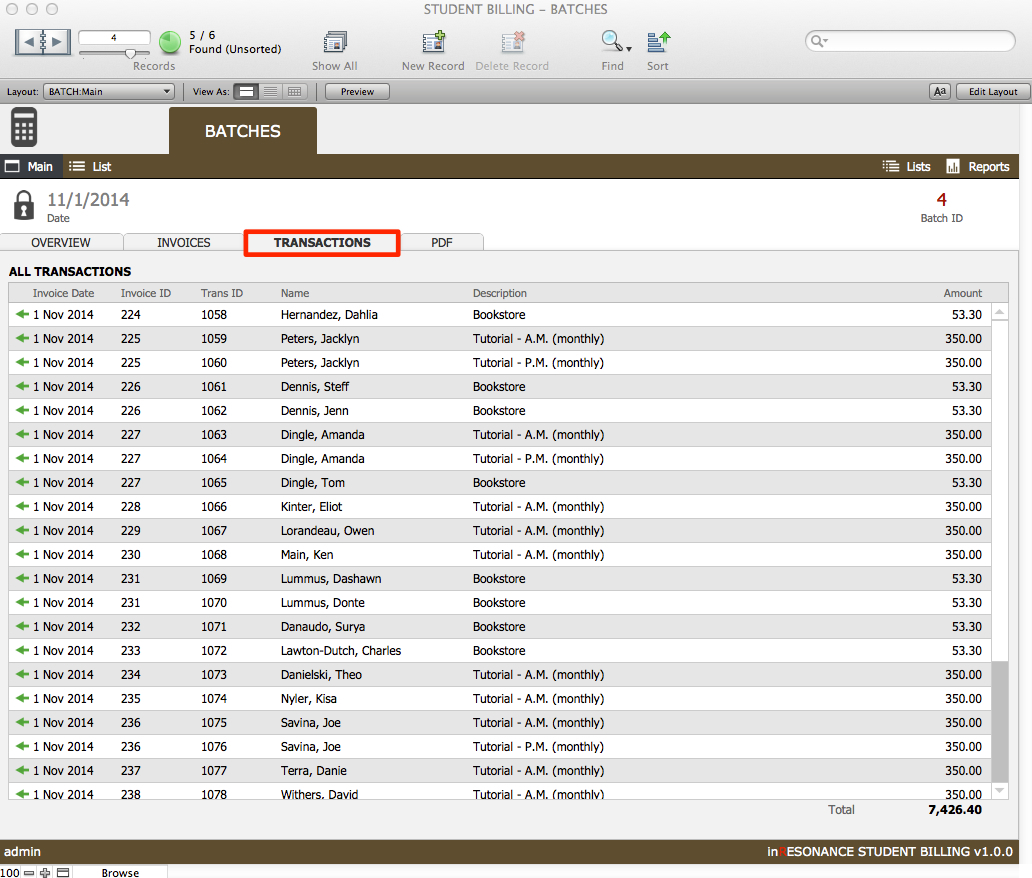

- Click the PDF tab to view the Batch Detail as a report. Click View to open the PDF as a separate file, or click Save to save the PDF elsewhere. a Batch
Run a GL Summary Report for any batch, or group of batches, in the Batches domain. The figures on this report are the figures you need to enter into the accounting system.
- From the Student Billing Workflow screen, click on the Batches color bar to enter the Batches domain.
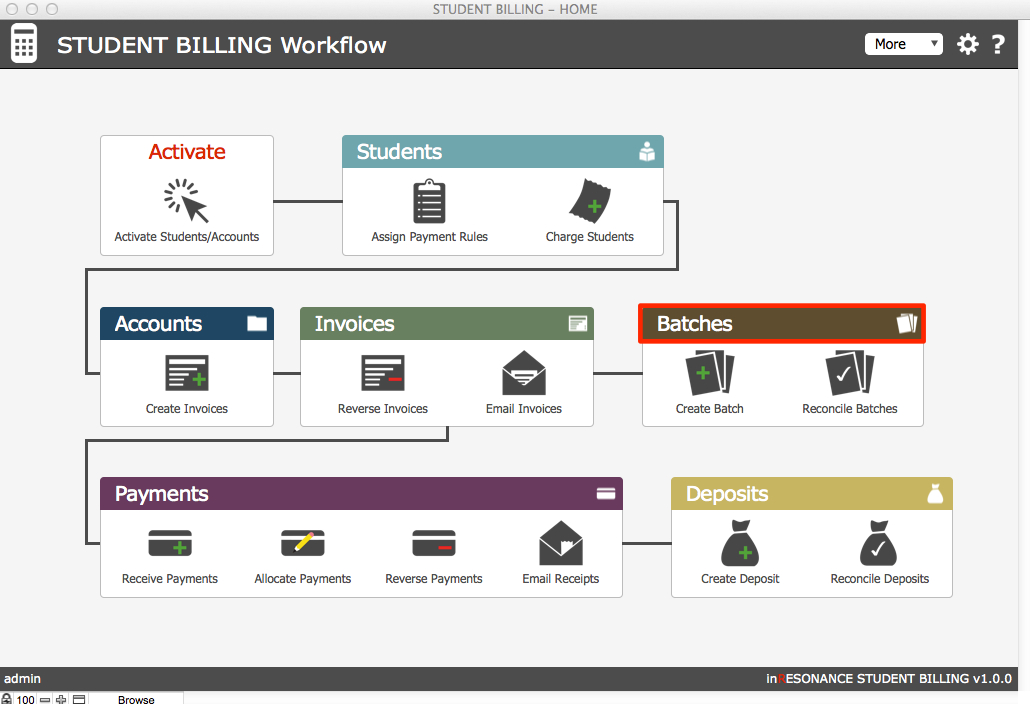
- You can prepare a GL Summary Report for one batch, or any batches. The GL Summary Report is based upon a found set of batches. Perform a find for any batch or group of batches, or click Show All in the FMP status area.
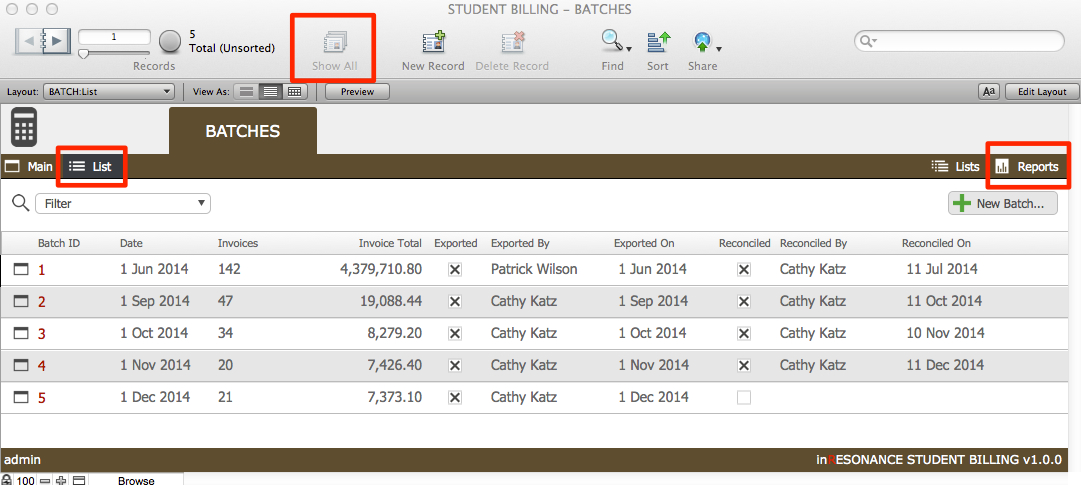
- When you have a found set of the batches you want to report, click the Reports button in the task bar.
- On the Reports screen, click GL Summary Report. A report will be generated for the found set of batches.
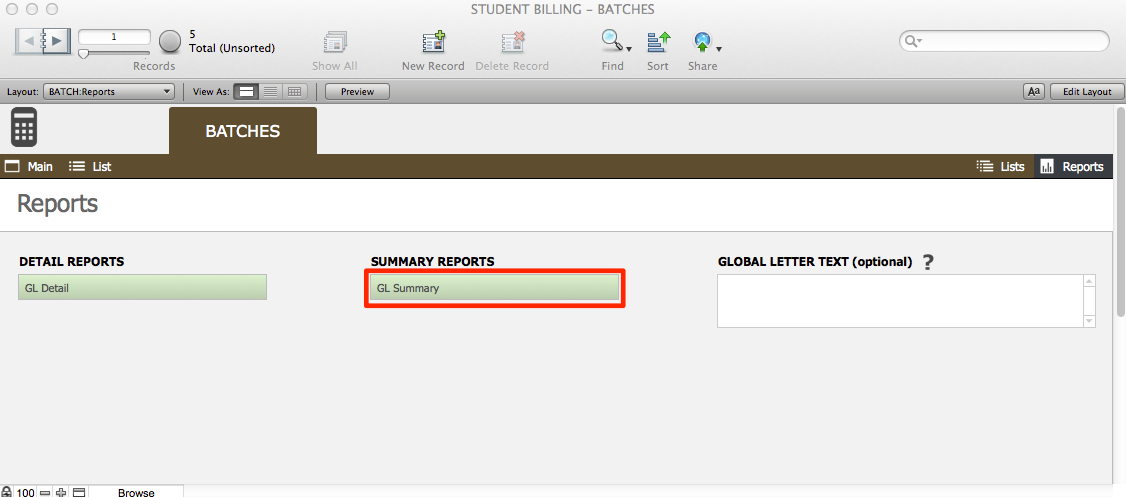
- This is the report that will be used to enter your batches into the accounting system.