Add or edit administrative accounts in PORTAL Preferences.
- Click the gear icon at the right side of the task bar to enter PORTAL Preferences.
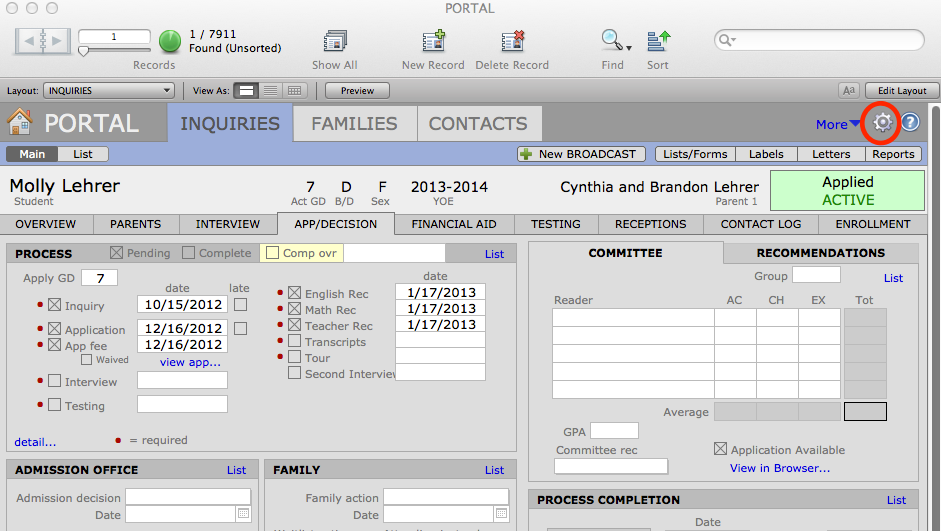
- Navigate to PORTAL Preferences > Utilities tab, and see the Account Management section of the screen.
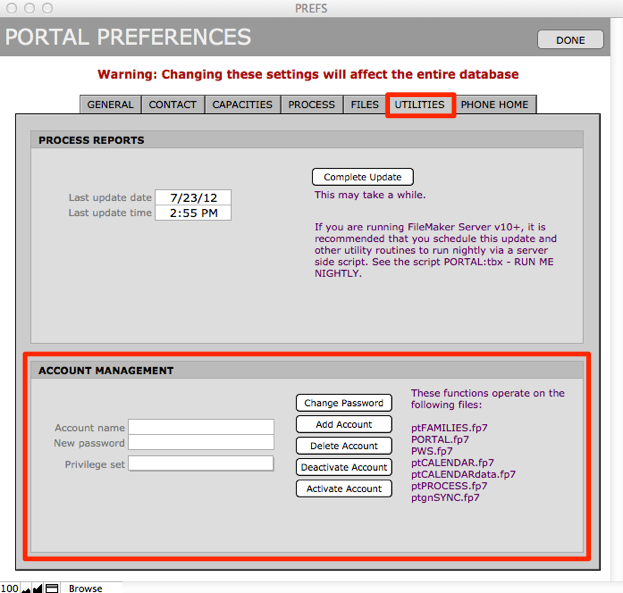
- To create a New Account:
- Enter Account name, Password, and select a Privilege set for the new account from the drop-down menu.
- Click Add Account.
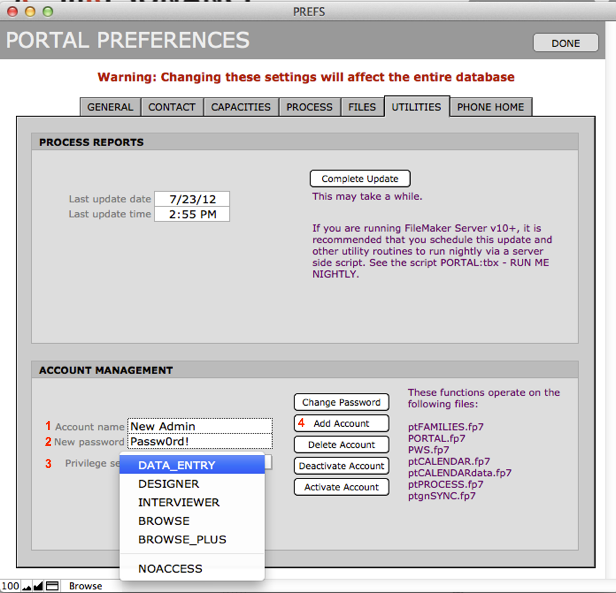
- To edit an existing account, enter the Account name and a New password if appropriate, and click the button to perform the desired action:
- Change Password
- Delete Account – removes the account entirely.
- Deactivate Account – leaves the account record, but deactivates it until you activate it again at a later date.
- Activate Account – make active an account that already exists but has been deactivated.
