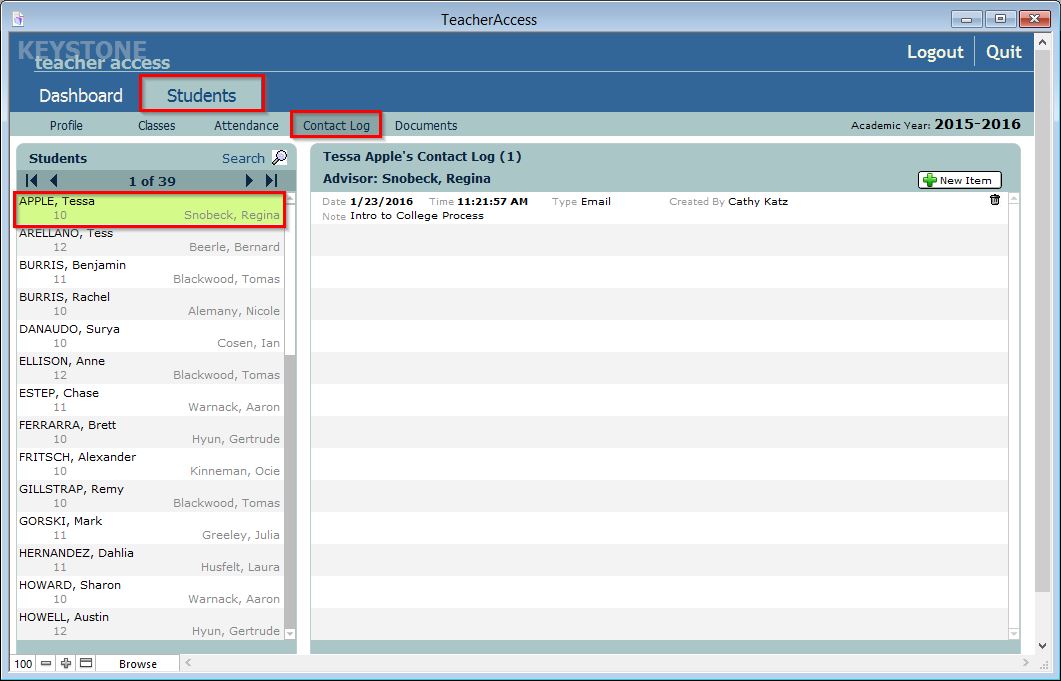TO USE A STUDENT’S CONTACT LOG YOU MUST BE IN TEACHER ACCESS.
Interactions with individual students can be recorded on the Contact Log screen.
- Find the student for whom you wish to view or enter contact items.
- Select the student’s name from the list on the left. All of the selected student’s Contact items will appear to the right.
To create a new Contact Log item:
- Find the desired student and select his or her name from the list on the left.
- Click the New Item button. The New Item window will be displayed.
- Enter the Type, Date, Time and any Notes you wish to record.
- Click OK to add the Contact item. Click Cancel to close the window. The item will not be added.
- To delete an item once you have created it, click the Trash can icon to the right of the item. A dialog box will appear asking if you wish to delete the item.
- Click Delete if you do, or Cancel if not.