You can send an email broadcast to any found set of individuals inside GENERATIONS, incorporating merged fields into each individualized message, without exporting. You can also include attachments, images, and links. The name of iR’s email productivity tool is BROADCASTER. Because BROADCASTERcreates an individual message for each recipient, you can also personalize any email message in your broadcast.
Other articles in this documentation site cover both BROADCASTER 3 and the older version, BROADCASTER 2. Not sure which version you have?
BROADCASTER 3 looks like this:

BROADCASTER 2 looks like this:
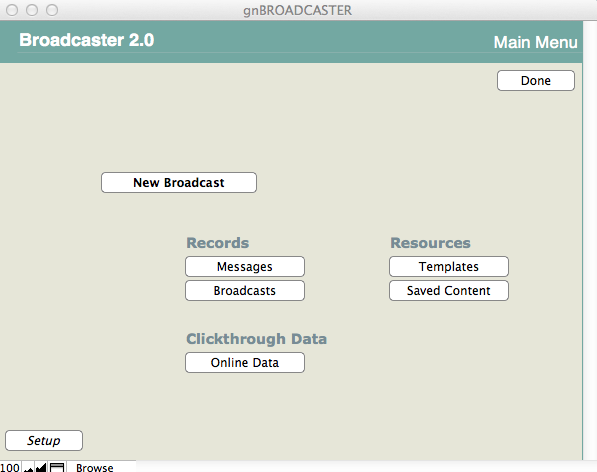
Preparing a Found Set for an Email Broadcast
An email message is received by your readers as a personal communication and a projection of your Brand. By taking special care in the preparation of your broadcast, you can ensure that your constituents will receive a message that reflects the excellence of your organization.
- Find the group to which you want to send a broadcast email.
- In order to review your group for missing or malformed email addresses, navigate to the email QuickList. Click on the QuickList icon in the task bar at the top of the GENERATIONS window.
![]()
- Select the Email List.
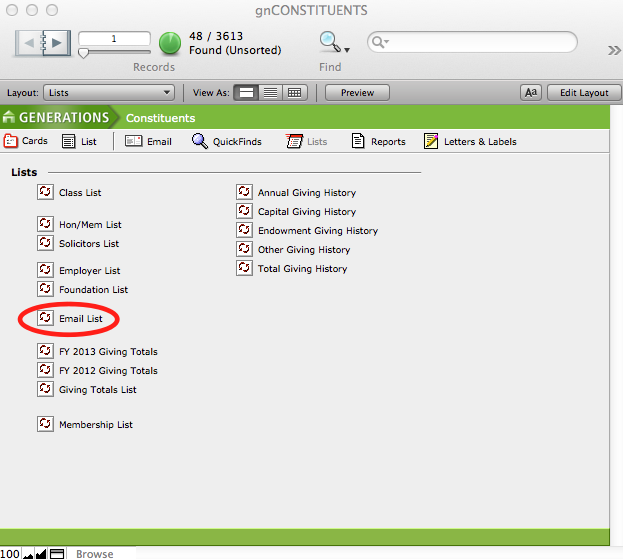
- A quick glance will show you which constituents on your list are missing an email address.
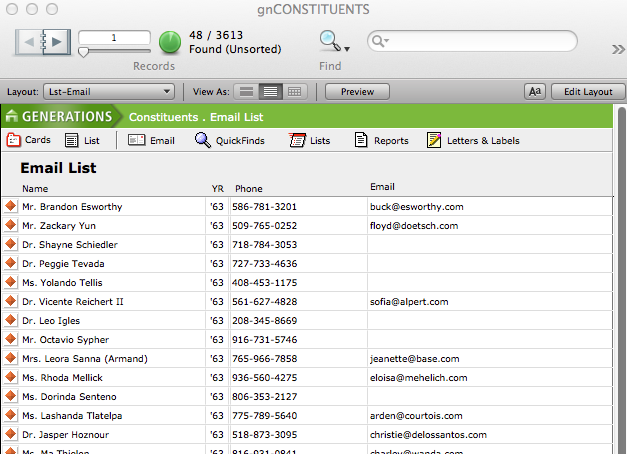
- If you do not have an email address for constituents in your Found Set, you will have to either:
- Gather the missing email addresses before you send your broadcast, or
- Plan to do a physical mailing to those whose email addresses are missing.
- Once you have your final Found Set for the broadcast, globally add an entry in the Contact Logfor every constituent in your list showing that the email was sent to them, and the date it was sent.
For instructions on how to globally add an Action entry to the Contact Log for the entire group, see the article on Managing the Contact Log.
For instructions on sending email, see the chapter on using BROADCASTER.

