The Screening tab in a patient record is where you may record the results of hearing and visual tests as well as the height and weight of a patient.
To add a Screening record:
- From the Home screen, Patients tab, click Browse Patients.

- Perform a find for the patient who you are working with.
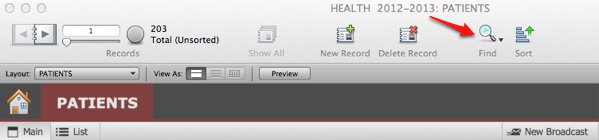
- Once you have found the correct patient, click on the Screening tab.
- Click the New Screening button.

- A data entry window for adding a new screening record will open, where you can enter details:
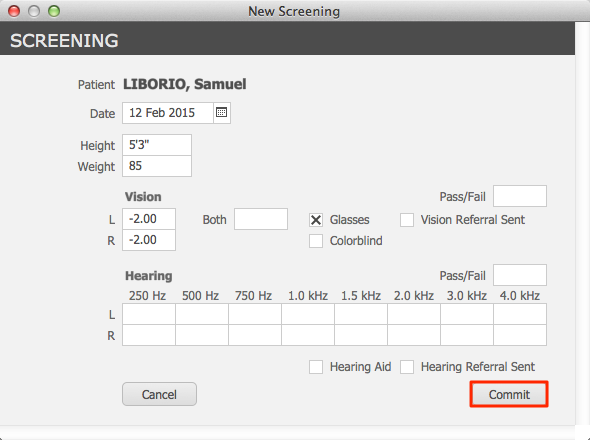
- The Date field will autofill with today’s date; this field is editable.
- Enter Height and Weight in their respective fields.
- Enter details for a visual test in the Vision fields.
- You may check the checkbox for Glasses if the patient wears glasses.
- If you have referred this patient to a specialist, check the Vision Referral Sent checkbox.
- Enter results of a Hearing test in the appropriate fields.
- If the patient has a hearing aid, check the Hearing Aid checkbox.
- If you have referred this patient to a specialist, check the Hearing Referral Sent checkbox.
- Click Done.

