The Medication tab in Patients is where you can track current medication and medication history.

The Medication tab has two subtabs within it, on the left: Medications and Medication History. The Medications subtab contains the medications that the patient is currently taking. Medication History subtab contains those medications that the patient has taken in the past.

On the right, notice a list called Dispensings. Here you can record each time a medication has been dispensed to a patient by the Health Center. Some patients will need to have medication dispensed to them on a daily basis. In the Dispensings field you can view whether or not a patient has received their daily medication.
Adding a medication to a patient record
- From the Home screen, Patients tab, click Browse Patients.

- Perform a find for the patient, by name.
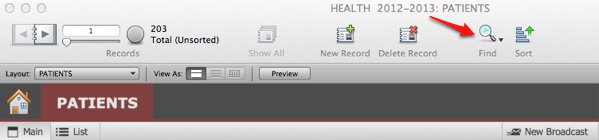
- Once you have found the correct patient, click on the Medication tab.
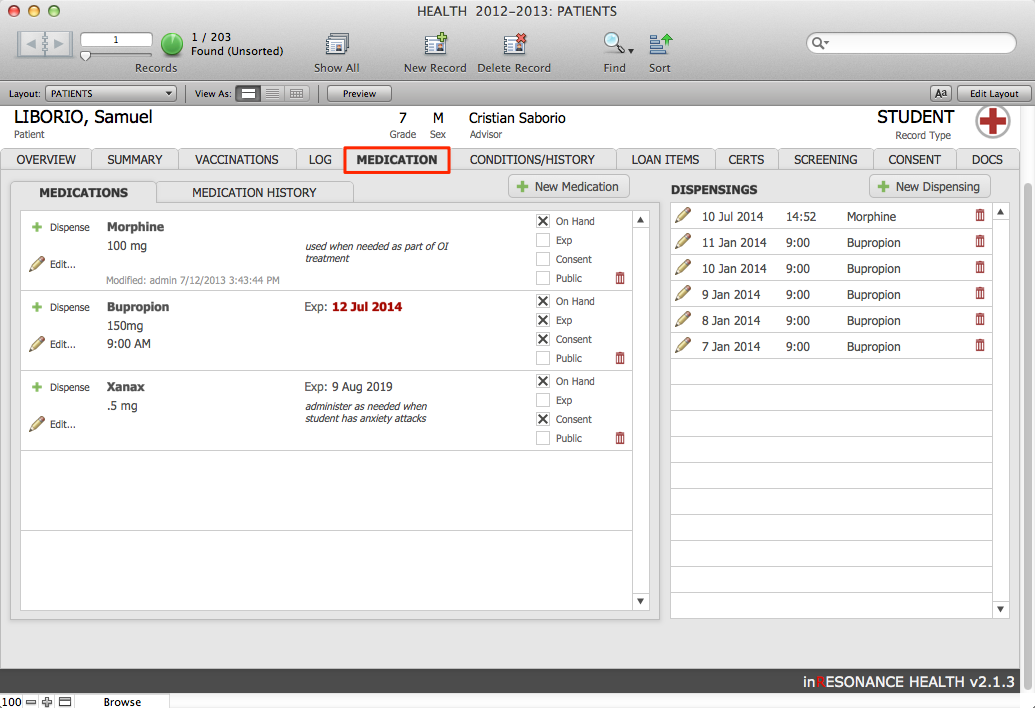
- Click New Medication. This opens a data entry window for New Medication, where you can enter details:
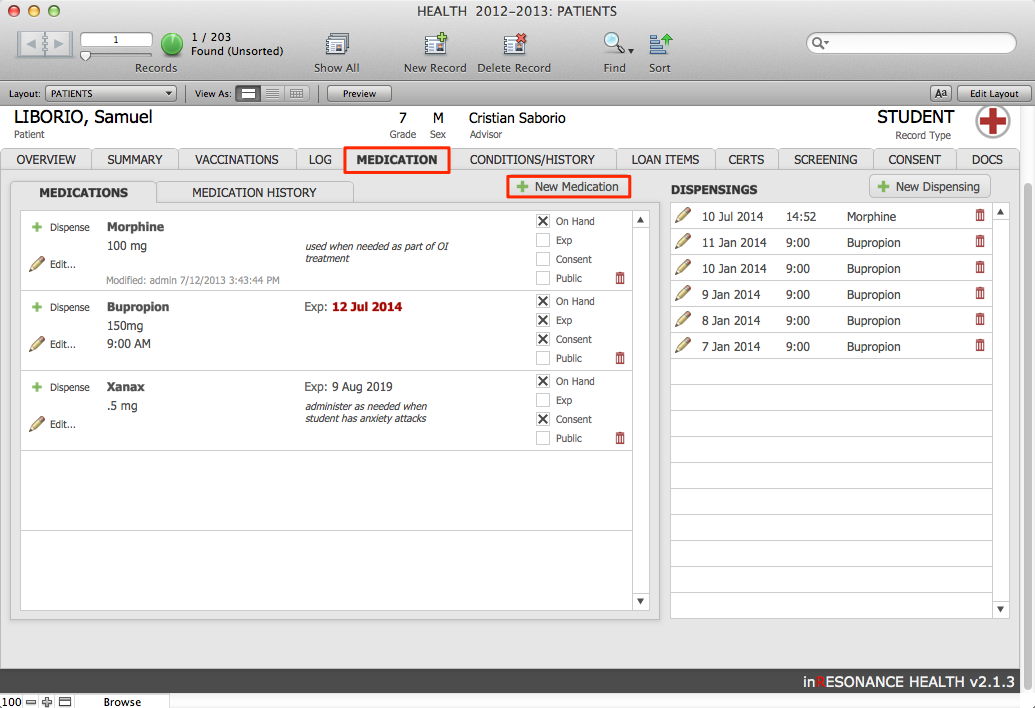
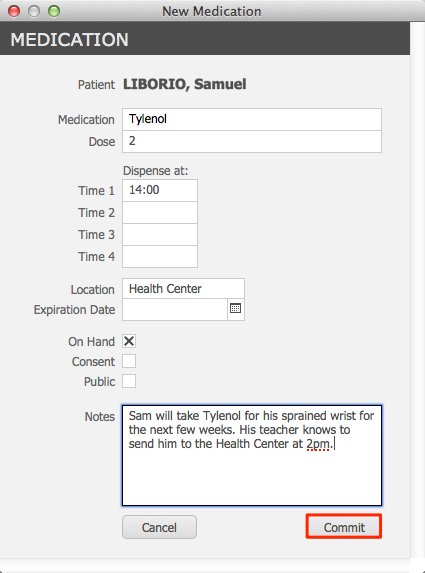
- Enter the name of the Medication.
- Enter the Dose for this patient.
- In the Dispense at field, you may enter up to four specific times of day when the medication should be administered to the patient.
- Enter the Location of the medicine. This field is a pull-down menu containing a value list of locations within the Health Center where medication may be stored.
- Enter the Expiration Date for the medication.
- Check the box On Hand if the patient is currently taking the medication. This checkbox determines whether this medication will display in the Medications subtab or in the Medication History subtab. If the On Hand checkbox is checked, it will show up in Medications. If the On Hand checkbox is unchecked, the medication will display in Medication History.
- Check the box for Consent if the Health Center has been given consent to dispense this medication to the patient.
- Add any comments in the Notes field.
- Click Commit.
Dispensing a medication
- On the Medication tab, there are two ways to add a dispensing record:

- Click the New Dispensing button found directly above the Dispensings field, or
- Find the medication you would like to dispense in the Medications field and click the Dispense button with the green plus icon located at the right side of the medication record. This method will automatically enter the Medication name and Dose into the new Dispensing record.
- Either method will open the Administer Medication data entry window, where you can enter details:
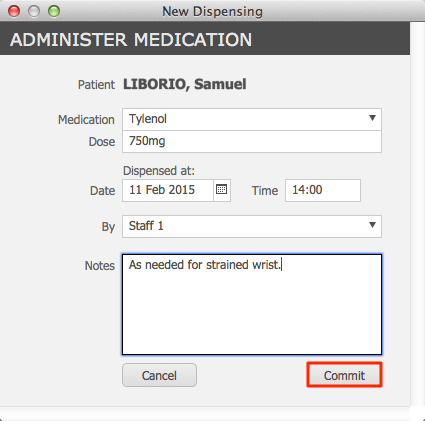
- Enter the name of the Medication.
- Enter the Dose being dispensed.
- The Date and Time that the medication was dispensed will be autofilled when you open the New Dispensing window; these fields are editable.
- From the By drop-down menu, select the staff member by whom the medication is being dispensed.
- Enter any Notes that are relevant to the dispensing.
- Click Commit.

