Payment Rules describe all the possible scenarios under which fees will be paid by fee payers related to students. The payment rule assigned to a student dictates the percentage of each fee that will be billed to any given fee payer.
There is no limit to the number of payment rules you can create in Preferences to account for the complexities of family fiduciary relationships. For example, one blended family may include a child from the mother’s previous marriage (child 1), a child from the father’s previous marriage (child 2), and a child by the father and mother in this new marriage (child 3). There may be three different payment rules for the three children in this family:
- Child 1: Tuition to be paid by the birth father (this child’s Family 2) and all other fees to be paid by the birth mother (Family 1), up to a limit of $3000, with any fees above this limit paid by the birth father.
- Child 2: Tuition to be paid by the birth father (Family 1), with the birth mother’s parents (the student’s Family 3) paying all other fees.
- Chid 3: Tuition and fees to be paid by Family 1. Student Billing assumes a default payment rule that all student-related tuition and fee charges will be paid by Family 1.
Payment rules are defined in Student Billing Preferences > Setup. Once payment rules are defined in Preferences, they appear in a drop-down menu (task “Assign Payment Rules”) for ease of assigning payment rules in batches to groups of students, as illustrated below.
Assign Payment Rules
- From the Student Billing Workflow screen, click on the task Assign Payment Rules.
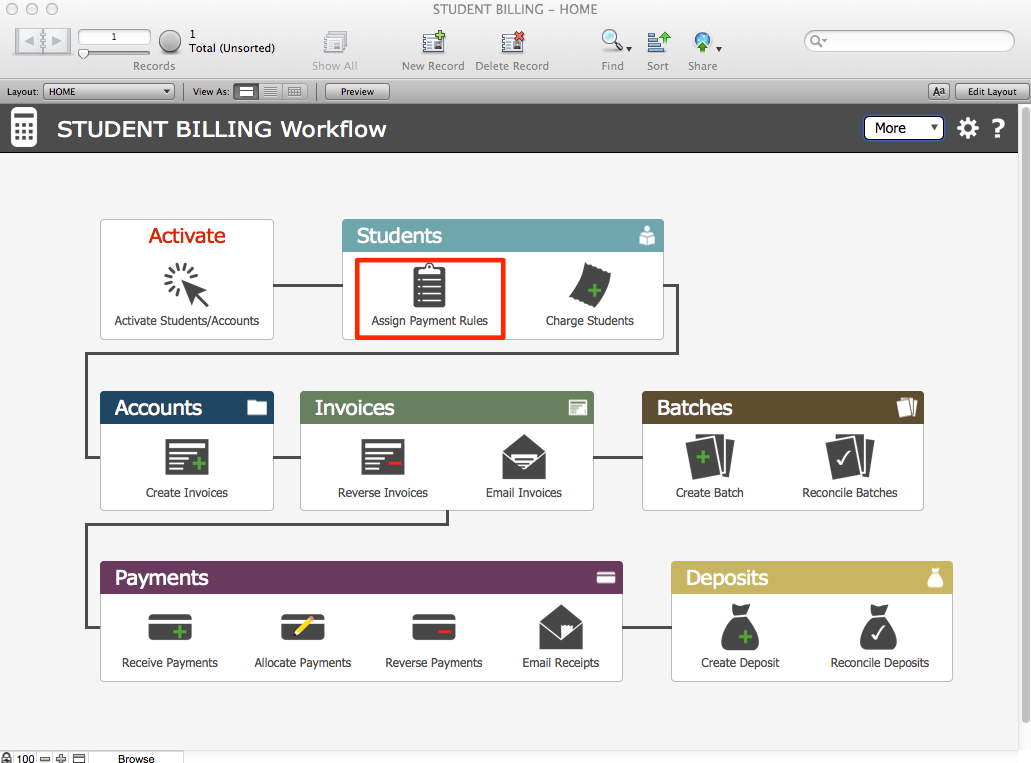
A list view of Students wll open. Note the Total number of records displayed in the FMP status area will equal the number of active accounts.
You can perform finds here for groups of students to whom you will assign payment rules. Since most students will be assigned the default payment rule (Family 1 pays all), we recommend that you begin by assigning the exceptions first, such as:
- Perform a find for students who have more than one family marked “Billing”—note this checkbox reflects data in your solution’s FAMILIES file. You could also perform a find for a student who has two (or more) families named.
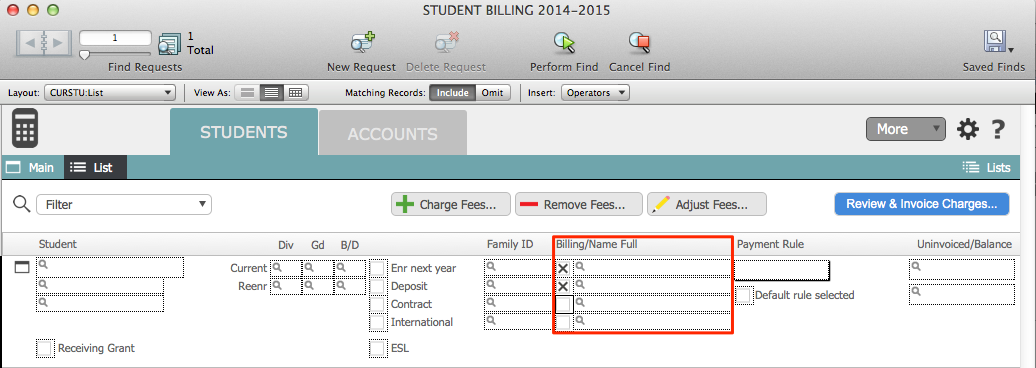

- From the Payment Rule drop-down menu, select the payment rule that is appropriate for each of these students.
- Continue to perform finds for any of your exceptions (by name, etc.) and assign payment rules accordingly.
- Finally, any students who remain unassigned will be by definition set to “Default rule selected.” If you wish to assign the actual rule (in this case, F1 full) to this entire group at once:
- Perform a find for “Default rule selected.”
- Then assign F1 full to any one of the records in the list and, with the payment rule field still selected, go to the FMP Records menu and “Replace field contents” for the found set.

When every student has a payment rule assigned, you are ready to Charge Students.
