Organize the display of your forms on the website by setting a hierarchy of form Categories. Each form can de assigned a priority weight within a given category.
- Click on the MORE menu in the top right task bar, and then select CATEGORIES from the pull-down menu.
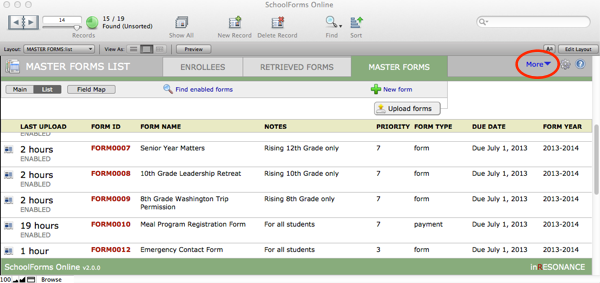
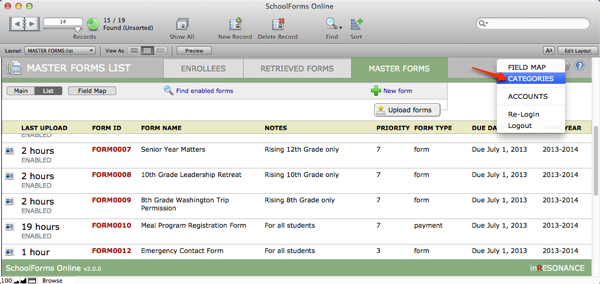
The Categories List screen displays:
- Category ID – a unique ID automatically assigned when you create a new category.
- Sort order – This is an editable field where you set the relative weight of each category, to control the display on the web site. You can change the Sort order of any category at any time.
- Name – This is what will display on the website.
- Description – This will display as sub-text with the category name on the website.
- X – Use this button to delete a category from the list.
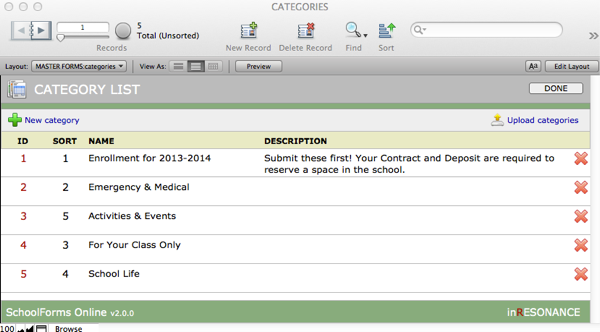
- Create a new Category by clicking the +New category button at the top left task bar. Complete the information for your new category.
- When finished, click Upload categories to upload your changes to the website.
- Click Done to exit.

