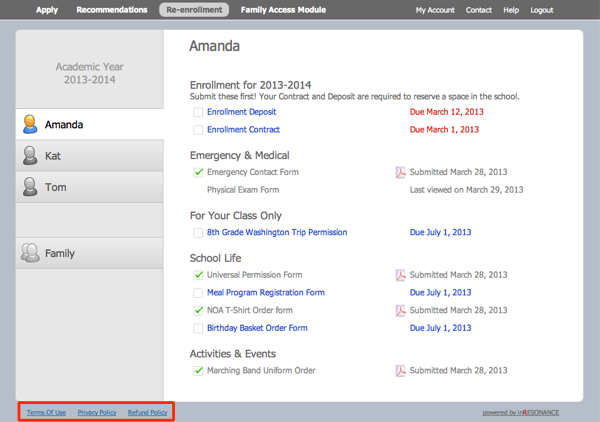What is SchoolForms Online?
SchoolForms Online was designed to deliver all the forms a family needs to complete when registering for the next academic year, in one secure online account for the family. Parents are provided a secure login to a website where they fill out forms. Forms are pre-populated with existing data from PORTAL, KEYSTONE, or SANDBOX; new data flows from the web right back into your core solution via an administrative interface where data changes are brokered by an admin.
Who gets an Account?
SchoolForms Online provides access for Family 1 and Family 2; within each household, both parents/guardians (Pa and Pb) can have separate logins. When you build forms, the school determines which forms will be assigned to which accounts.
The SchoolForms Online Website
Login
End-users will login using the credentials sent to them in a Notifications email message.

Clicking on the Help: I forgot my password link will bring up the following window. An email will be sent to the email address assigned to the account, allowing them to reset their password through a return link.

Landing Page
Here is an overview of the display a Family will see inside their secure account on the SchoolForms Online web site.

Upon login, the End-User is presented with a list of their enrolled students (on the left). By clicking on a student name, or on the Family tab, the parent will see all the forms assigned to an individual student, or to the family, and the due dates for each form. If the warning date for an unsubmitted form is past, the due date will appear as red. The status of each form is updated as it is completed. Once a form has been submitted, it will be locked and a link to a PDF of the form will become available for parents to view or print.
End-users can change their account email/password, fill out forms, send an email message to the school or logout from this screen. If you offer other iR web services, those services will be available to the family within this account, by clicking on navigation links at the top left of the window.
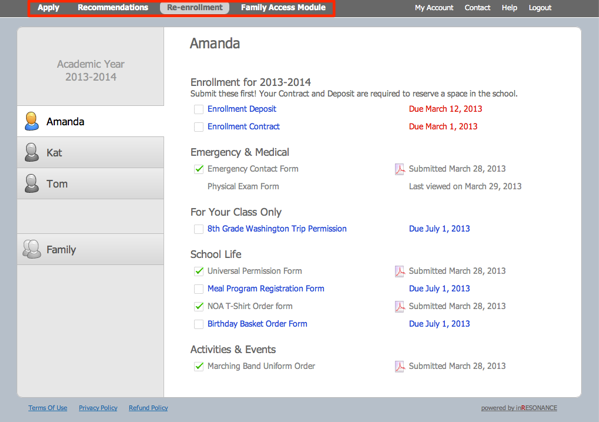
On the bottom left of the page, the family will see policy links.