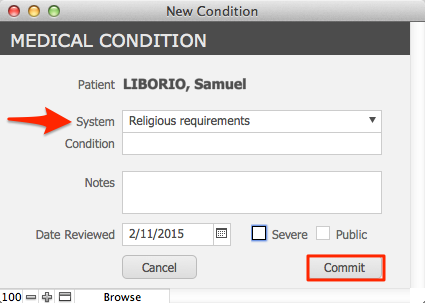The Conditions/History tab is used to record the allergies and other medical conditions of a patient. You can add a Medical Condition, which may include notes on the treament or potential treatment of the condition. Allergies can be marked from mild to severe, so you know the type of reaction a patient may have if exposed to the allergen.
Adding an allergy
- From the Home screen, Patients tab, click on Browse Patients.
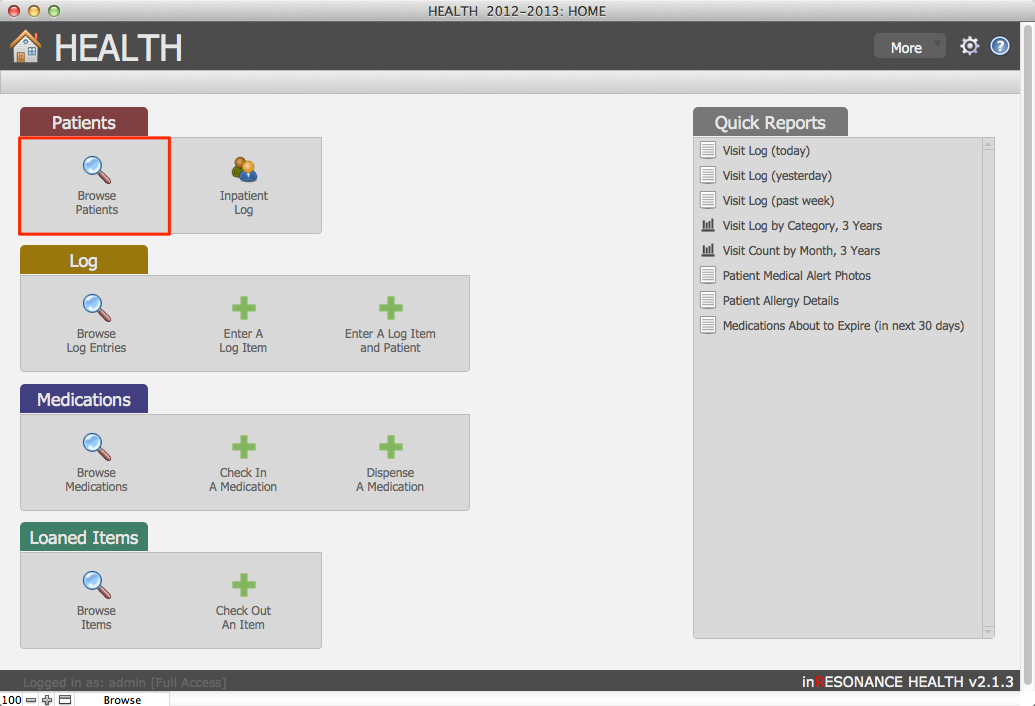 patient_1.png” alt=”” />
patient_1.png” alt=”” />
- Perform a find for the patient for whom you wish to add a record.
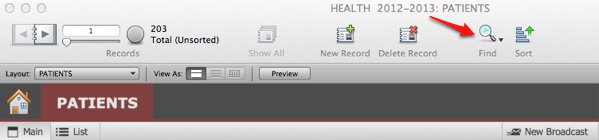
- Navigate to the Conditions/History tab; locate the Allergies field.
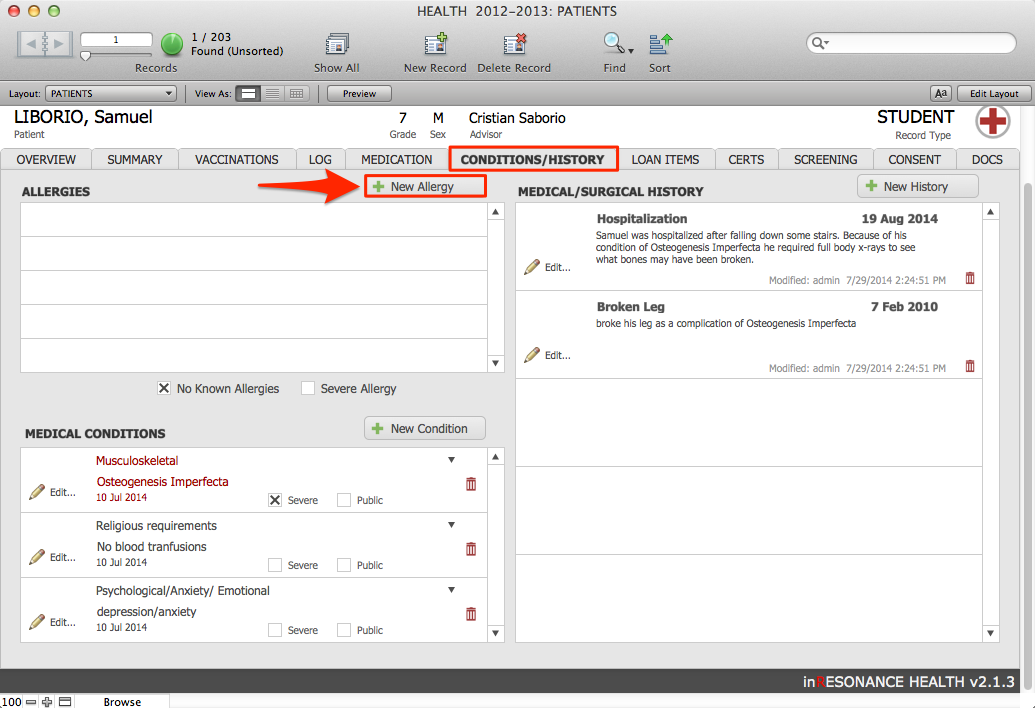
- Click the New Allergy button found above the Allergies field.
- This will open the New Allergy data entry window, where you can enter details:
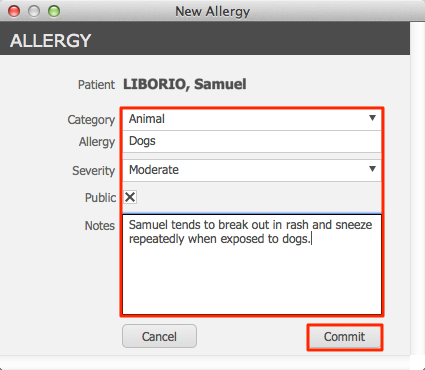
- Select a Category from the drop-down menu. For example, if the patient has a peanut allergy, you would select the Food category.
- Enter the name of the specific allergy in the Allergy field. Continuing the previous example, you would enter peanut into the Allergy field.
- Next select the Severity of the allergy.
- Enter any relevant comments in the Notes field.
- To delete an allergy, click the Delete button.
- Click Done.
NOTE: If you selected the Severe option in the Severity field, this will trigger the Severe Allergy checkbox to be checked (beneath the Allergies field). This will also cause the allergy to show up in red text in the Allergy field on the Summary tab. If the patient doesn’t have any allergies, select the No Known Allergies checkbox.
Adding a medical condition
- While in the Conditions/History tab, find the Medical Conditions field below the Allergies field.
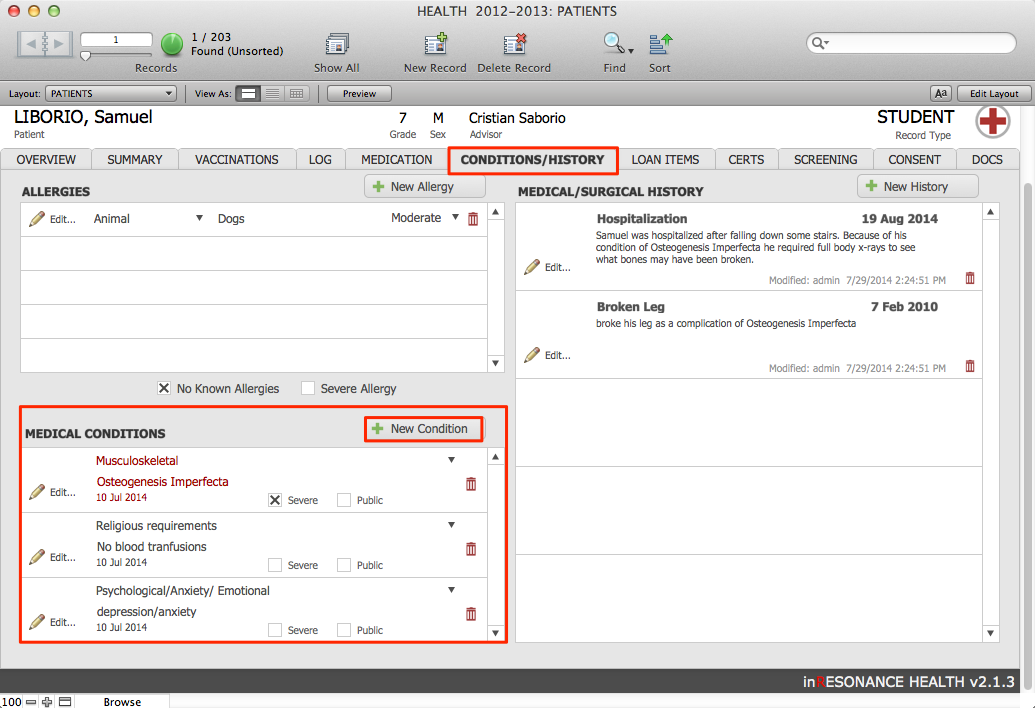
- To enter a new medical condition click the New Condition button. This will bring up the data entry window for medical conditions. Here you can enter details.
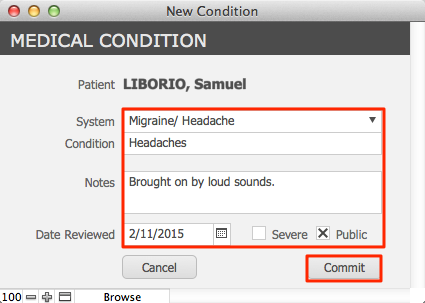
- Use the pull-down menu to select the System associated with the condition.
- In the Condition field, enter the name of the specific condition.
- Enter any relevant comments in the Notes field.
- The Date Reviewed field will be automatically filled with today’s date; this is an editable field.
- If this is a severe condition, check the Severe checkbox.
- Click Done.
Adding religious requirements
The Conditions tab may also be used to record religious requirements in regard to medical care. If you would like to record this under the System: Religious requirements and then write the specific requirements in the Condition field. For example, if a patient is a Jehovah’s Witness you may want to add a condition with Religious requirements as the System and in the Condition tab write that the patient cannot receive blood tranfusions.