Viewing Documents in PORTAL
- An HTML view of applications retrieved via PWS is accessible on the App/Decision tab of PORTAL. Click the blue View App link to view the application.
- Any teacher recommendations submitted through PWS can be viewed on the App/Decision tab, on the Recommendations subtab.

- All forms submitted via the upload widgets inside your online application can be viewed on the Documents tab within the individual’s inquiry record. Online recommendations will also appear on the Documents tab.

Uploading Documents Manually in PORTAL
Documents and photographs submitted by mail, email, or in person can be scanned manually or saved and then added to an inquiry record on the Documents tab:
- Scan or save the document to your computer.
- Find the inquiry record you wish to attach a document to.
- Navigate to the Documents tab in the inquiry record.
- Click +New File.

- Browse to locate the file, select it, and Insert it into the inquiry record or click and drag it into the box on the right side.
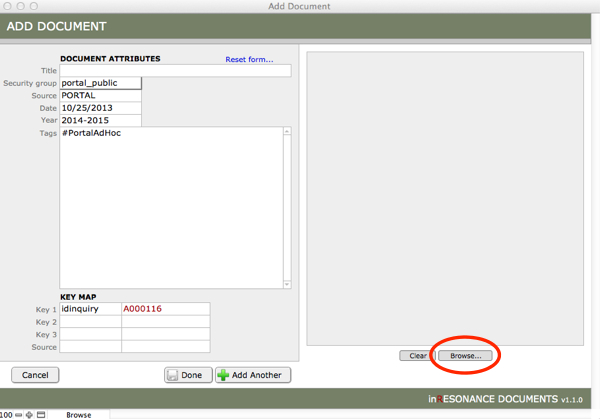
- Enter a Title for the document.

- Assign the proper Security Group from the pull-down menu.

- Click Done.
To read more about document Security Groups, see the chapter on iRDocuments.
‹ Inserting an Inquiry Photo Displaying Application PDFs in PORTAL Documents Tab ›
