Many schools keep their online application available at all times on their website. However, you can make it unavailable at certain times during the year.
CAUTION: If your online application is not available, this will prevent any application that is In Progress from being displayed. Applicants who have not completed their application will not be able to access it. You may want to send a BROADCASTER message to anyone who is In Progress with their application before you close your application for the season.
If you do want to close your application for the season, and prevent any new people from applying, do the following:
- Perform a Find for all applications that are In Progress and notify those applicants via email that the school is no longer accepting applications at this time.
- From within SBWS, click the MORE button in the top right corner of the task bar.
- Choose SOURCES from the pull-down menu.
- Navigate to Sources: Main.
- Navigate to the Notifications tab > Process Status Items.
- Select Application, and uncheck the Display checkbox under Process Status Attributes.
- Click Upload to save your changes to the web site.

- You may also want to edit your Application Instructions. for example, you may want to add, in large lettering at the top of the application instructions, a message that you are not accepting applications at this time. You edit this message on the Advanced tab > Messages sub-tab.
- Select Application Instructions.
- Click Upload to save your changes to the web site.
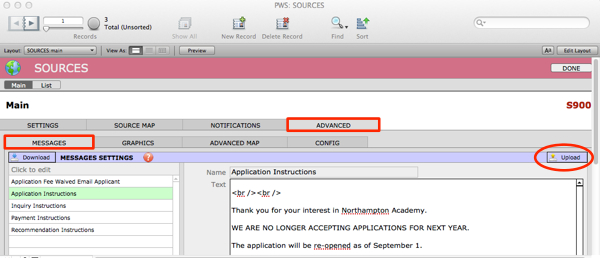
You may want to remove the link to your online application from your school website, as this will prevent families from creating new accounts.
We recommend that you add a message stating when applications will re-open for the next school year.
For assistance, email [email protected].

