If your school uses both PORTAL and KEYSTONE, the FAMILIES file is shared between the two. In the case of a divorce, either the PORTAL user or the KEYSTONE user (not both) should split the family records.
It is recommended that you communicate with the users of the other solution to decide who will perform these tasks.
NOTE: Family 1 is the Custodial Family for the student. Please assign roles according to this system convention.
- From PORTAL Families, find the family record you wish to alter and select Duplicate Record from the FileMaker Records menu.
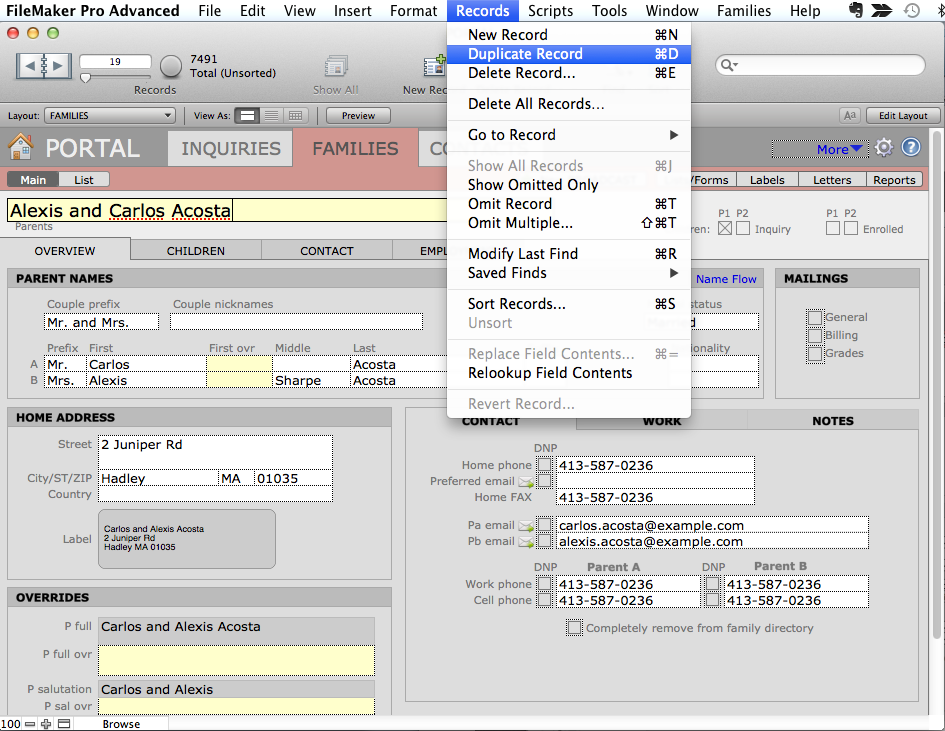
- From the FMP Window menu, select New Window to open a new window for this duplicated record. The new duplicate record will have a different Family ID than the original record.
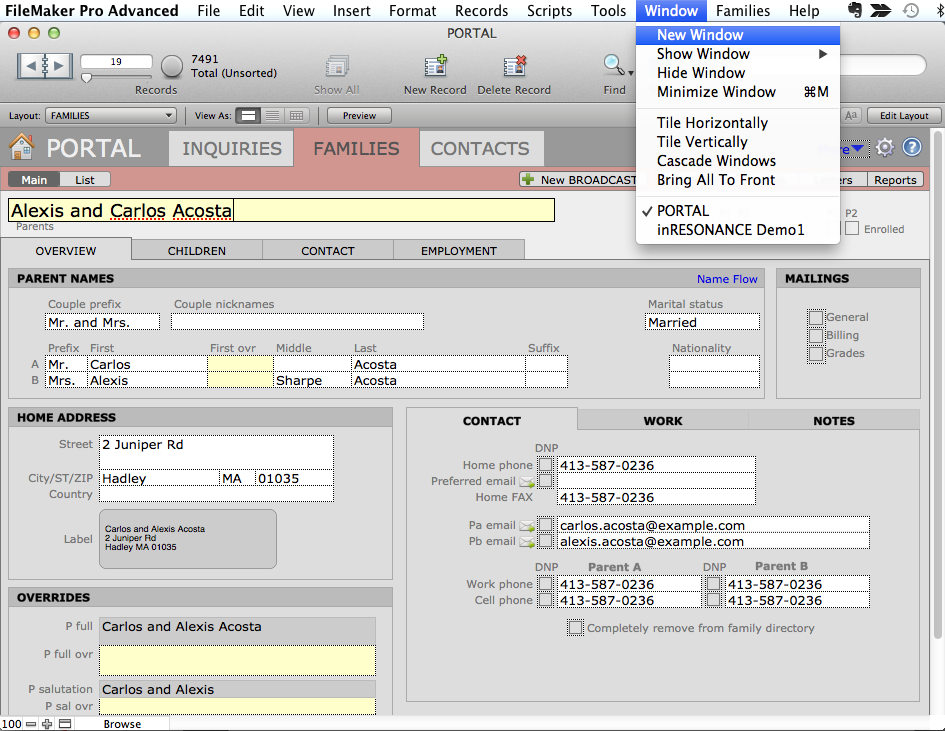
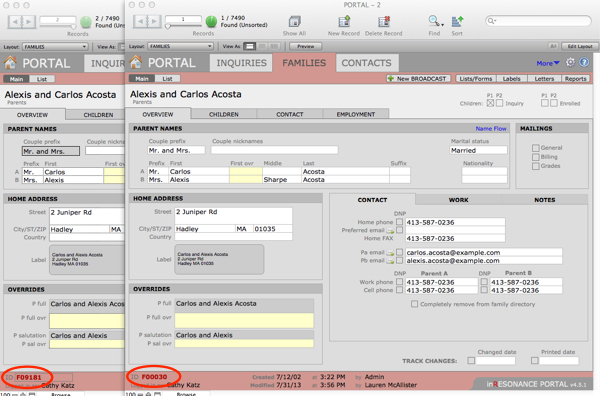
- You now have two identical records—with different Family IDs—open in different windows. Click the FileMaker Families menu from the second record and select Swap Pa/Pb to swap the parents’ positions.
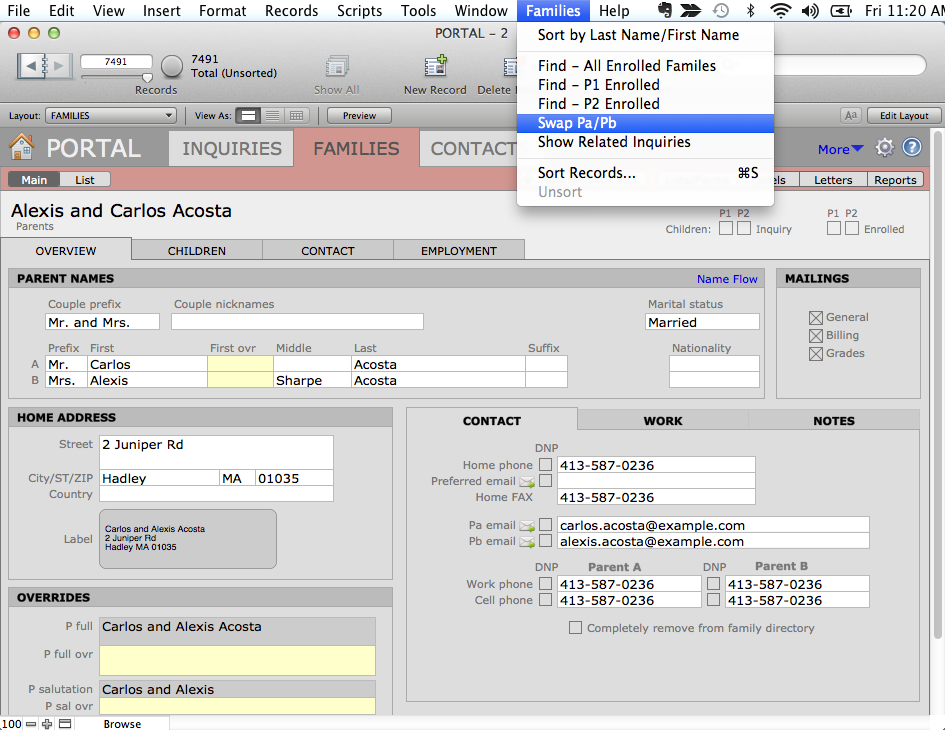
- In both records, change the Marital Status to Divorced and delete the Parent B information. Update names, email addresses, contact information, mailing selections and employment information.
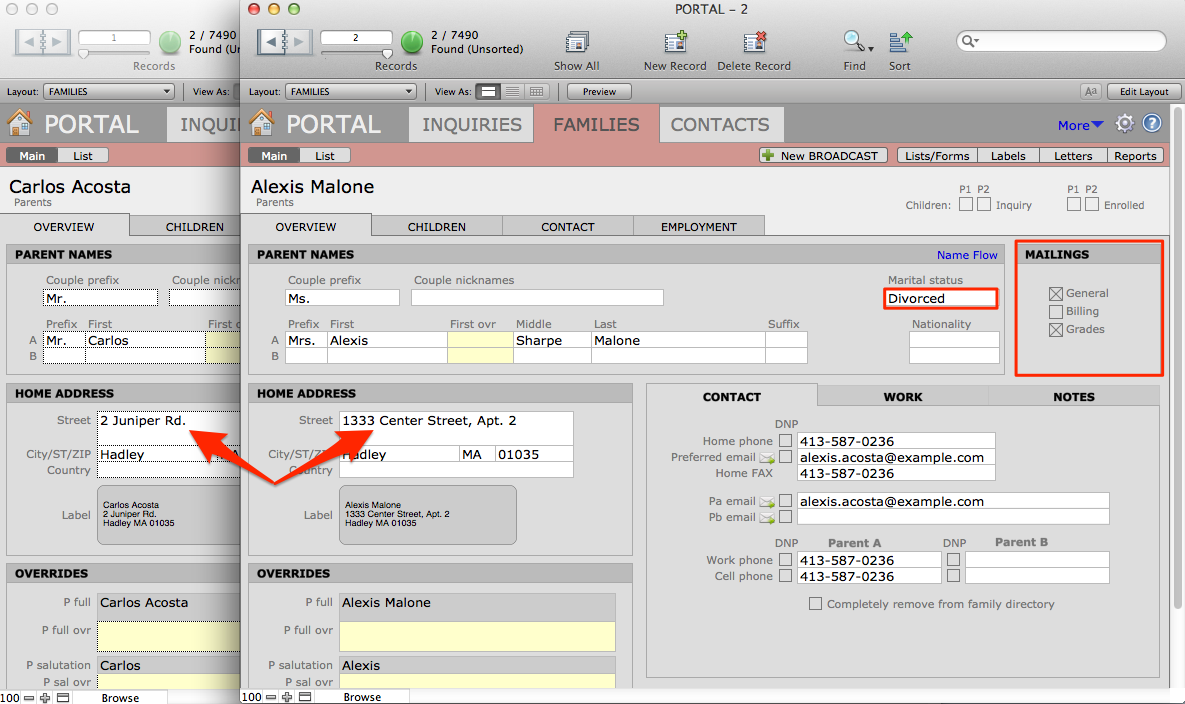
- In the duplicated record, select Show Related Inquiries in the FileMaker Families menu.

- Click the green arrow next to a related student’s name to navigate to their PORTAL Inquiries record.
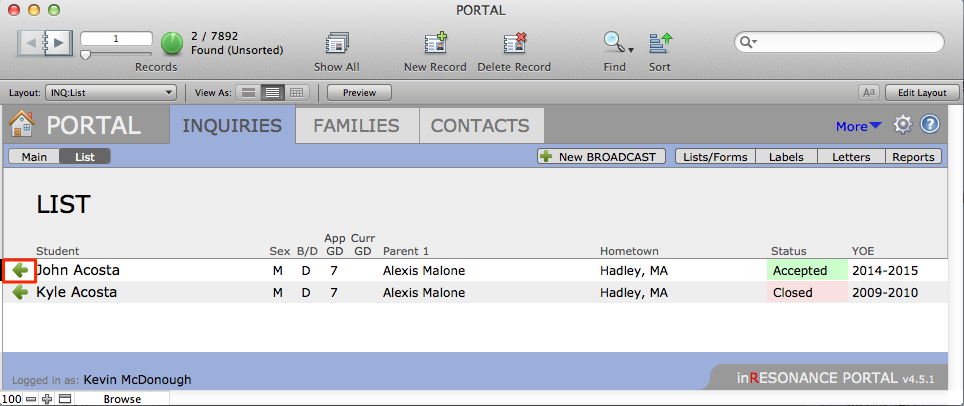
- Click the Parents tab. Review the data for Family 1 and adjust as necessary, including the Relation listed.
- Click the Family 2 subtab. Click the Link button to add the new Family 2.
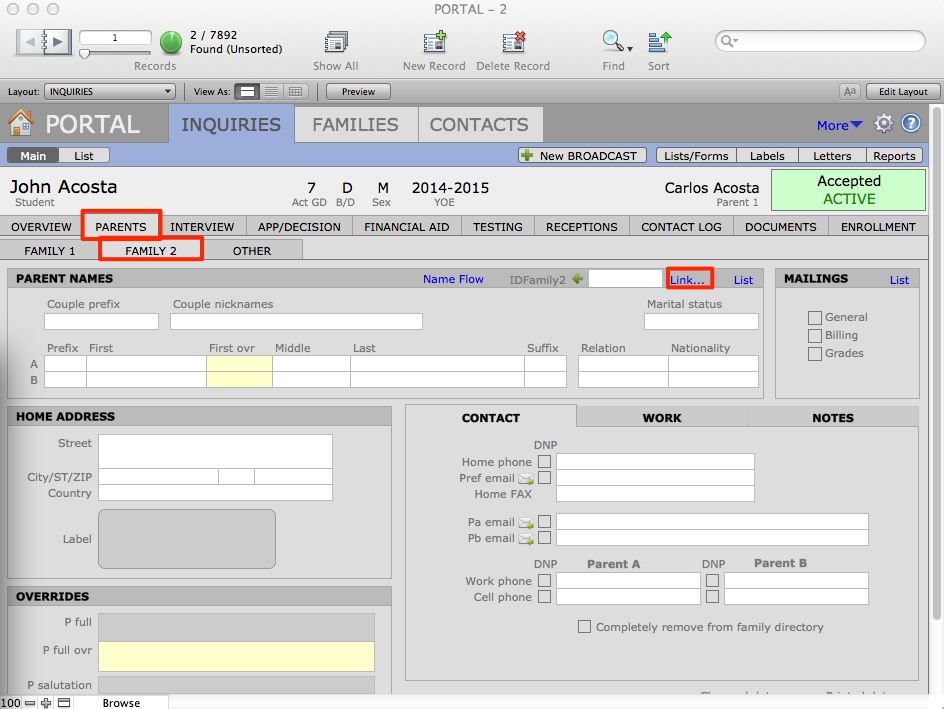
- Use the Search field to find the new Family 2 record. Click Link as Family 2.
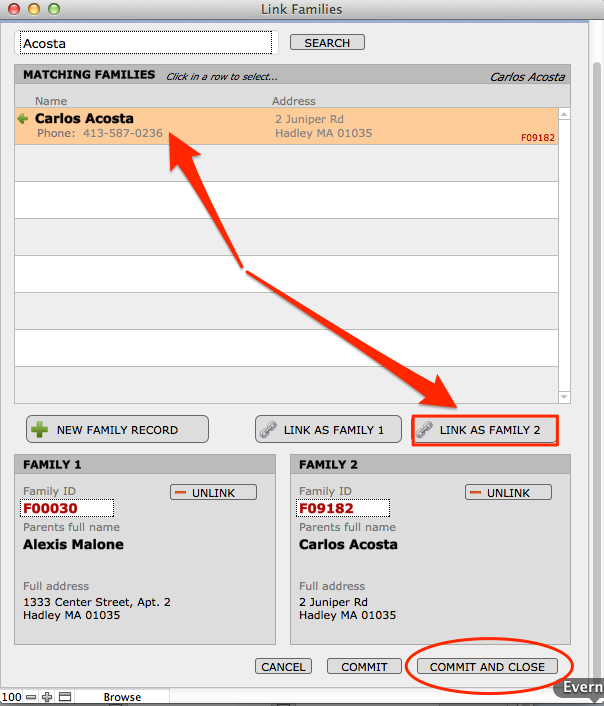
- When your families are properly linked, click Commit And Close.
- Scroll through the students’ records and review the Family 1 and Family 2 tabs to make sure all of the data are correct.
Next step: Divorcing Families in SFO
When your Family 1 and Family 2 records are properly linked to all their related Inquiry records, you must then adjust family accounts for SFO, if you have it.
Read about How to Divorce Families in SchoolForms Online (SFO) here.
If you have GENERATIONS as well:
The PORTAL/GENERATIONS Sync will alert your development office of the new family situation.
Read about How to Divorce Families in GENERATIONS here.
‹ How to Swap Pa and Pb in PORTAL Associating Contacts with Inquiries ›
