After creating separate family records in PORTAL/KEYSTONE for parents who have divorced, you will need to adjust ACCOUNTS for SFO.
- Navigate to SchoolForms Online, Enrollees tab.
- Click All INQUIRY Records. This will take you to the ALL INQUIRY RECORDS screen.
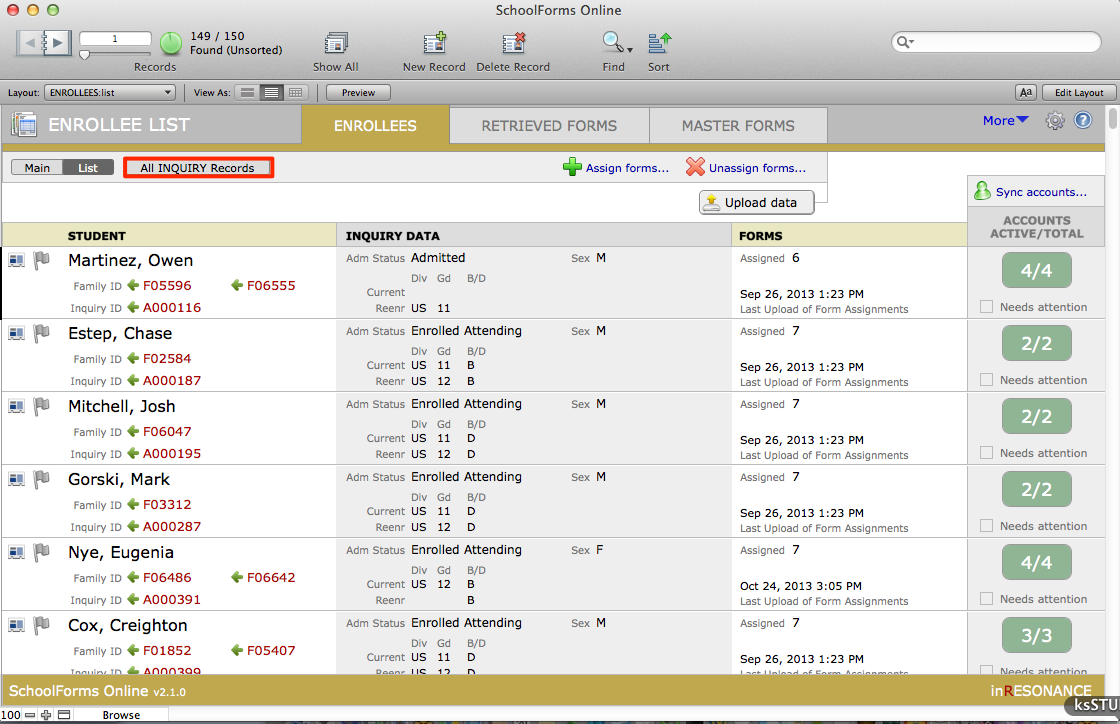
- Perform a find for the affected students.
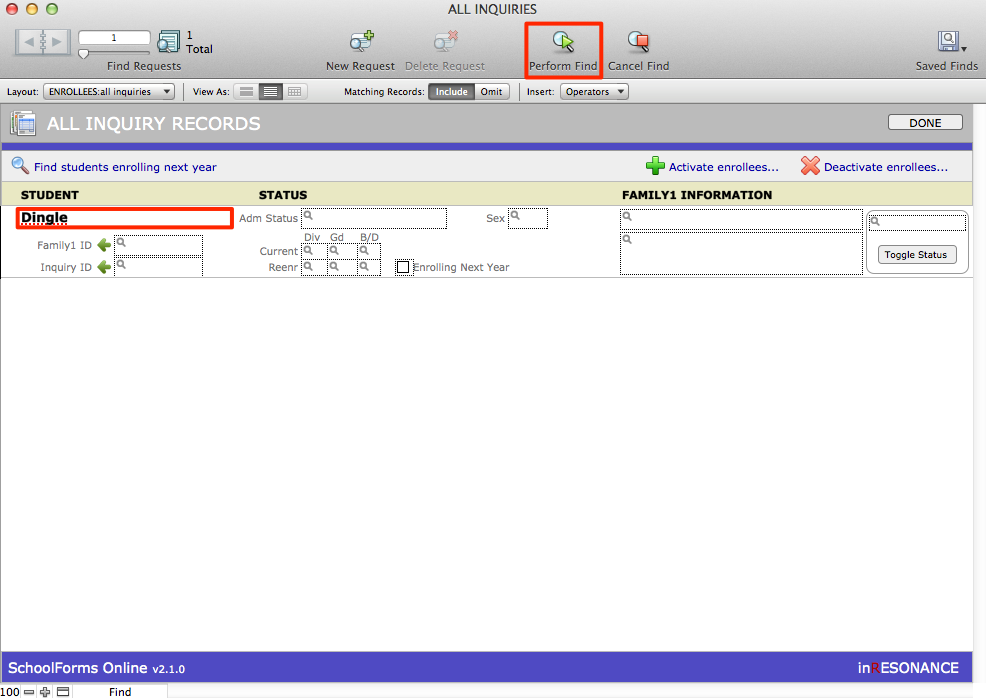
- Deactivate affected enrollees, and then Activate them, by clicking Toggle Status.
- Click Done.
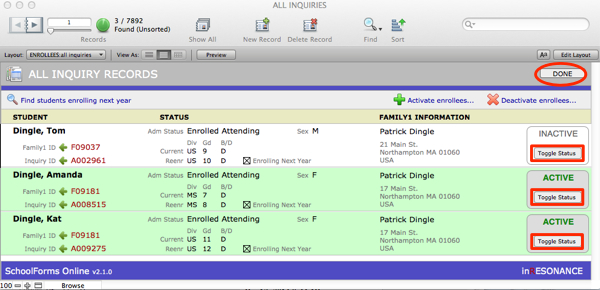
You will now be back on the SchoolForms Online Enrollees tab.
- Perform a find for the affected students.
- Click the Sync Accounts button. This opens the SFO Module Access window.
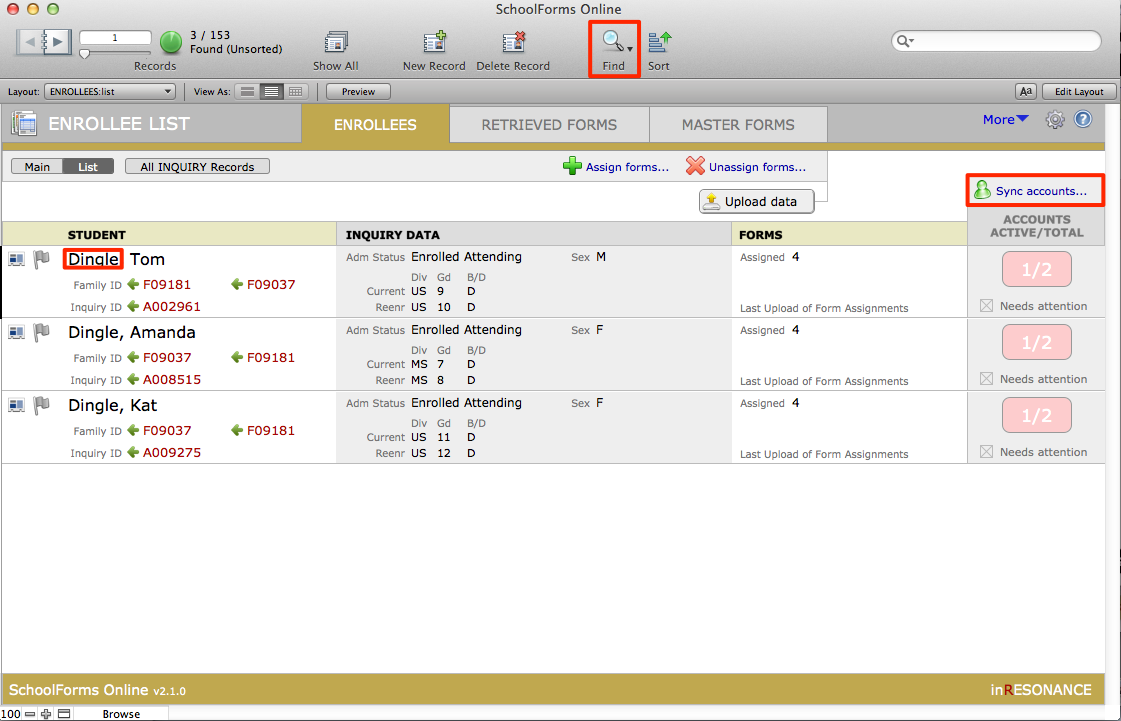
- You will see that the new parent record you created in PORTAL is highlighted in pink, indicating that this account has not been enabled. Click the green Enable access button on the left of the account record that is highlighted in pink. This will grant access to the pending family member.
- If no conflict appears (because you have entered a different email address for the divorced parent), click Notify.
- Notify the new account. This will send an account creation email to the new account.
- If the system perceives a conflict with email addresses, the Resolve conflict link will appear.
- Click Resolve Conflict. This will take you into the Module Access Detail.
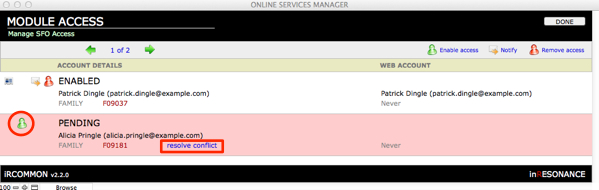
- On the left will display possible accounts for this email address. On the right are displayed the modules for which this account may potentially have access, and the roles for each account.In the Select Existing Account list on the left, if the account you want to update appears, click to select it. The account details will appear on the right.If the account you want to update does not appear, enter the email address manually and click on the spyglass icon to search. If no account appears, click the button in Account Details to add a New account.
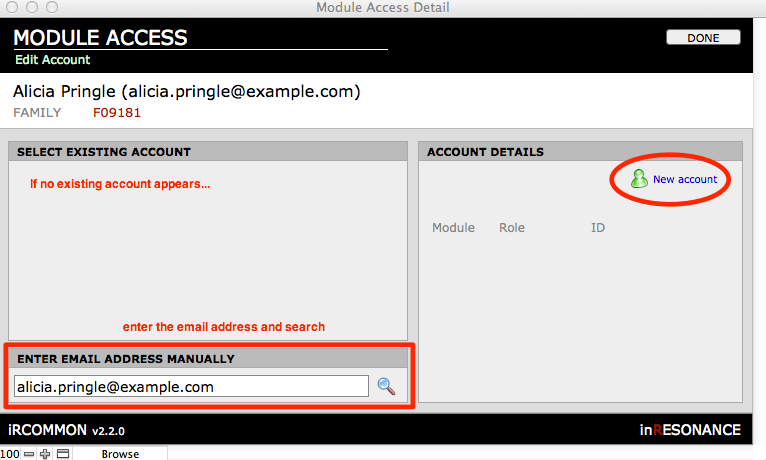
- This will create a role associated with this account, for this web service. Each web service will update its own account roles.
- A dialogue box will pop up asking you to confirm your action. Click Create.
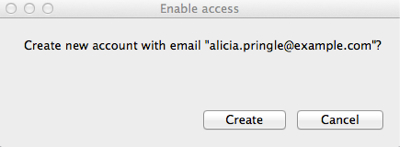
- Click Done.
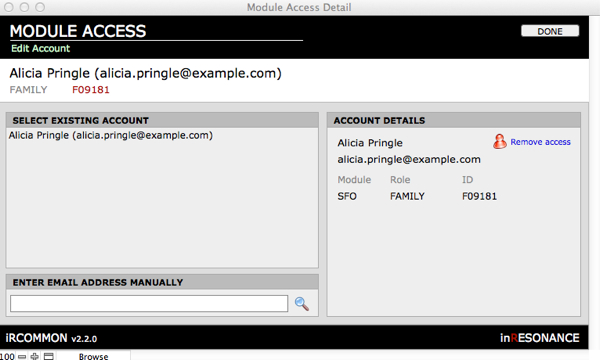
- In the Module Access window, Notify the new account. Click Done.
- Once the new SFO account has been created, enabled, and notified, you will reissue forms for all the enrollees affected. Find the enrollees for this family.
- Unassign all forms.
- Reassign appropriate forms for each enrollee.
- Click Upload Data to publish the enrollee and family data into the newly separated parent accounts.
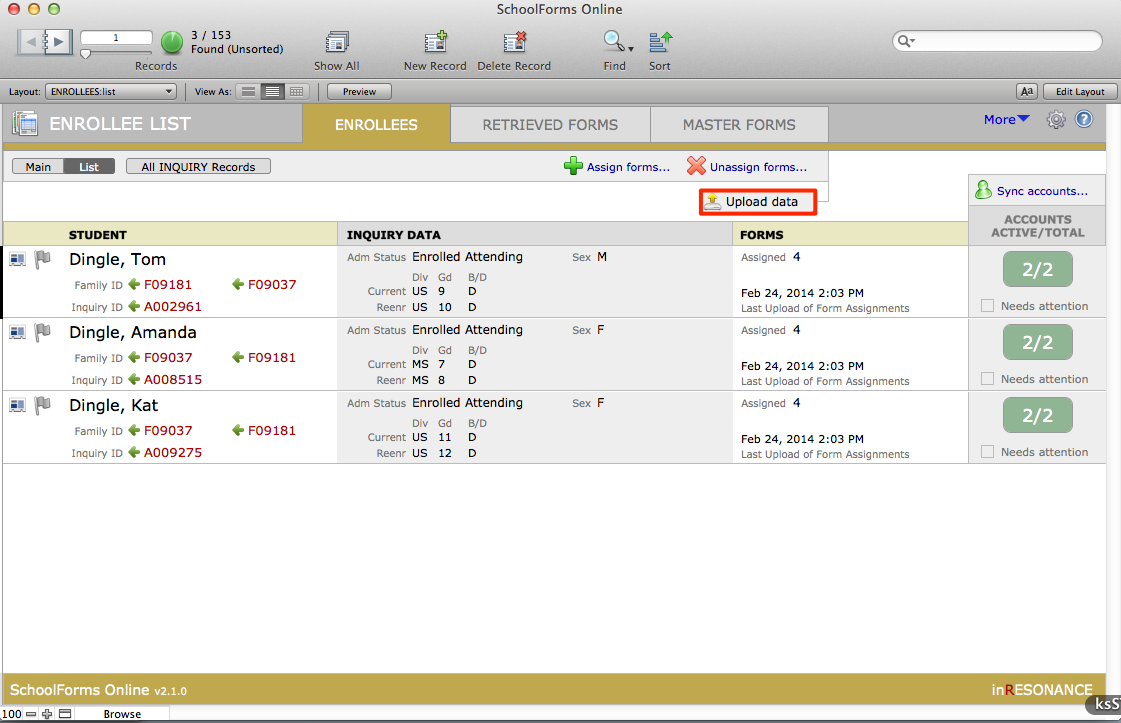
- A dialogue box will pop up asking you to confirm this action. Click Continue.

- Use your Test Account to impersonate both Family IDs for this divorced family, to examine the website as each parent will see it, to ensure that all is as expected.
Using the Test Account to Impersonate a Family in SFO
- In SFO Enrollee List, click the gear icon to open SFO Preferences.
- On the General tab, find the area called Test Account.
- Enter the Family ID you wish to see.
- Make sure the email address for the test account is an account for which you have a password.
- Click Update Test Account.
- Log in to the website. Look, but do not enter or change any data.
- Log out.
- Return to the Test Account area of Preferences, and restore the ID to your test ID.
- Update Test Account.
- Close Preferences.

