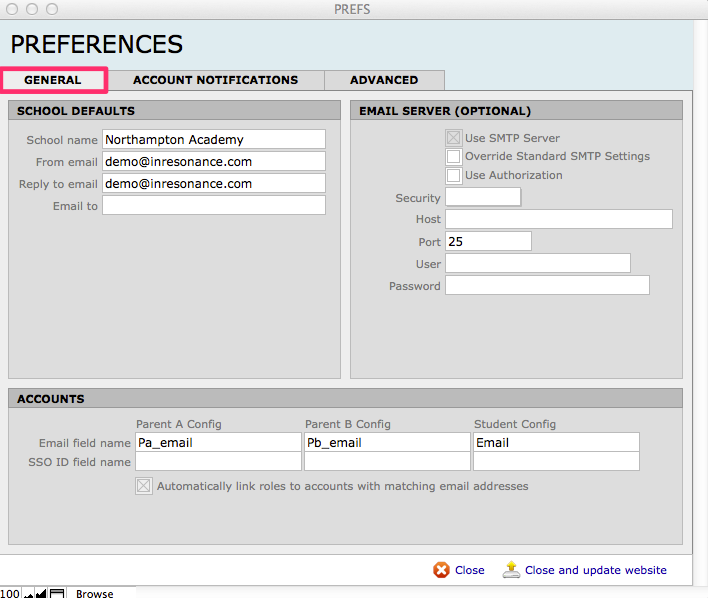iRCOMMON Preferences will be set up initially by inRESONANCE with the implementation of your new web services module(s).
Note there are two ways to close the Preferences window from any tab:
- Close button will not save changes and will not update the website.
- Close and update website button will save changes.
Within iRCOMMON Preferences are the following settings:
GENERAL Tab
School Defaults
School Defaults will be overridden by module-specific settings.
- School name- The complete name of the school.
- From email address- The address that will send the emails.
- Reply-to email address- The address that you wish all reply emails go to.
- Email-to address
Email Server
Contact [email protected] if you have questions about these settings.
Accounts
Three settings here define the email address field names that are the foundation of your web services accounts.
- Email field name – Field name of the email address for Parent A, Parent B, and Student that will determine an account.
- SSO ID field name – Field name of the ID that will link an account to the school website account (Single Sign-On).
- Checkbox to Automatically link roles to accounts with matching email addresses.
Account Notifications Tab
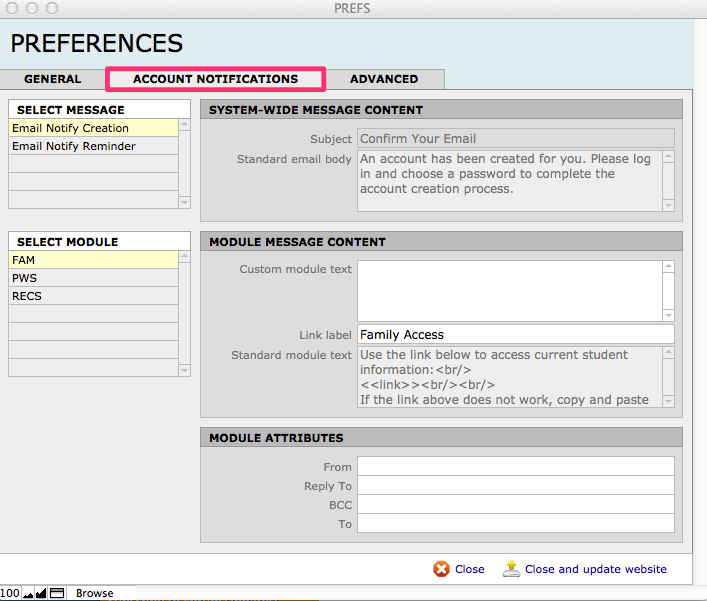
This is where the content of the Account Creation Notification email and the Account Reminder Notification email is set. See the article Setting Account Email Notifications for detail.
Advanced Tab
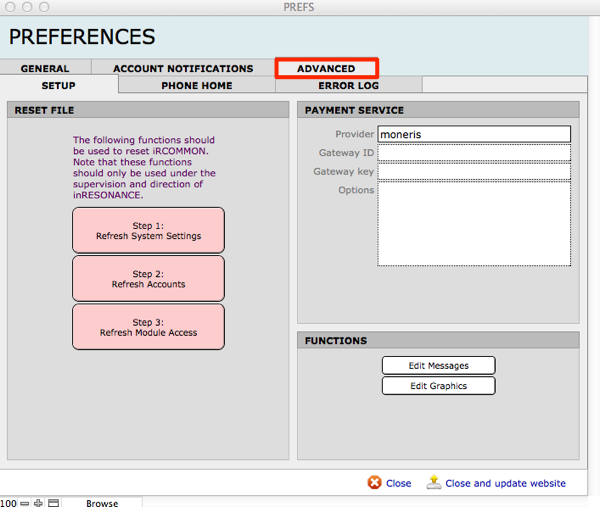
The Advanced Tab has three sub-tabs:
- Phone Home – This is an automated routine that communicates the product name and version number with inRESONANCE so that we can make certain you receive critical updates.
- Error Log – This screen will be useful to inRESONANCE in assisting you should problems arise.
- Setup – Three different areas on this tab:
- Reset File – This function should be used only under the supervision and direction of inRESONANCE. Three easy scripted steps will allow the iR Common administrator to swap in upgraded versions of iR Common.
- Payment Service – This is where you will enter your payment service login credentials (see below).
- Functions – Edit system-wide Messages and Graphics
Payment Services Settings
iR web services are at this time set up to receive credit card payments only (not e-checks). A more detailed article can be found within the documentation for SchoolForms Online: Payment Service Provider.
- Enter the appropriate settings for:
- Provider – This is your Gateway provider.
- Gateway ID and Gateway Key – These two fields are for the Login credentials for the Gateway. You will be given this information by your provider when you establish an account.
- Click Close and update website.