The Contact Log in the Constituents file will show the history of communications associated with each constituent. Contacts can also be scheduled into the future, so you can do a Find for Contacts that need attention in the coming weeks.
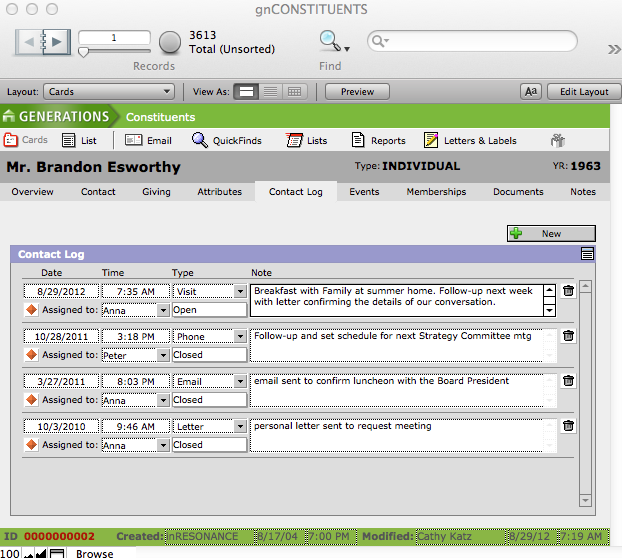
Creating A New Contact Record
- Navigate to the Contact Log screen in the Constituents file.
- Click the +New button.
- A new blank action line will appear at the top of the Contact Log.
- You can edit the date and time; enter the type of contact, the person to whom the contact is assigned, whether open (still to do) or closed (accomplished), and a note.
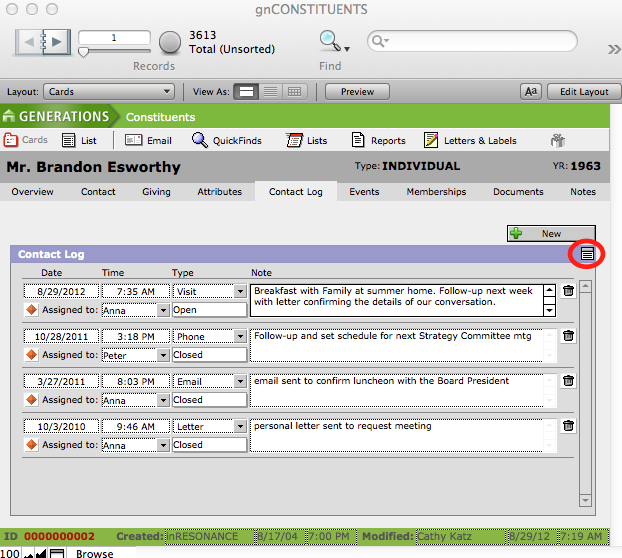
- To view a list of all the actions associated with a particular constituent, click the List icon below the New button.
- To delete an action, click the Trash icon beside the action item.
Globally Adding a Contact Log Entry to a Found Set of Constituents
- Using FileMaker’s Find mode find the group of constituents to whom you wish to add the same Contact Log entry.
- Navigate to the Central Navigation screen by clicking on the house icon to the left of the name GENERATIONS at the top of the screen.
![]()
- On the Central Navigation screen, click the Utilities button.
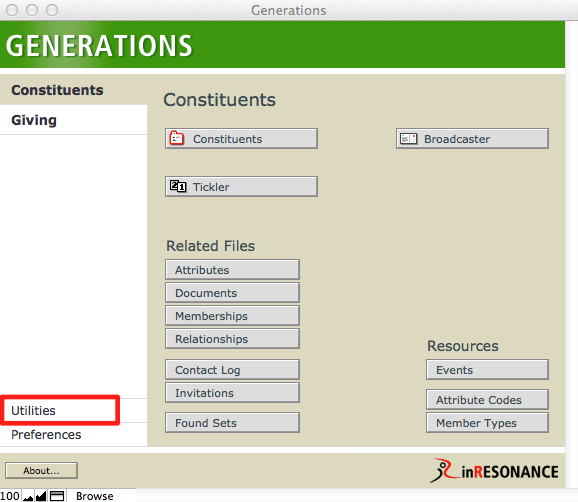
- Click the Global Adds tab and select Globally Add an Action.
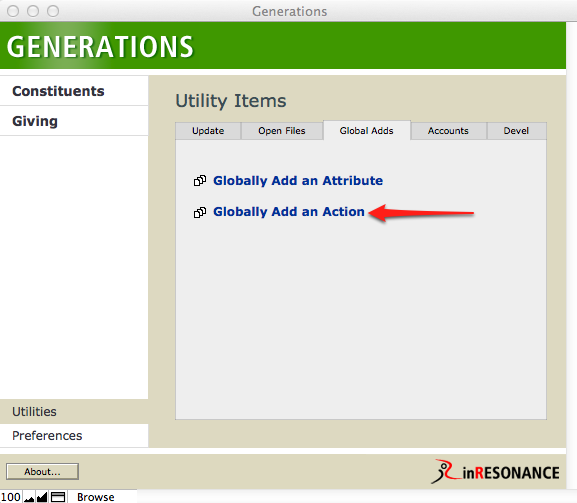
This will navigate you to the gnCONTACTLOG file.
- Click the Reset Form button at the bottom of the screen. This will clear the Globally Add a Log Entry window of any old information.
- Enter the New Log Entry information.
- Click the Globally Add This Action button.
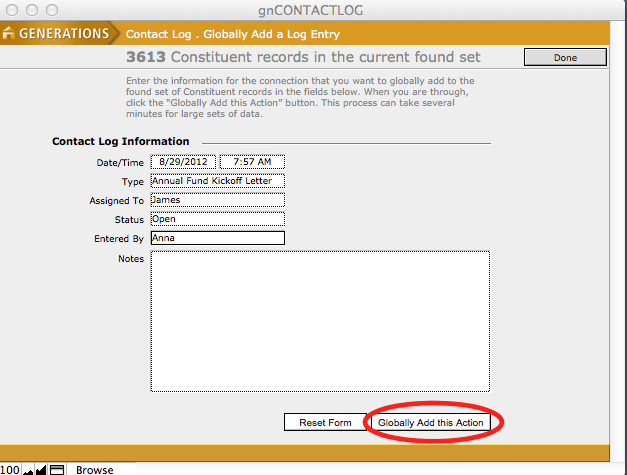
- A dialogue box will appear asking you to confirm whether or not you wish to add the Contact Log action to all records in the found set.
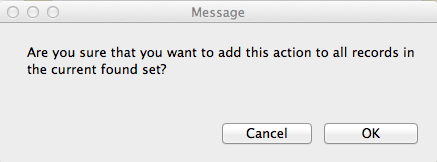
- Click OK to add the Contact Log entry to the found set of constituents.
- Click Continue when done.

