Process Activity Reports are similar to the Activity by YOE and Activity by Season reports available from INQUIRIES > Reports. The difference is that instead of three different reports (one for each Inquiry, Application, and Interview) one report will show all three values.
- From the INQUIRIES file, click on the Reports button in the Task Bar.
- Click the Activity Reports button in the Process area. The Activity Report Process screen will open.
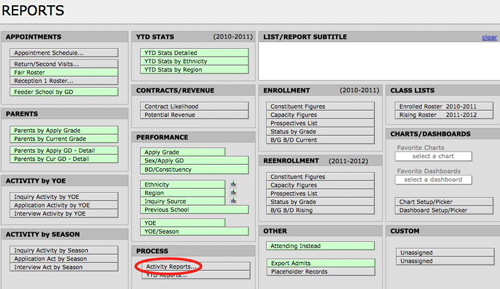
- Select a Date Range for the report from the drop down lists. These are the years (inclusive) to be included in your report. The default date range is Last Year to This Year.

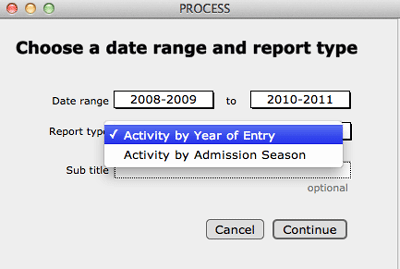
- Select a Report Type from the drop down list:
- Activity by Admission Season—this report will find and subsummarize by Admission Season.
- Activity by Year of Entry—this report will find and subsummarize by YOE.
- Enter a Report Subtitle, if desired. This does not need to include the Date Range, as this will be automatically entered for you at the top of the report.
- Click Continue. The report will be generated and presented to you in Preview mode.

- If you wish to print the report click File > Page Setup to make any necessary changes to the page layout. Click File > Print from the FileMaker menu.
