The ptgnSync interface will assist you in making sure the Constituent records in GENERATIONS match the corresponding Families records in PORTAL. The ptgnSync file sits between the two solutions.
A Sync can be performed on a regular basis (to pick up regular changes in family information), as well as being the final step after specific changes have been made, such as having adjusted family records in a divorce situation.
A Sync is typically performed by GENERATIONS user. While data can be passed in either direction using the sync file, we assume most updates will be made in the PORTAL file.
In this example, we have already adjusted records in PORTAL for the Paul parents, who have divorced. The GENERATIONS user will perform the sync.
- Select Open in the file menu.
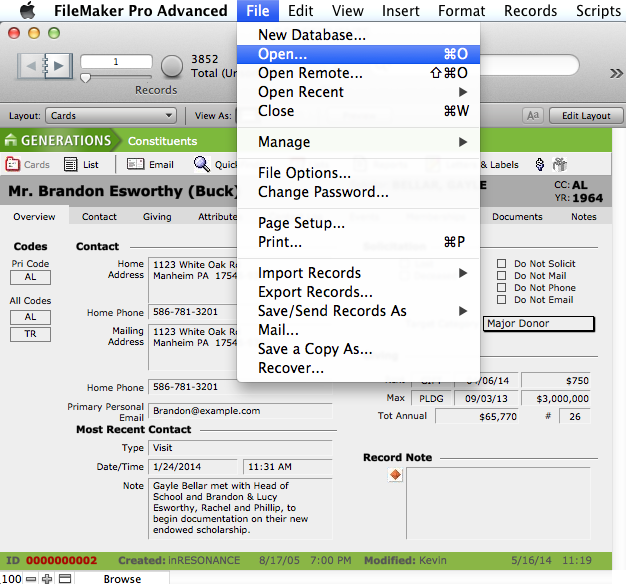
- Open the ptgnSYNC file.

The SYNC interface opens; it includes all records from the current Families file.
The Sync interface brokers data between the PORTAL Family record (on the left) and the GENERATIONS Constituent record (on the right).
- Click List to enter list view.

- Perform a find for the divorced family. In this case, we can see that the Sync file has one PORTALrecord (displayed on the left) that now has data for only one of the parents, and GENERATIONS(on the right) has two parents combined in one record.
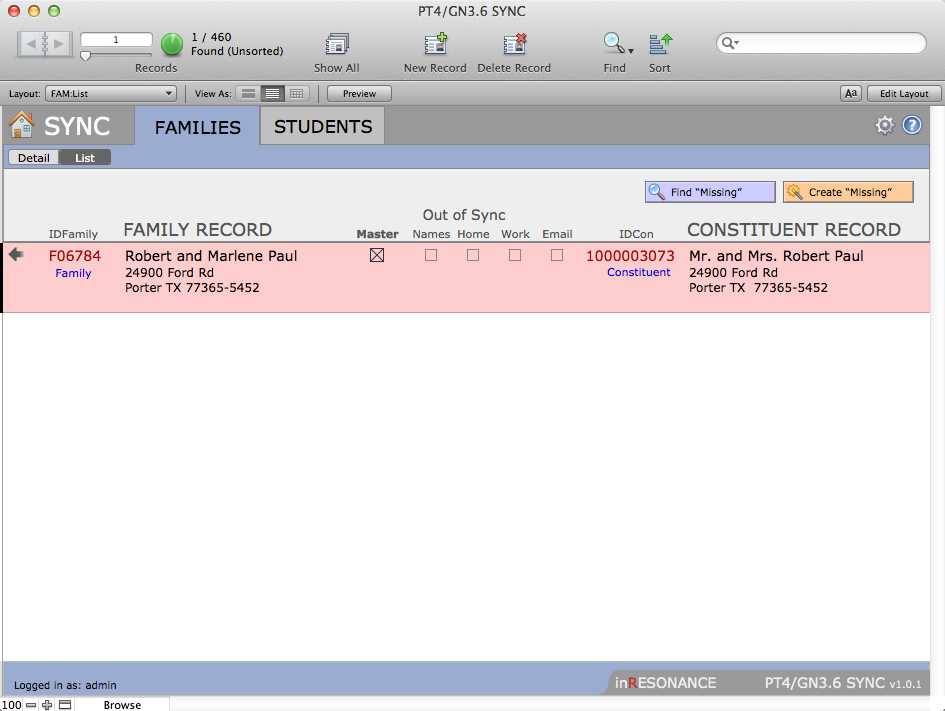
Add the new Family 2 record to the Sync file
- Still in list view, select New Record from the FMP Records menu. This creates a new record within the Sync file.
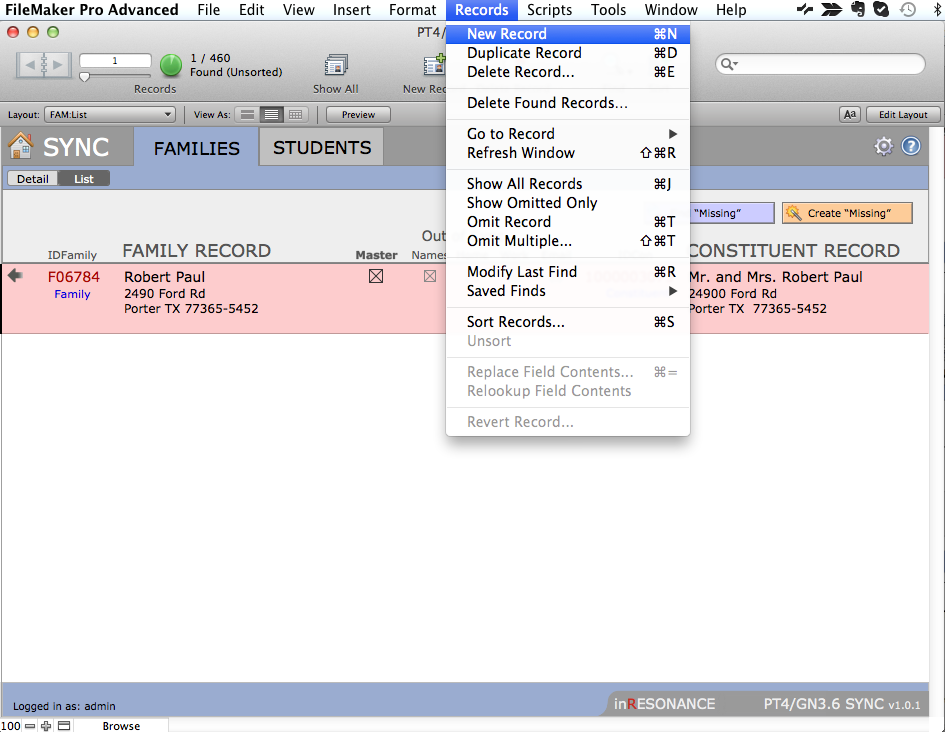
- Find the Family ID for the new Family 2 record you created in PORTAL, and enter it into the new Sync record. Click out of the ID field to commit the change.
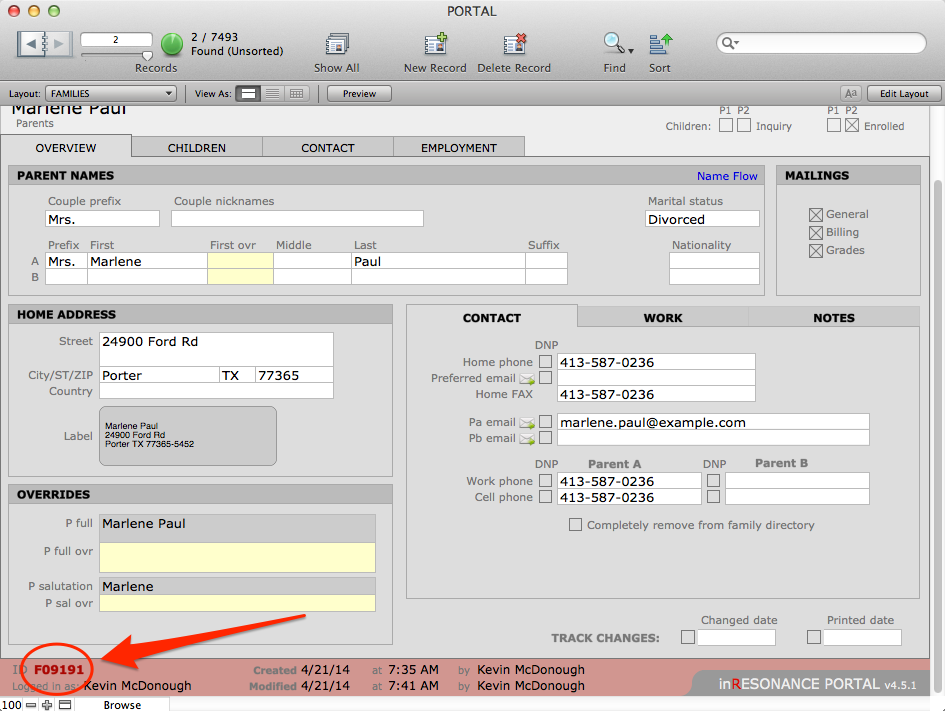
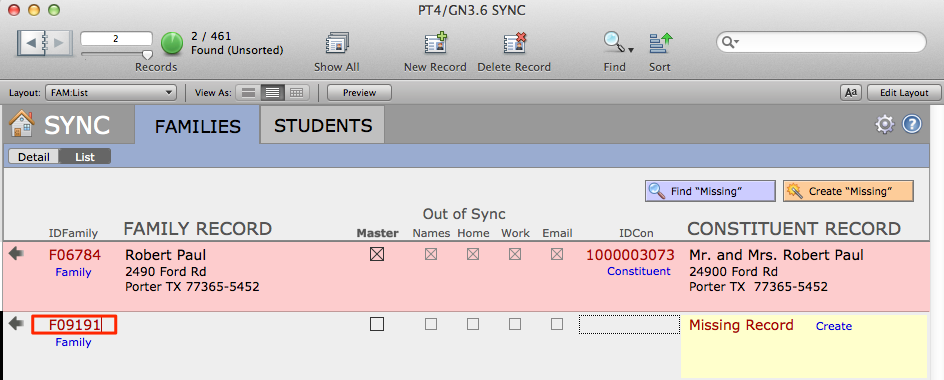
- The PORTAL data will display on the left.
- You will see on the right that this new record is missing from GENERATIONS, as expected. Click Create to make a new Constituent record in GENERATIONS for the new Family.
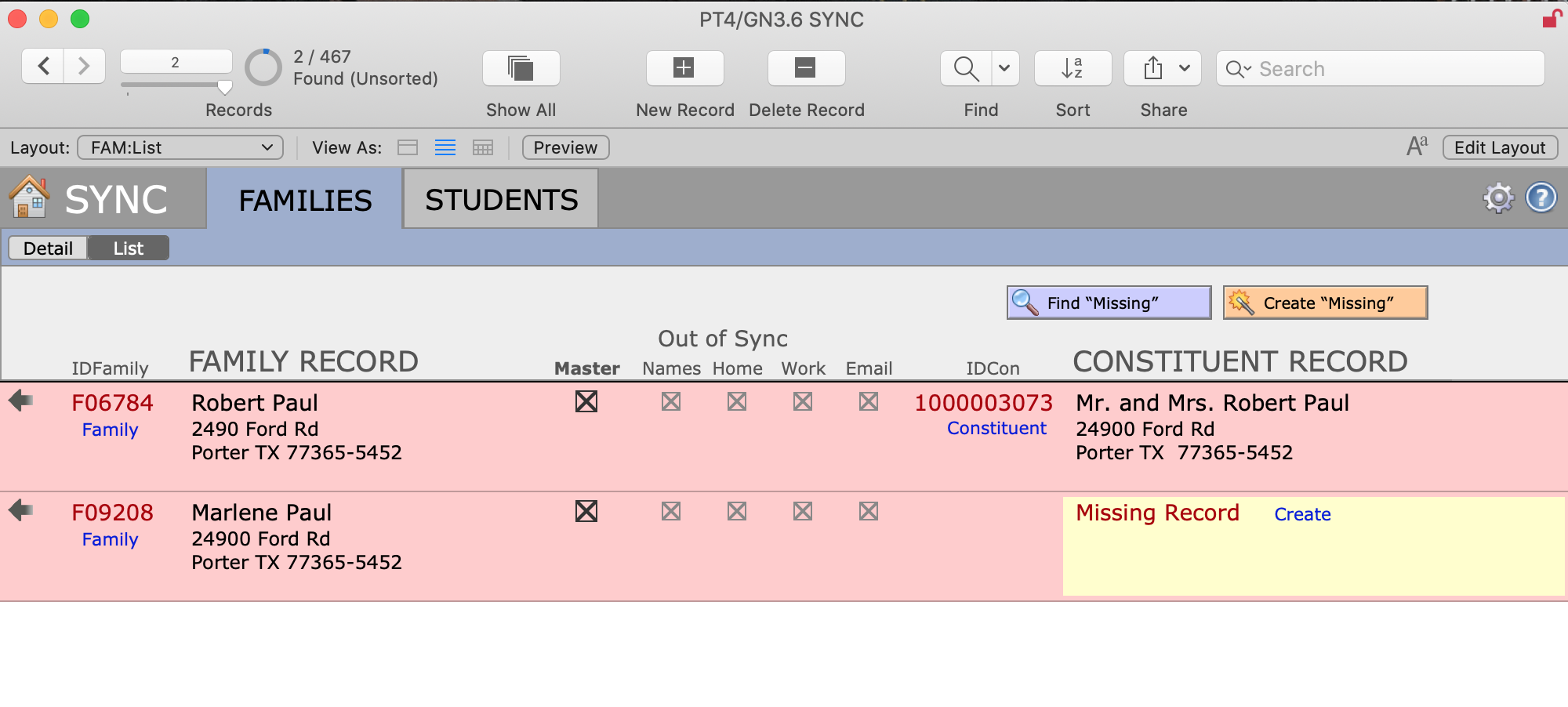

Update data in the Sync file
Now you will adjust the contact information within the two, now-separated records in GENERATIONS to reflect the divorced status.
- With your found set of the two records, click on the Detail button to enter the Sync data brokering screen for the selected record. Notice that the new record you just created is in sync with the PORTAL data.
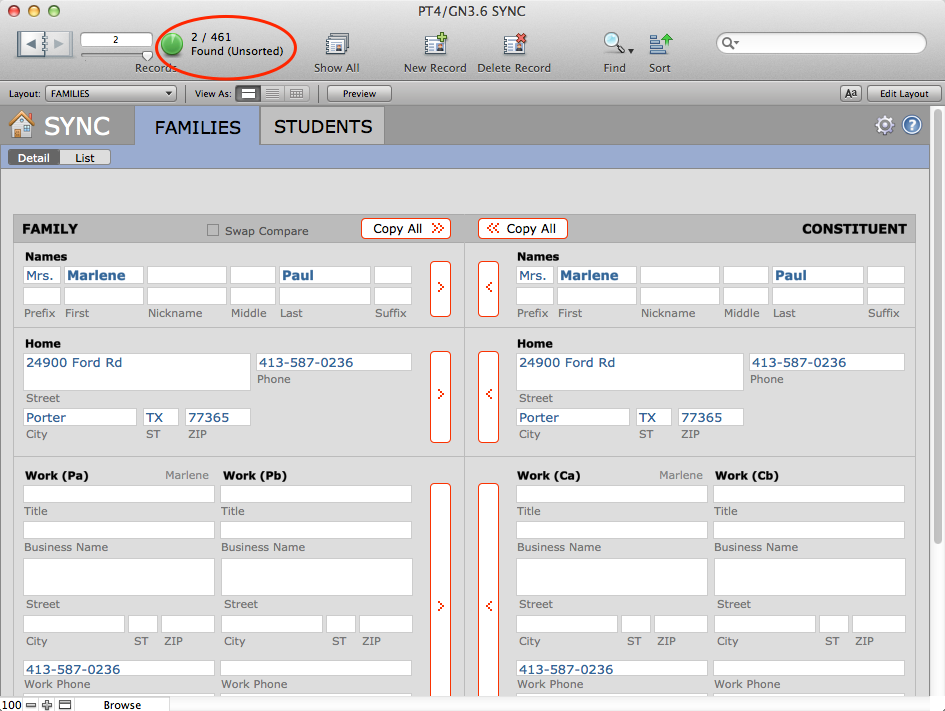
- Use the book in the top task area to navigate to the other record. Data that is not in sync will be highlighted in pink. Click Copy All to move all the data from PORTAL into GENERATIONS for this record.
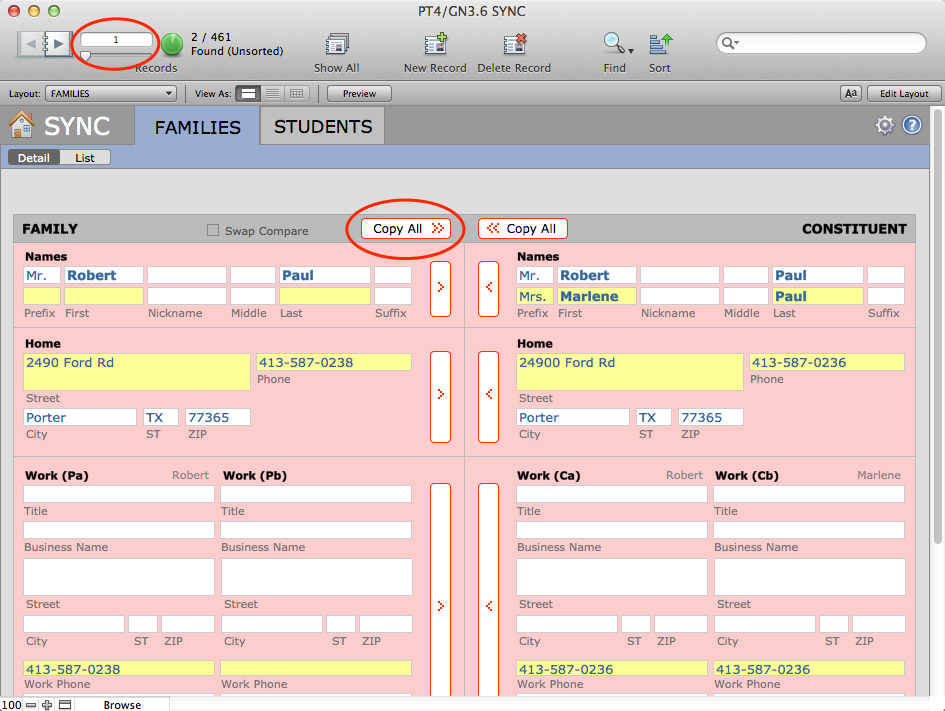
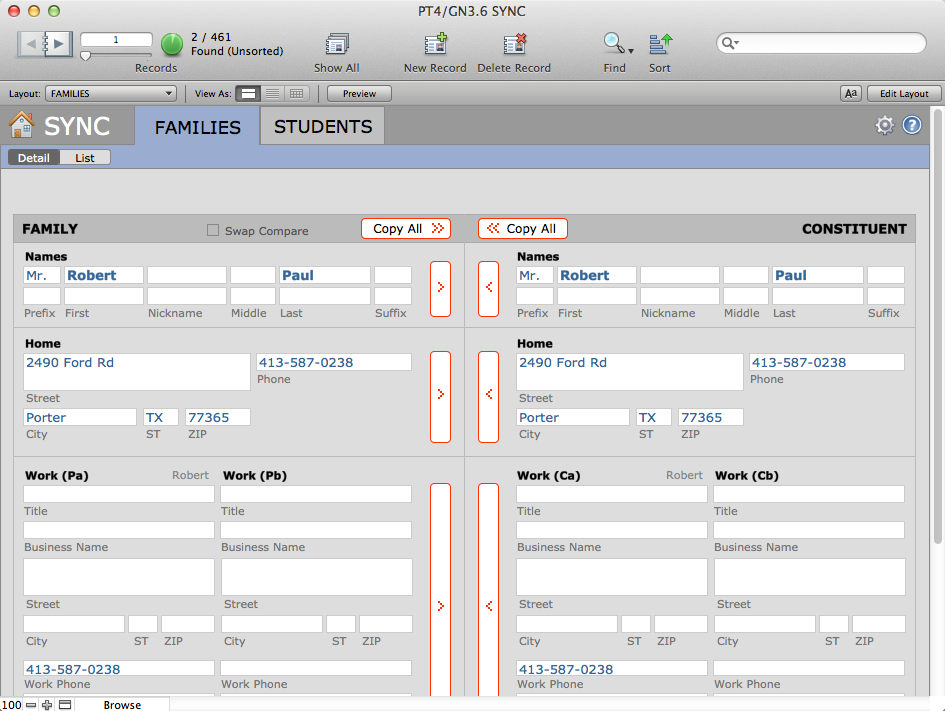
Both records should now be in Sync.
Adjust Details in GENERATIONS
The GENERATIONS user will need to review/adjust the contact information for both of these Constituent records. Clicking the Constituent link on the Sync screen for either record will navigate into the corresponding GENERATIONS Constituent record.
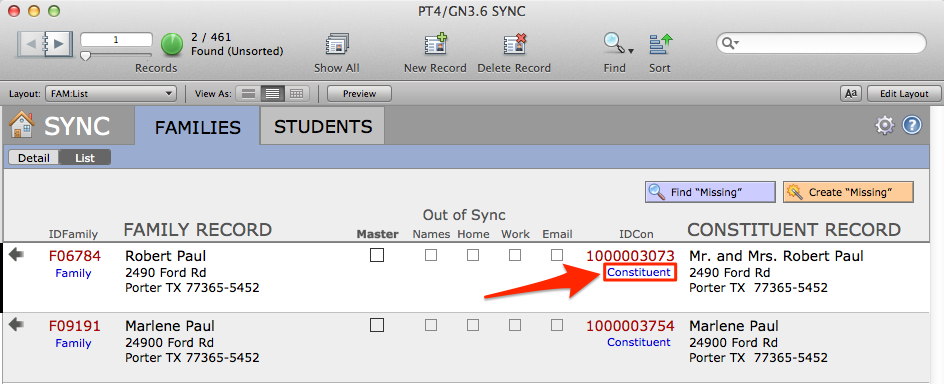
- Navigate to the Contact tab > Names & Bio subtab.
- Change the File As Name and Prefix to accomodate the new situation.
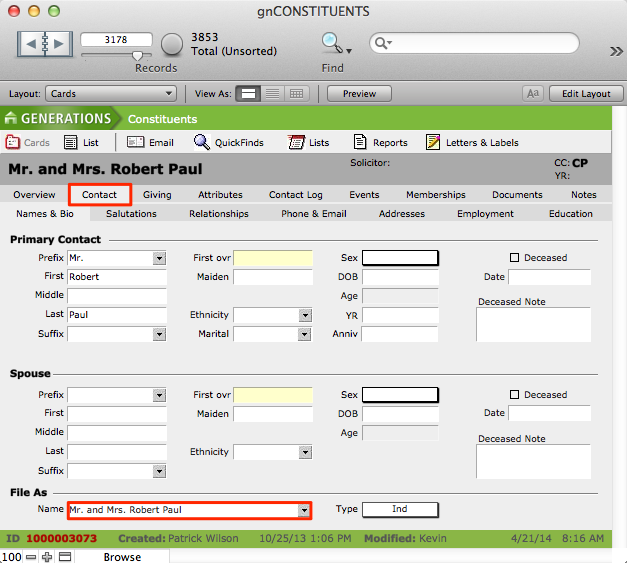
- Navigate to Attributes tab > Primary subtab.
- Set Constituent Code as Current Parent (or whatever is appropriate) and make sure that the From-To dates are correct.
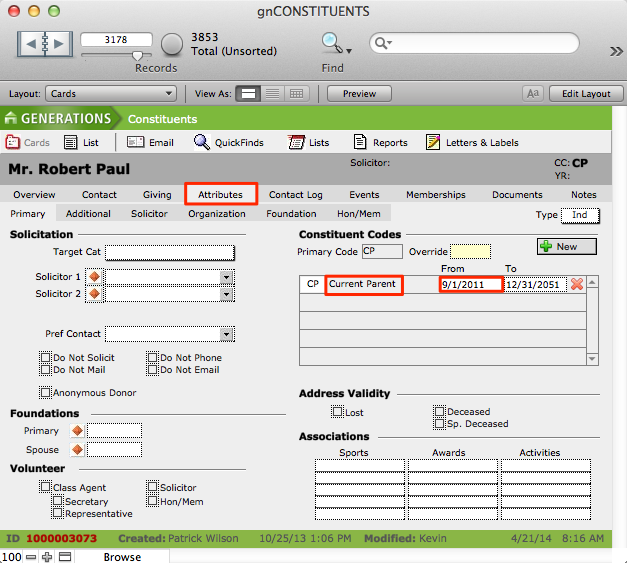
- Return to the second parent’s record and adjust in the same manner.
- The GENERATIONS user will need to adjust gift/pledge Tranasactions for the two records. This procedure is covered in the article “How to Divorce Families in GENERATIONS.”

