Recording Soft Credits (SOFT)
Soft credits are accounting placeholders used to give a constituent credit for a donation he or she did not actually make. For example, you may want to give a constituent credit for a matching donation his or her company made. Soft credits may or may not be linked to other transactions. Additionally, summaries in the Constituents > Giving > History window may or may not include these soft credits. This is a preference set globally for all constituents.
- Navigate to Constituents > Giving > History and find the desired constituent.
- Locate the particular transaction in the Giving History window that you wish to soft credit. If necessary, use the scroll bar in the window to find the transaction.
- Click the orange diamond button beside the transaction to navigate to that particular transaction.

This will navigate you to the Overview screen in the Transactions file.
- Click the Soft button.

This will navigate you to the Find a Donor window.
- Enter enough information to locate the desired constituent and press Continue.
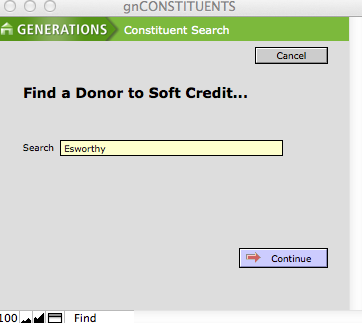
- Select the desired constituents from the list of displayed constituents by pressing the + button next to the constituent’s name.

This will navigate you to the Batch Entry screen. The constituent’s information will autofill in the Enter Transaction Information window. Notice that the Type is SOFT and the amount is the amount of the linked transaction. The master transaction is displayed in the Enter Transaction Information window as well.
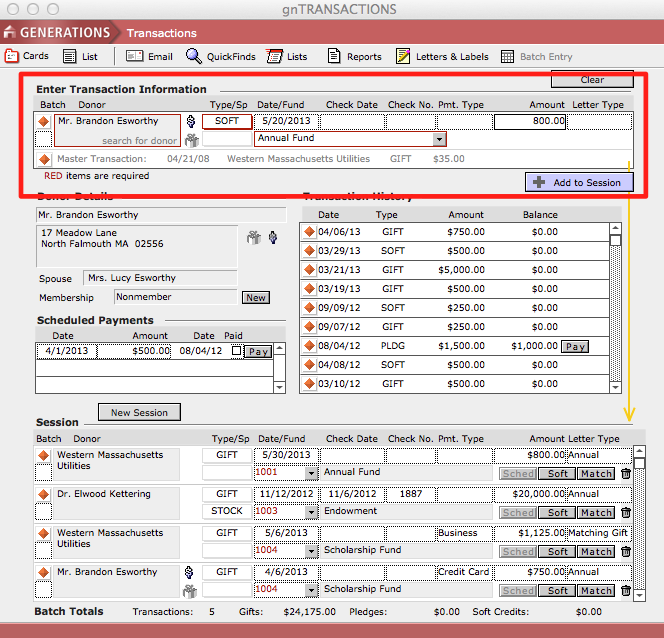
- Click the Add to Session button.
The transaction is recorded as a soft credit and linked to the proper master transaction and can be viewed from the Transaction Overview screen.
Using a Script to Soft Credit a Transaction
- Navigate to Constituents > Giving > History and find the desired constituent.
- Locate the particular transaction in the Giving History window you wish to soft credit. If necessary, use the scroll bar in the window to find the transaction.
- Click the orange diamond button beside the transaction to navigate to that particular transaction.
This will navigate you to the Overview screen in the Transactions file.
- From the Scripts menu, select Soft Credit This Transaction.

This will navigate you to the Batch Entry screen and the constituent’s information will auto fill in the Enter Transaction Information window. Notice that the Type is SOFT and the amount is the amount of the linked transaction.
- Click the Add to Session button. The transaction is recorded.

