SchoolForms Online Preferences are set up initially by inRESONANCE implementors working in conjunction with your System Administrator. Accurate settings in Preferences are critical for the successful function of the SchoolForms Online module.
Please contact [email protected] with any questions you have about Preferences.
To Navigate to SchoolForms Online Preferences
- From sfoADMIN, navigate to Preferences from any SFO domain by clicking on the gear icon at the top right corner of the screen.
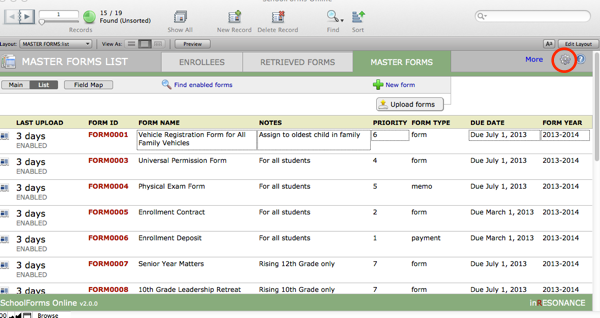
SchoolForm Online Preferences is organized into two tabs: General and Advanced.
GENERAL Tab
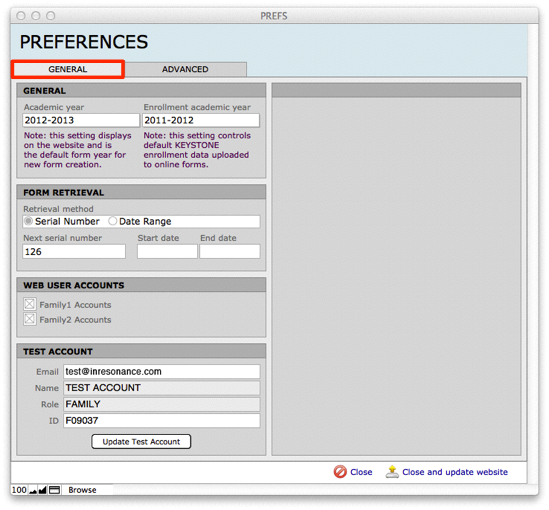
The General Tab has four areas:
- General –
- Academic Year – This setting displays on the website and is the default form year for new form creation.
- Enrollment academic year – This setting controls which year’s KEYSTONE enrollment record’s default enrollment data will be uploaded to online forms. If you wish to upload Enrollment record data, this should be set to the most recent Enrollment Year that contains data (usually the previous year’s Enrollment records.)
- Form Retrieval – These settings can be changed as required to retrieve, or re-retrieve forms beginning with a specific serial number, or date range.
- Web User Accounts – Set whether you want to enable accounts for Family 1, Family 2, or both.
- Test Account – Allows you to impersonate a FAMILY by entering a Family ID using your own email address as the account. Be careful not to enter data when inside a Family account. When you click Update Test Account, a notification email with a login link will be sent to the email of the test account.
ADVANCED Tab
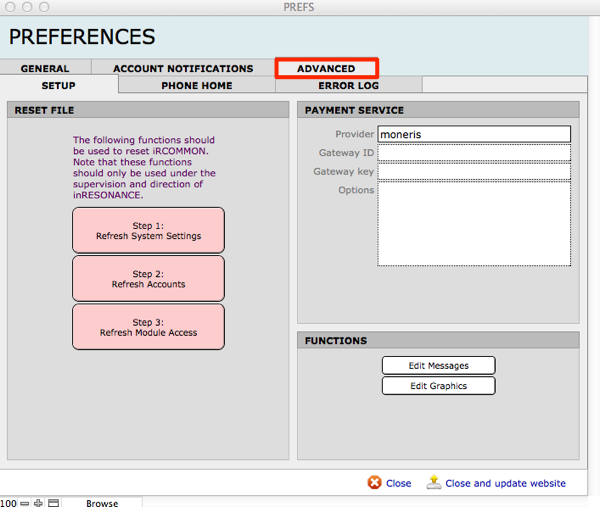
The Advanced Tab has four sub-tabs:
- Functions
- Phone Home
- Error Log
- Setup
Functions
- Advanced Functions
- Edit Messages – This is where you edit text that appears on the website. Always click Upload Messages to save your changes to the website.
- Payment instructions
- Contact School email subject line
- SFO web page title
- Edit Graphics – Upload graphics for the website and reports. Always click Upload Graphics to save your changes to the website.
- Banner – This is the logo that appears on the SFO website.
- Printout – This is the graphic header on your reports.
- NOTE: The graphic on the Payment Service page where the fee is paid is shared among all our web services. This graphic is uploaded in iR COMMON.
- Remove Data for Enrollees No Longer Active – This button can be used at the end of a form season to remove data from inactive accounts.
- Remove Access for Enrollees No Longer Active – This button will remove SFO roles for accounts that are no longer active.
- Edit Messages – This is where you edit text that appears on the website. Always click Upload Messages to save your changes to the website.
- Archive Forms – See the article on End-of-Forms-Season Procedures.
- Purge MYSQL Data – See the article on End-of-Forms-Season Procedures.
- FileMaker Accounts – Create, Activate, Deactivate, Delete and Change passwords for your inhouse Administrative accounts.
- Open Files – access to:
- iR COMMON
- iR COMMON data
- iR WebEngine
- Data Viewer
Phone Home
The Phone Home routine sends the information listed to inRESONANCE each time the application is opened. The product name and version data helps iR keep you informed of critical updates.
Error Log
The Error Log will be useful to iR Support in troubleshooting errors.
Setup
These are settings that should not be changed.
