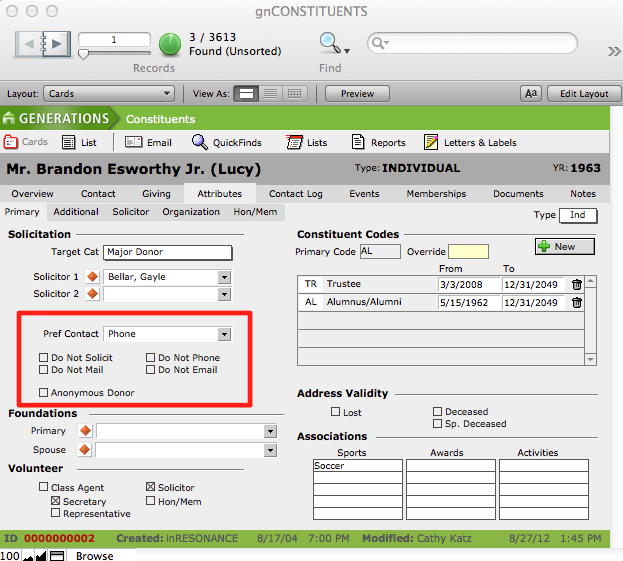Another helpful tool in developing a strategy for meeting your campaign and fund goals is to set solicitation targets for certain individual donors, assign appropriate solicitors to those donors, and then monitor solicitor performance against the targets you set.
- Constituent giving targets are recorded on the Constituent > Giving > Ratings tab.
- Solicitors are assigned on the Constituent > Attributes > Primary tab
- Solicitor performance is tracked on the Attributes > Solicitor tab.
Setting Giving Targets for an Individual Constituent
Giving targets for individual donors will be decided in strategy sessions with your development committee. You can record your targets and progress toward those targets in GENERATIONS.
- Navigate to Constituent > Giving > Ratings tab.
- Click +New to add a new target.
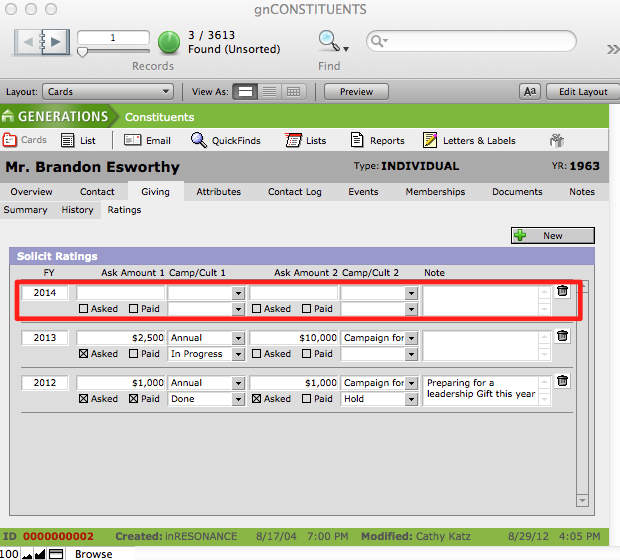
- If there is no rating for the current fiscal year, the current fiscal year will be entered automatically. Otherwise, the next fiscal year will be entered. While the year can be overwritten, it is assumed there will be only one line per fiscal year.
- Complete the detail of your target, including the Ask Amount, Campaign, Cultivation Status. Add a Note if desired.
- Once the amount has been requested, check the Asked checkbox.
- Once the amount has been donated, check the Paid checkbox.
- Navigate to the Giving > Summary screen and Update the record.
- A dialog box will appear asking if you want to update just one record or records in a found set. make the appropriate choice and click OK.
- Recent Ratings (two fiscal years) will be displayed on the Constituent > Giving > Summary tab for an individual.
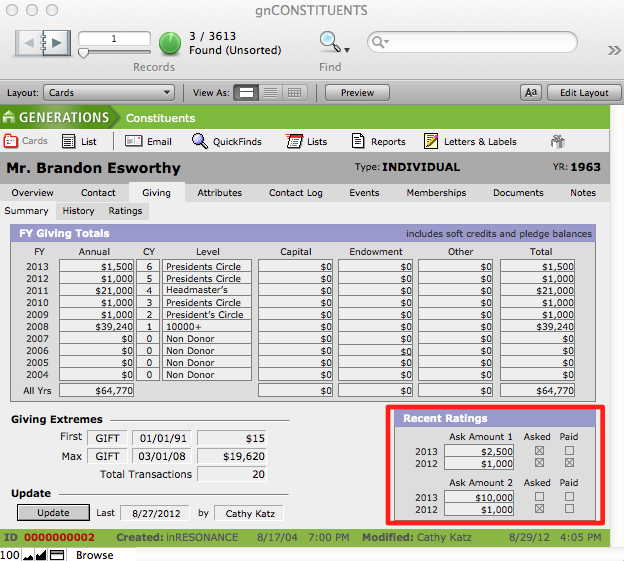
Linking Constituents to Solicitors
By linking individual constituents to their assigned solicitors, you’ll be able to pull lists, and view the progress of all the asks assigned to each solicitor, for your regular strategy meetings.
To link a constituent to a solicitor:
- In the Constituents file, navigate to the Attributes tab.
- Choose the Primary sub-tab.
- In the area where Solicitation data is displayed:
- Select a Target Category.
- Select a Solicitor 1 from the pull-down list.
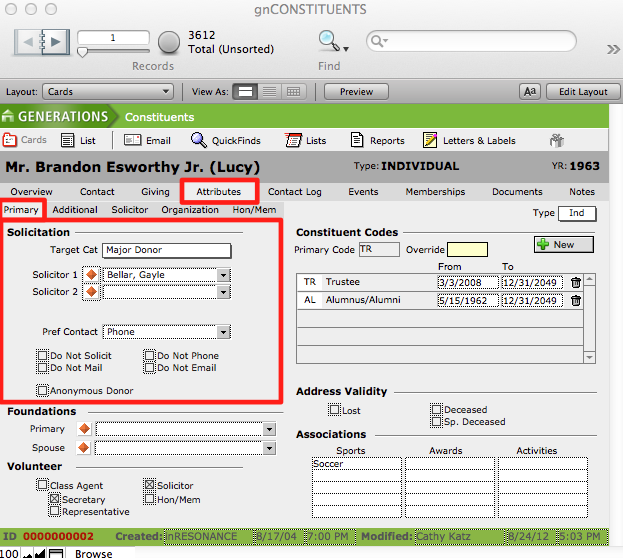
Adding a New Solicitor
- Navigate to the record of the constituent whom you want to designate as a solicitor. Constituent > Attributes > Primary
- In the Volunteer section of the card, check the box Solicitor. This constituent will now appear in the pull-down menu of solicitors that can be linked to other donors and their gift transactions.

Viewing a Solicitor’s List of Solicitees and Transactions
- To view a solicitor’s record, you can click the orange diamond button to the left of the solicitor’s name in one of his/her solicitees constituent record (Attributes > Primary screen), or within the transaction record for a gift that is linked to the solicitor. The diamond button will navigate to the solicitor’s own constituent record.
- You can also go directly to the solicitor’s own constituent record. (Constituent > Attributes > Solicitor).
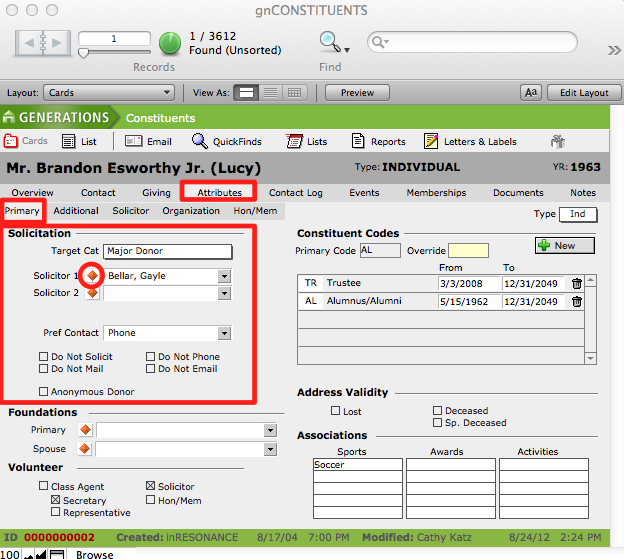
- Navigate to the Attributes tab > Solicitor sub-tab to see a list of a solicitor’s assigned solicitees, as well as a list of transactions facilitated by the solicitor.

Solicitation Preferences
The preferred method of contact is selected on the Attributes > Primary tab by choosing the appropriate method from Pref Contact. Additional preferences can be indicated by checking the appropriate checkboxes.