Attributes help you target groups of donors according to their interests and relationships. Best practices suggest that you maintain restraint in creating attributes: too many individualized attributes will make it difficult to find groups of like-minded donors for a particular event or solicitation. Better to keep your list of attributes standardized, and combine them in a search with other data (e.g. donors interested in Swimming who gave more than $500 to any Annual Fund solicitation in the last three years plus CPs whose children are in swimming might be the place to start when you need to raise money to replace the swimming pool).
Constituent attributes are assigned from the Attributes screen in the Constituents file. There are five Attributes screens: Primary, Additional, Solicitor, Organization, and Hon/Mem. Depending on what information is entered on the Primary screen, the other four Attributes screens may or may not become active.
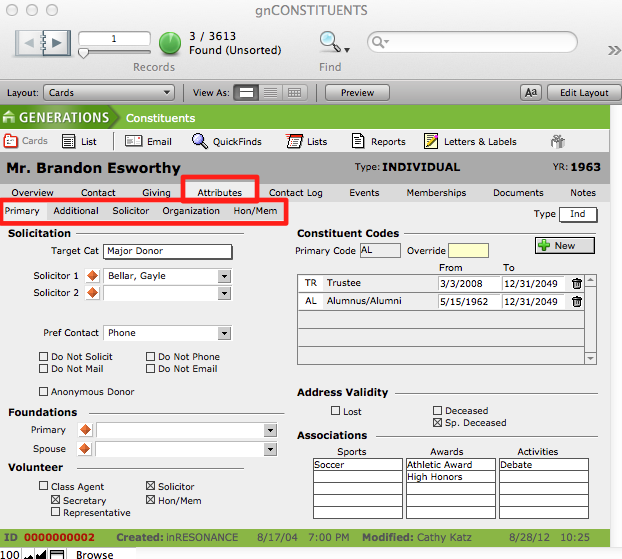
Selecting Constituent Codes
During the creation of a new constituent record, Constituent Codes (CC) are assigned by the user to help further classify constituents. Constituent Codes are two-letter codes defined during installation of the solution.
More than one Constituent Code may be assigned to any given constituent. GENERATIONS 3.x keeps track of all Constituent Codes assigned to a constituent and calculates a Primary Constituency(PC) code based upon a hierarchy defined by the organization during installation. For example, a constituent may be an alumna, a current parent, and a trustee in any given year. When this constituent makes a gift to the annual fund, the gift may be reported in the annual report totals for each of those constituencies, but for overall reporting, the gift can be counted only once, and will be attributed to the Primary constituency. The PC code can be overridden on a record-by-record basis.
To assign a Primary Constituency other than the calculated one:
- Enter the constiuency code in the Override box.
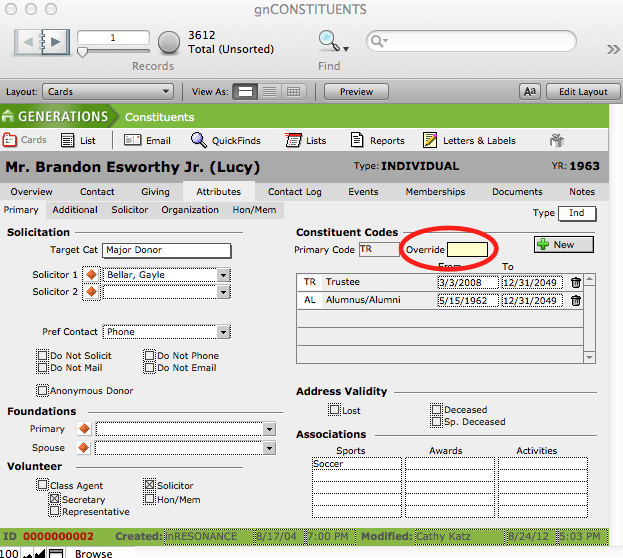
Address Validity
Before sending out a solicitation, or making a phonathon call, it is good practice to check your list to delete any constituents who should not be contacted, such as those marked Lost, Deceased, and/or any of the no contact codes (Do Not Solicit, Do Not Mail, Do Not Phone, Do Not Email).
If the constituent or his or her spouse is deceased, mark the appropriate checkbox.
NOTE: When you check a Deceased checkbox, information on the Salutations tab will automaticlly change.
- Review your salutations after checking a constituent Deceased.
Additionally, a lost constituent can be indicated by marking the Lost checkbox.

Tracking Volunteer Information
A constituent’s involvement in your organization may include volunteering. Volunteer information can be recorded on the Primary screen by checking the appropriate checkboxes:
- An alumnus/a who works on strengthening Class connections by gathering Class Notes, soliciting Class Gifts, or organizing Class Reunions can be identified by checking the appropriate Class Agent checkbox.
- Checking the Solicitor checkbox will activate the Solicitor subtab and adds the constituent to the appropriate value list in Transactions.
- Checking the Hon/Mem checkbox will activate the Hon/Mem subtab and adds the constituent to the appropriate value list in Transactions.
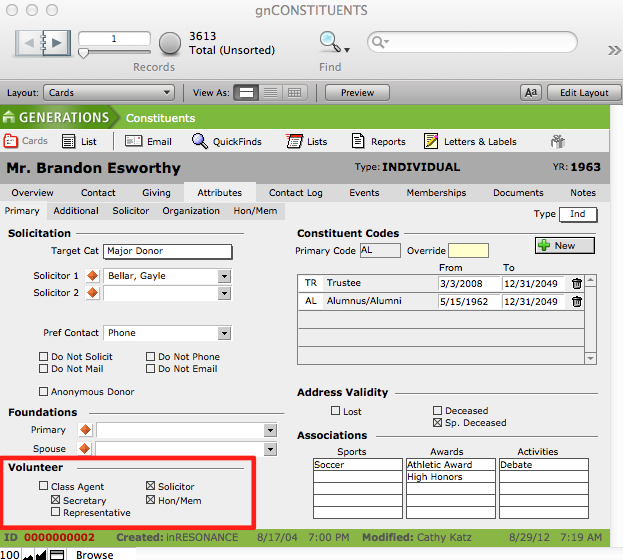
Entering Associations
Tracking a constituent’s associations with your organization can help you reach out appropriately to potential donors. Sports, awards, and activities relevant to the constituent can be indicated in the Associations area of the Primary screen. Additional or secondary attributes can be added from the Additional sub-tab, if desired.
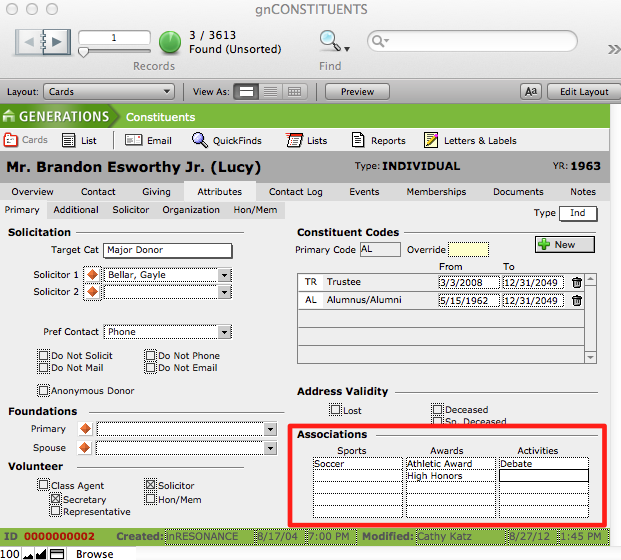
Entering Additional Attributes
Additional constituent attributes may be entered on the Attributes > Additional screen.
- Click the Additional subtab.
- Click +New, and then select a Type and an associated Attribute from the pull down menu.
- Enter a note if desired. This is a good place to indicate the year of service. It is also a good place to indicate whether it is an attribute for the Primary Constituent or the Spouse.
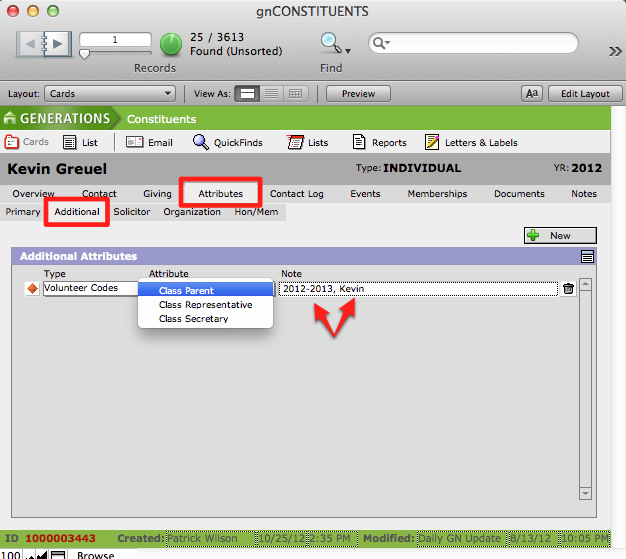
NOTE: The basic list of additional attribute types and their associated attributes are created during installation. More may be added at any point from Utilities.
Creating New Attribute Codes and Assigning Attribute Values
A new type of attribute and the associated values can be created in the gnATTCODES file.
- Click on the house icon next to the name GENERATIONS in any window to navigate to the Central Navigation screen.
- From the Central Navigation screen, click the Attribute Codes button.
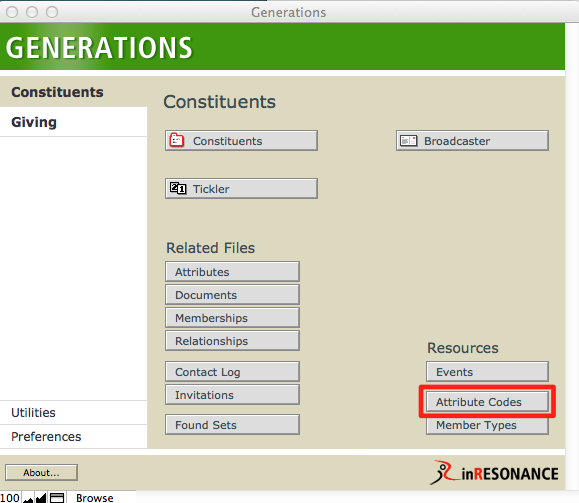
- Records menu > New Record.
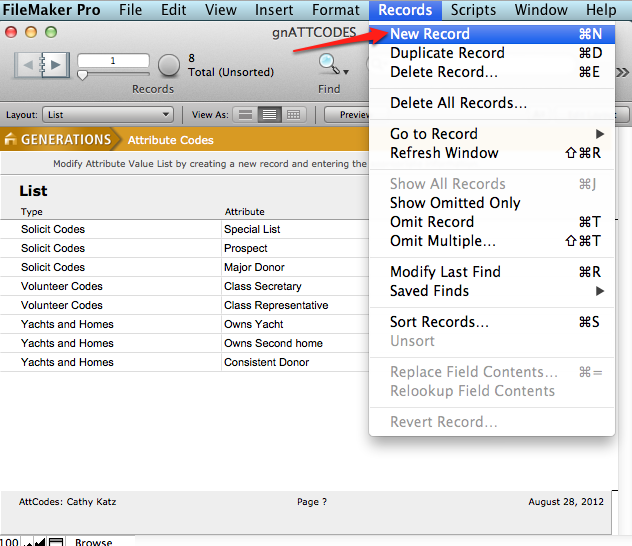
- Enter a new Type (e.g. Volunteer Codes).
- Enter the associated Attribute (e.g. Class Parent).
- Click out of the field to commit your change.
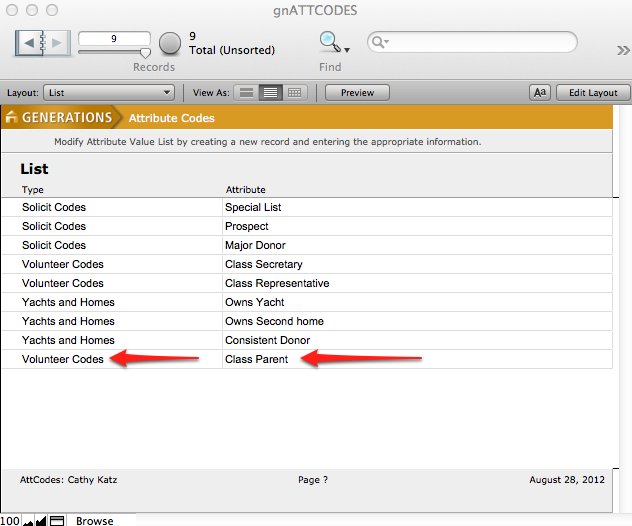
- Close the gnATTCODES window.
- Your new attribute appears in the pull-down menu on the Attributes > Additonal screen.
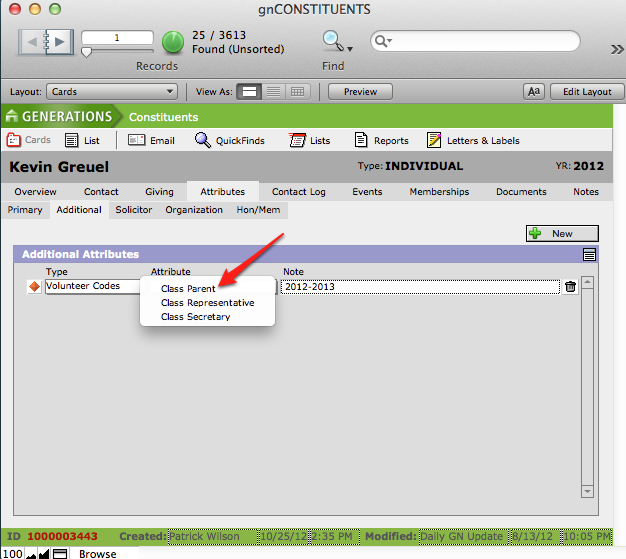
Adding Attributes to a Found Set of Constituents
Attributes can easily be added to a group or found set of constituents.
- Using FileMaker’s Find mode, find the group of constituents for whom you wish to add the same attribute.
- Click on the house icon next to the name GENERATIONS in any window to navigate to the Central Navigation screen.
- From the Central Navigation screen, select the Utilities button.

- Select the Global Adds tab and click Globally Add an Attribute.

- Click the Clear Form button at the bottom of the screen.
- Enter the attribute details.
- Click Globally Add This Attribute.

- A dialogue box will appear asking you to confirm whether or not you wish to add the action to the found set.

- Click OK.
Entering Additional Organization Information
If a constituent is an organization the Organization subtab will be active and information about the organization’s matching gift policies for employee donations, if any, can be entered here.
- Click the Attributes > Organization subtab and enter the organization matching fund information in the Match Factor field.
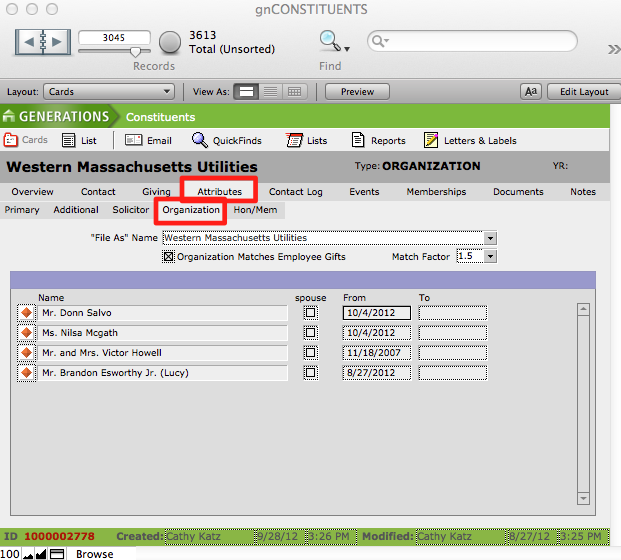
NOTE: As constituents become linked to this organization they will appear in the Linked Constituents window. Clicking on the orange diamond button beside a constituent’s name will navigate you to that constituent’s record.
Indicating Hon/Mem
- Check the Hon/Mem checkbox on the Attributes > Primary screen if you wish to indicate that a constituent may have gifts donated in his or her (or spouse’s) honor or memory.
- The Hon/Mem subtab will become active.
- Click the Hon/Mem subtab.

- Indicate whether this is in honor of or in memory of someone from the Type pull down menu.
- Enter a note if desired.
- If appropriate, indicate this is for a spouse by clicking the Spouse checkbox.
Transactions and funds associated with this Hon/Mem can be viewed from this screen. You can navigate to associated transactions or funds by clicking the orange diamond button located beside an individual fund or transaction. Transactions and funds are linked to an individual Hon/Mem when they are created. Refer to the section on Transactions management for information on how to create Hon/Mem transactions.

