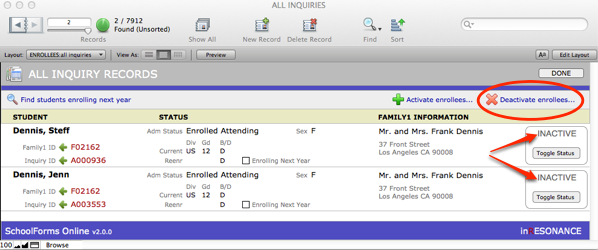As you prepare to publish online forms for the next academic year, you will want to activate accounts for any students and their related families who are currently enrolled or have been admitted for the next academic year. Students in the terminal grades (12th grade, for example) will not receive re-enrollment forms and therefore do not need re-enrollment accounts.
Activating Enrollees
In order to activate new enrollees, navigate to the Enrollees domain.
- Refresh accounts in iRCOMMON.
- Within SchoolForms Online, click the Enrollees tab.
- Click the All INQUIRY Records button. This will present a list of all inquiries in your solution.
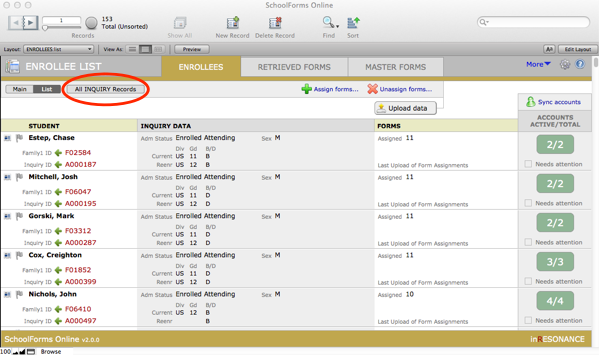
- Find the desired foundset of students you’d like to activate. Initially, you will click the Find Students Enrolling Next Year button. This pulls all students enrolling next year (who are not in this year’s terminal grade and who are not marked as transferring), and any new students who have been admitted for next year. You can also perform a find for a particular group of students.
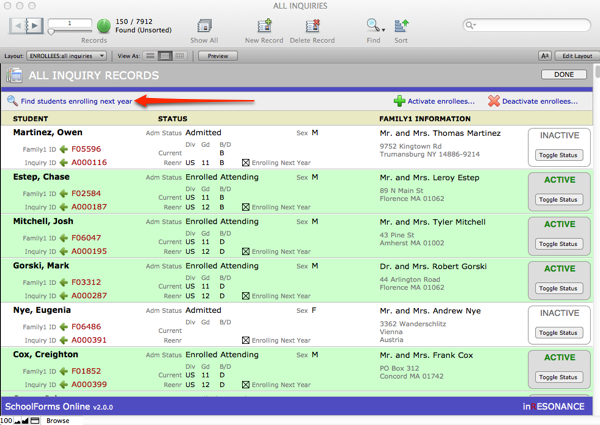
In this example:
- Green highlighting indicates that the enrolled attending students already have Active accounts/roles.
- White highlighting indicates that accounts/roles for the newly admitted students have been identified but are inactive.
- Click Activate enrollees.
NOTE: When you click on the buttons across the top of the list, the button acts upon all records in the found set. If an account is already Active, its status will not be affected if you Activate enrollees.
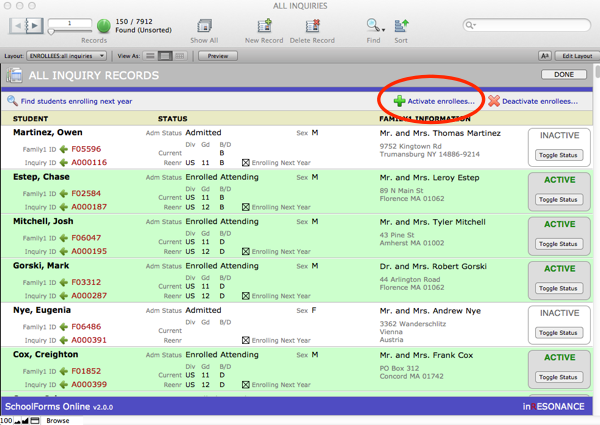
- The entire found set should now be in green, and the status of every account in the foundset should say ACTIVE. ACTIVE status will allow you to assign forms to these students.
- To activate enrollees manually, click on the Toggle Status button for a given student.
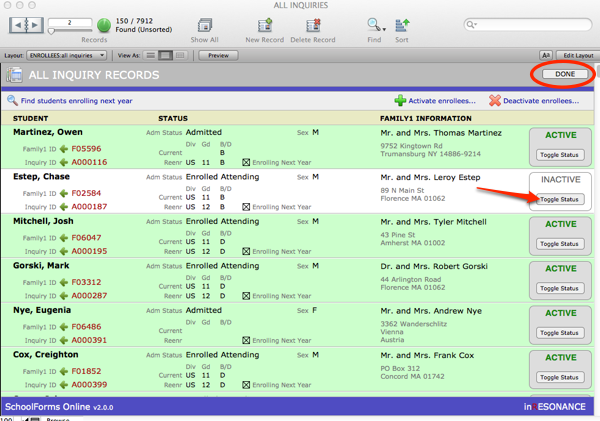
- Click Done.
Deactivating Enrollees/Midyear Withdrawal
Deactivating Enrollees is a two-step process:
- Unassign forms.
- Deactivate enrollee.
- From SchoolForms Online ADMIN, click the Enrollees button.
- Find the student or group of students you wish to deactivate.
- Click X Unassign forms button.NOTE: The buttons in the task bar above the Enrollee List (Assign Forms, Unassign Forms) act upon the entire found set. You also may click on the card icon to the left of the student name to enter the Main view of a single record; you can remove forms individually in Main view.

- The Unassign Forms window will pop up. Select all or select the individual forms that pertain and click Unassign.
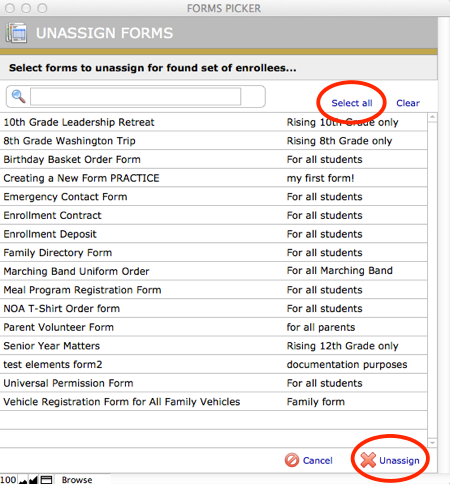
- Click Upload data.
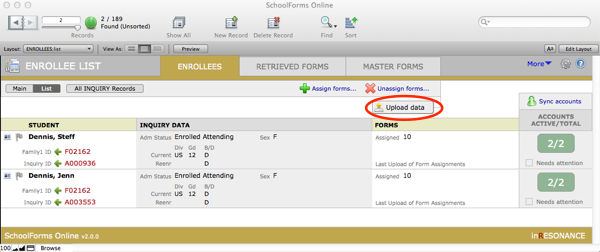
- Click the All INQUIRY Records button. This will open the ALL INQUIRY RECORDS screen.
- Perform a Find for the account(s) you’d like to deactivate.
- Click on Deactivate enrollees to deactivate the entire foundset, or use the Toggle Status button to deactivate individual accounts one-at-a-time. Status of the account/role will change to INACTIVE.