Within SBWS: SOURCES MAIN, you can edit the email messages used in four notifications:
- Email Applicant that their application has been submitted.
- Email Applicant Application Payment is sent in the case of a multi-part application when Part One has been submitted.
- Email Inquiry that their inquiry has been submitted.
- Email School Application Payment is sent in the case of a multi-part application when Part One has been submitted.
- Email School Application Submission indicates that a complete application has been submitted.
- Email School Inquiry Submission indicates that an inquiry has been submitted.
Navigate to SBWS: SOURCES
- Click on More > SOURCES in the top right task bar area. This will open the SBWS: SOURCES window.
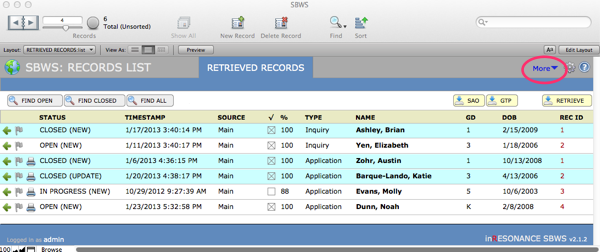

- If you accept applications via Gateway to Prep (GTP) or Standard Application Online (SAO), you will see this screen. Click on the green arrow at the left end of Source Name: Main. You will be taken to the SBWS: SOURCES MAIN screen.
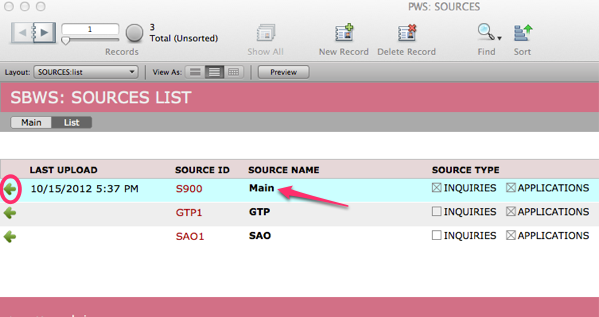
- On the SETTINGS tab, find EMAIL NOTICES. This is where you will edit the content of your email messages for notification purposes.

- Select the appropriate Email notice and click Download to bring in the current message from the SBWS web site:
- Email Applicant is received by the applicant once their application has been submitted to your office. This email will be sent to the email address used by the applicant when creating their user/applicant account.
- Email Applicant Application Payment is sent to the applicant when Part One of a multi-part application has been submitted.
- Email Inquiry is sent to all email addresses on the Inquiry form.
- Email School Application Payment is a notification received by the Admission Office when Part One of a multi-part application has been submitted online by an applicant.
- Email School Application Submission is a notification received by the Admission Office when an application has been submitted online by an applicant.
- Email School Inquiry Submission is received by the Admission Office when an Inquiry has been submitted online.
- For all notices, check that a correct Reply To and From email address, and an appropriate Subject Line appears in the appropriate fields. The email address will most often be the Admission Office email address.
- When you are finished editing your notices, click the Upload button in the upper right corner to upload your changes to SBWS. When the Upload is complete, a dialog box will appear. Click OK to close.
- Click Done to exit.
