Organization Screens organize your data in different ways to support your productivity.
There are eight main Organization Screens. Most Organization Screens are available from any of the main files. However, Attendance is available only in sbSTUDENTS and Input is available only in sbINQUIRIES.
Task Bar
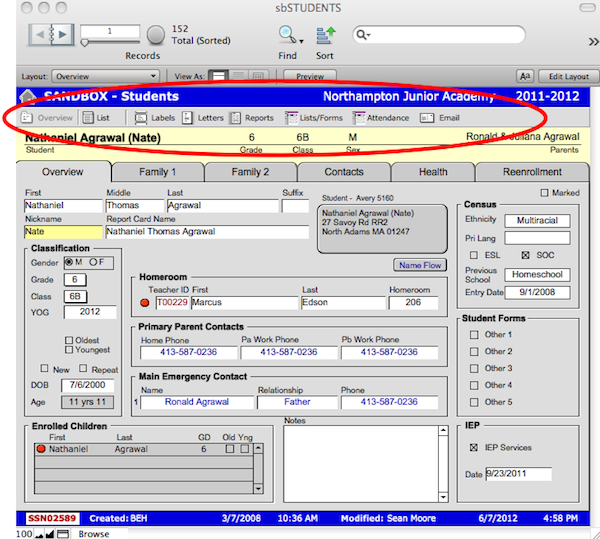
The Task Bar—located beneath the Status Bar—is the primary navigational tool for switching among Organization Screens. Click on an icon to navigate to that Organization Screen.
Overview 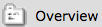
The Overview screen is the default screen of the major files in SANDBOX. When you open a file from the Central Navigation window, the file will open to the Overview screen where the currently selected record is displayed with options to view related information. The Overview screen displays only one record at a time. The Header, located just below the Task Bar, shows the name of the current record and displays selected key information from that record.
From the Overview screen it is possible to navigate though the Cards of this record by using the card Tabs located just below the Header. Cards display information organized around different aspects of the record such as emergency contacts and health information in sbSTUDENTS. Cards are a way of organizing data to make it more accessible to the user. Cards are not intended to be printed.
List 
List provides a convenient table for viewing your found set of data. The List view is a convenient place to do Finds.
Navigate to an individual record from the List view by clicking the red circle button next to the name. List screen is very convenient for viewing your entire found set and performing advanced find since you may view multiple records from one screen.
Labels 
Start with a found set and then navigate to the Labels screen. Here you can select the appropriate format; change to Preview mode to view and print your merged sheets of labels. You can create new label layouts and add them to the Labels Org screen.
For more information about how to use Labels, see the Productivity section of Using SANDBOX.
Letters 
Letters allows users to produce template letters for a found set. Schools may also create new letter templates that will autofill in the student names and contact information based on the data of their found set.
Start with a found set and then navigate to the Letters screen. Here you can select the appropriate letter, which is instantly merged into individual letters for each record in your found set. You may add new letters to the Letters Org screen, and you may create merge fields from most fields in the database.
Often times it is important to add personal comments or to individualize letters to families and students. This is easily accomplished in Letters by using the Letterbox feature. For more information about using Letters, see the Productivity section of Using SANDBOX.
Reports 
The Reports screen is designed to easily produce lists and reports without the need to first produce a found set. When you access a report from the Reports screen, a script is run that will produce the appropriate found set for the specific report. For example, the Student Directory report will find and organize students by last name and automatically incorporate the necessary contact information for their primary household.
For more information about using Reports, see the Productivity section of Using SANDBOX.
Lists/Forms 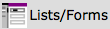
Lists/Forms produces various lists or forms for a found set of records.
A set of basic lists and forms is provided. The school can add new list/form layouts to the Lists/Forms Org screens. For more information about using Lists/Forms, see the Productivity section of Using SANDBOX.
Attendance (sbSTUDENTS Only) 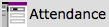
The Attendance screen is available only in the sbSTUDENTS file. This screen shows the year’s attendance history for the active record, along with information about the infractions.
Click the Attendance Manager button to navigate to the sbATTHOME file. In Attendance Manager, a teacher can Find a student, enter attendance incident, review the student’s attendance history, add comments, and mark an infraction excused. For more information about Attendance and Attendance Manager, see the Managing Attendance section.
Input (sbINQUIRIES Only) 
The Inquiry Input screen is available from the sbINQUIRIES file only. The Inquiry Input screen is where a user creates new inquiry records and either links a new record to an existing family or creates a new family record. For information about using the Input screen, see the Managing Admissions section.
