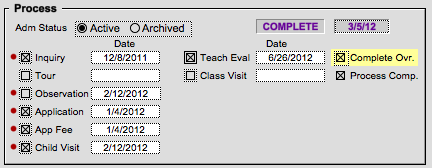As an applicant moves through the Admissions process, you can record the various actions that have been taken and the items that have been completed. Normally there are items that the Admission Office requires for a child’s application to be considered complete and ready for consideration and there are items that, while not required, you may wish to track. An individual child’s record can be marked complete even though they have not completed all required items.
Upon implementation any items that the Admissions Office wishes to track and those that are required are set up in the solution preferences. If you wish to change these, please reference the Preferences section of this documentation.
Processing Paperwork
The Process checkbox area on the App/Decision screen in sbINQUIRIES is where you record paperwork and/or actions that have been completed along with their completion dates. These checkboxes can also be checked on the Overview screen.
Entering Process Information
- Navigate to the sbINQUIRIES > App/Decision screen.
- Find the child for whom you wish to record process items.
- Place a check in the appropriate Checkbox. The current date will be automatically populated into the corresponding Date field, however a different date can be entered manually.
- Once all the required items have been completed, the Process Complete checkbox will be automatically checked, the word COMPLETE will autofill, and the date the application became complete will autofill.
- If you are using Admission/Enrollment Status (AEStatus), change the AEStatus to Completed.
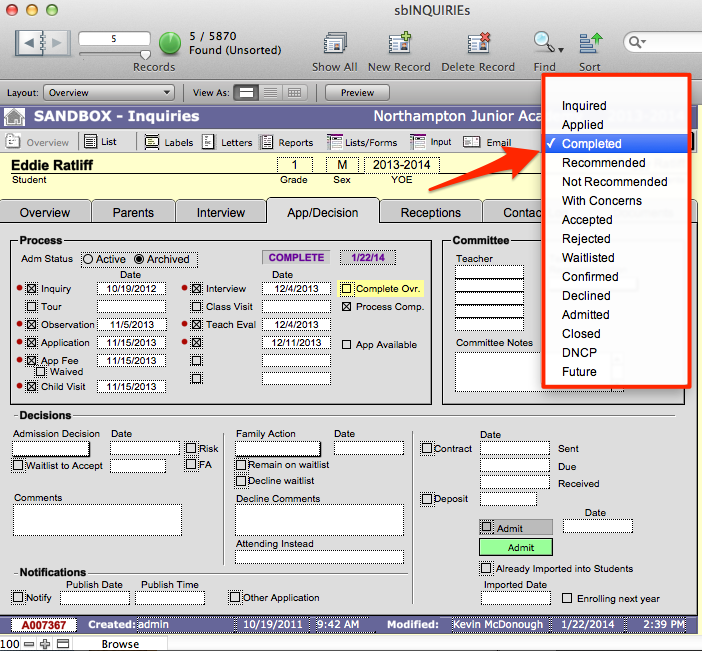
Overriding the Complete Status
A child’s record may be recorded as Completed at any time, regardless of what has been received.
- From the child’s record in sbINQUIRIES, navigate to the App/Decision screen.
- In the Process section, click the yellow Comp ovr (complete override) checkbox.
- Change the Admission/Enrollment Status (AEStatus) to Completed.