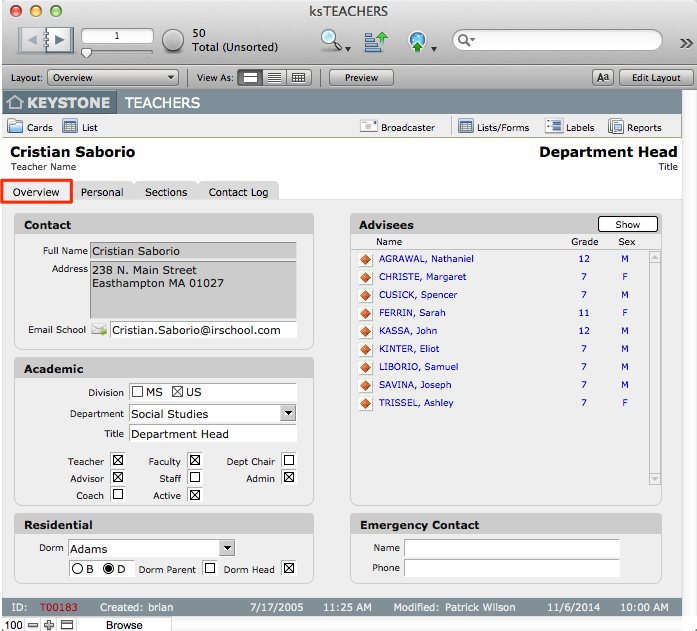KEYSTONE should contain a record for every employee of the school—present or past, administrator, teacher or staff. ksTEACHERS can then serve many purposes in addition to simply connecting teachers to sections—it can be used for a faculty directory or for creating labels or mail merge letters or emails for employees.
NOTE: KEYSTONE is not intended as a replacement to an HR database and probably should not be used to store confidential data for employees such as salary or disciplinary actions.
ksTEACHERS
The ksTEACHERS file has three sub-tabs: Overview, Personal, and Sections.
Teacher ID and Unique Name—Required Fields
There are Required Fields in ksTEACHERS that drive a great deal of functionality. Required Fields are outlined in red to emphasize their importance.
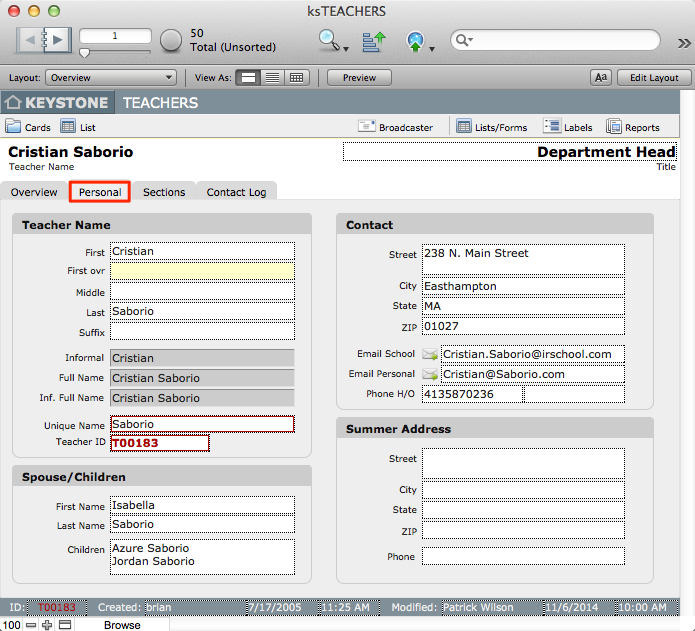
Teacher ID
Each individual record in ksTEACHERS must have a unique Teacher ID number. This is generally auto-entered when a new record is created and begins with T. The Teacher ID can be customized.
Unique Name
The Unique Name (NameUnique) is needed for a variety of uses. It is not always possible or advisable to use the Teacher ID so care must be taken that there is a unique name for each person. This name should be short, but unique. The Unique Name will be auto-generated but it is important to check upon setup that each record is in fact unique.
REMINDER: KEYSTONE itself will NOT test that Unique Names are unique.
✢ BEST PRACTICES: Since the Unique Name is displayed on graphic schedules and other important areas, we suggest that you start with the faculty last name, with a capital, and then add the first initial for duplicates. So Nancy Jones and Bob Jones would be JonesN and JonesB while Igor Stravinski would just be “Stravinski.”
Names/Contact Information
There are fields for managing both the employee as well as his or her spouse. The information is displayed on the Overview tab but data that is highlighted in gray cannot be edited on the Overview tab; it must be entered either on the Personal tab or the Creator List.
On the Personal tab, there are fields for two Emergency Contacts, spouse and children data, and a summer address.
Academic
Fields for Division, Department, Title and Constituency checkboxes appear on the Overview tab of the teacher record.
The Division checkboxes are critical for teaching faculty. Any teacher associated with a Section of any Course must have at least one Division checked. Faculty can work in more than one division. It is important to designate any division where the person will be scheduled into a section, or the teacher will not appear in appropriate drop-down lists. Non-teaching faculty do not need a division designation.
The Title field can be used as appropriate; this value appears in the header of that record. There is no support for multiple positions or titles, other than to type them all in the one field. If a faculty member belongs to multiple departments, enter all pertinent departments into the single field.
✢ BEST PRACTICES: If a faculty member leaves, the Teacher ID should not be assigned to a new person, in order to leave historical data intact. It is recommended that you DO NOT delete records for past or departing faculty. It is best to simply leave the records in TEACHERS for people who have left, but then accurately indicate current employees using the Flag [checkbox] fields for Teachers, Coaches, Administrators and Staff. Even if the record is deleted, the Teacher ID number should be retired.
Residential
This information of course applies only to boarding schools. The check boxes for Dorm Head and Parent drive the pull-down lists in ksSTUDENTS and ksENROLLMENT, so it is important to check these before assigning students to dormitories. The designation of Boarding/Day Faculty may vary with use. For some schools it indicates which faculty have boarding duties, while at other schools it may indicate faculty who occupy school housing.
Constituent Check Boxes
Constituent check boxes are not mutually exclusive—check all that apply—and are very important. Only employees flagged as Teachers appear in the scheduling drop-down lists for sections. Only those flagged as Advisors appear in that pull-down. Coaches can be designated for use by the Athletic Office or others.
Many schools distinguish between faculty and staff. Those boxes should be used according to the school custom.
It is often useful to flag the administrators, in order to print a list or labels for these individuals. Use these boxes as appropriate.
Advisees (Homeroom)
Advisee displays the current year’s students who are connected as advisees for that teacher. High schools generally have the concept of an advisor while Lower schools use this for the Homeroom teacher. This is separate from scheduling the students into an academic section that is flagged as a Homeroom. The connection—student to advisor—can be done either in ksSTUDENTS or ksENROLLMENT record. The information is stored in the ksENROLLMENT record, as a child may have a different advisor or homeroom teacher each academic year (AY).
Teacher Graphic Schedules
A schedule of usage for each teacher, for each term, is available by clicking the Graphic Schedule button on the Sections tab.
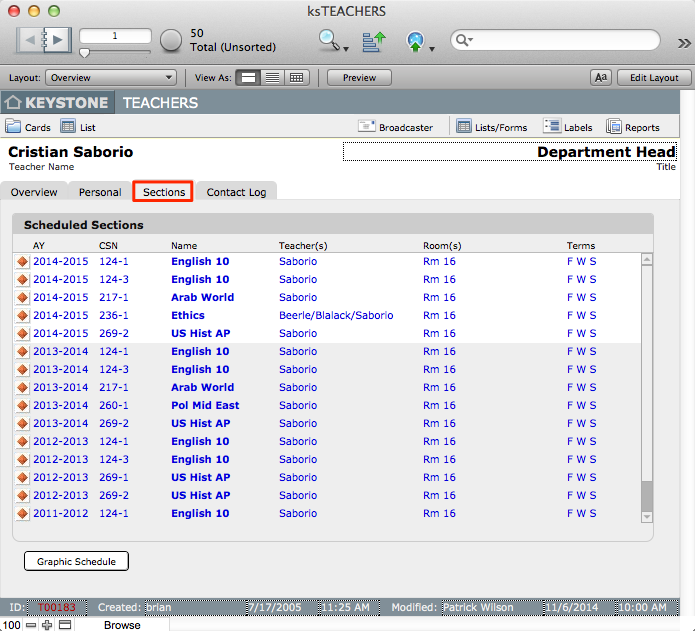
The fields on the graphic schedule can be searched using standard Find mode, including the Scheduled Slots for each day.
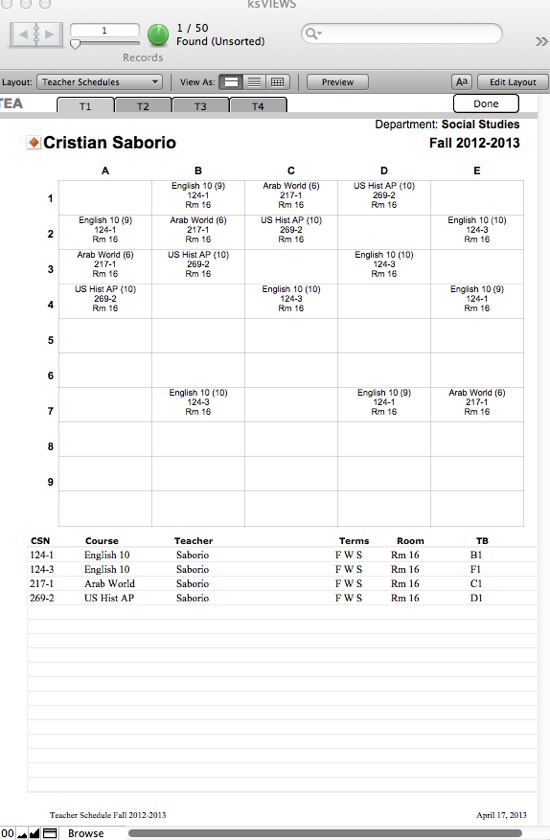
There are some limitations to what can be displayed on the teacher graphic schedules. KEYSTONE does not divide time by the minute, but into periods or blocks. Teachers can teach in different divisions, but if those divisions have different daily schedules, it may not be possible to display one schedule that crosses divisions.