You can change the order in which departments display on transcripts and grade reports.
- From KEYSTONE Central Nav > Scripts menu, select KEYSTONE Setup.
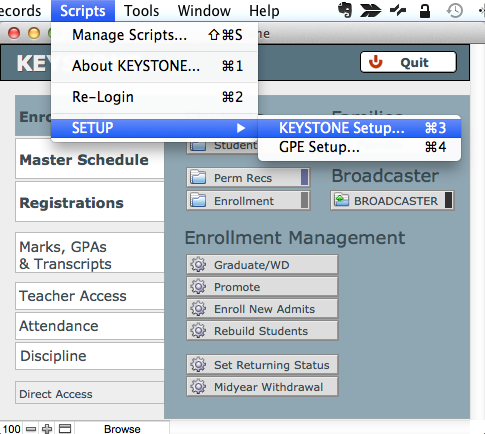
- In the School tab, click Define next to the label Dept. Sort at the bottom left side of the screen.
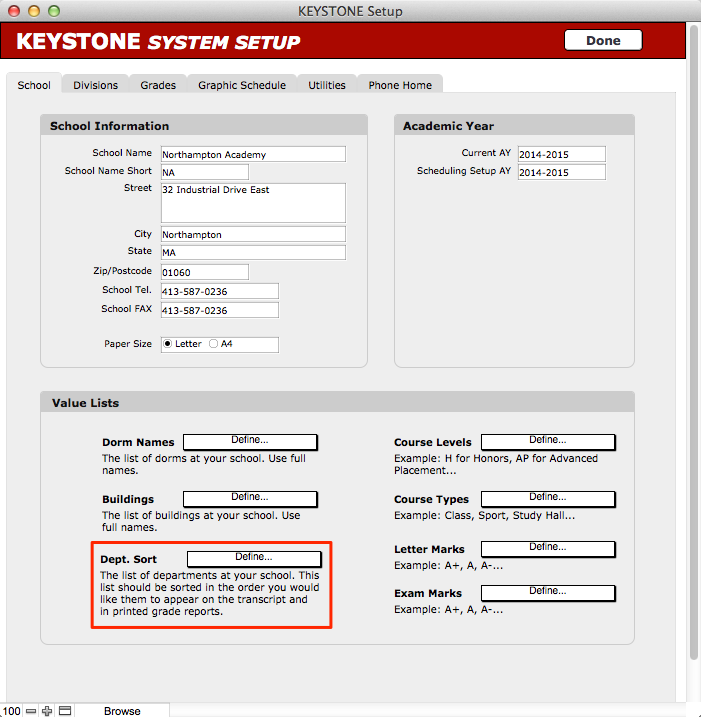
- Click Edit at the bottom of the pull-down list of departments. The Edit Value List Department Names screen will open.

- Change the order of departments here to match the order in which courses from those departments should be listed on transcripts and in grade reports.
- When you have completed making your changes, click OK to return to the KEYSTONE System Setup screen.
- Click Done.

