There are circumstances that require changing which families are linked to a Student record, or swapping Family 1 and Family 2 in KEYSTONE—divorce, marriage, custody changes, adoption, or a change in host families, for example. KEYSTONE has a helpful interface to make linking and unlinking families easy.
NOTE: Ultimate flexibility is gained by tracking family data separately from student data. A particular household could be Family 1 to one student and Family 2 to a different student, just as a woman could be mother to one student and step-mother to another.
It is helpful to remember to think about families from the student perspective. The student is at the center. Parents can be Family 1 for one student and Family 2 for a different student.
Linking and Unlinking Families
- From KEYSTONE Central Nav > Enrollment, open the Students file.
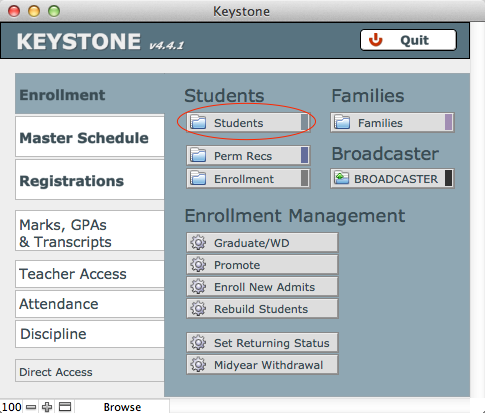
- Perform a Find for the student whose family records you want to edit.
- On the Parents tab, select either the Family 1 or Family 2 sub-tab.
- Click Link Family.

The Family Search screen opens, displaying a list of possible matches in the database based upon the student’s last name. If this search is not what you are looking for, type a different name into the search box and hit the Tab key (not the RETURN key) to perform the search. Note that individuals with hyphenated last names may require some creative searching.
- From among the list of possible matching families, click on the correct family to select it.
- Use the buttons on the right side of the window to link—or unlink— the family as Family 1 or Family 2.
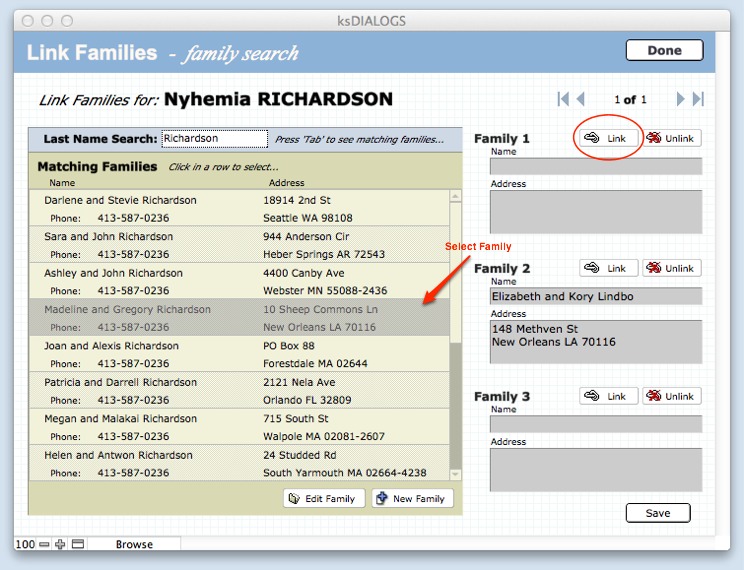
- Click Save.
- Click Done.
Swapping Family 1 and Family 2
To swap Family 1 (usually the custodial family) and Family 2 (usually the non-custodial family), Unlink both families and then select each again from the Matching Families List, linking them properly.
Editing Family information using the Link Family interface
To edit Family information, search for and select the family and click the Edit Family button.
The Link Families – edit family interface in ksSTUDENTS allows you to make changes to a broad range of Family data. The data collected here on the tabs—Personal, Home, Work, Other—correlate to the fields in ptFAMILIES. Your changes will be immediate in ptFAMILIES.

Adding a New Family, or Divorcing a Family, using the Link Family interface
If the family you wish to link to a student does not appear in a search, you can add a new family to ptFAMILIES using the Link Family interface. This can facilitate your separating one family record into two records, as in the case of a divorce.
In this example, we are separating the Family 1 record into two records, as in a divorce situation. Customarily, Family 1 is the custodial parent and Family 2 is the non-custodial parent. We will create a new record for the father, delete the father’s information from the Family 1 file, and link the father’s new record as Family 2.
- Perform a Find for the Student, navigate to the Parents tab, and select Family 1.
- Click the Link Family button.

- Click New Family. A Create New Family window opens to facilitate adding a new record to ptFAMILIES. Note that the last name from your search field prepopulates the editable Last Name field in the dialog screen.
- Enter the basic data and click Continue.
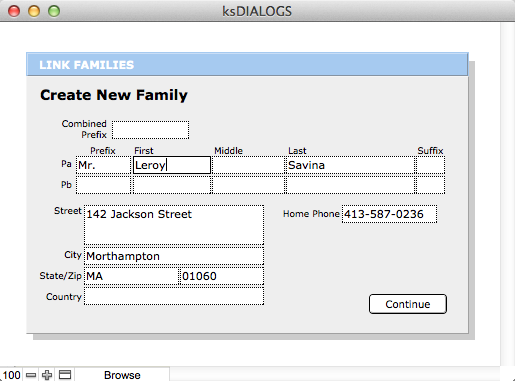
The new record now appears in your list.
- Select the original Family 1 record, which still has the father’s information, and click Edit Family.
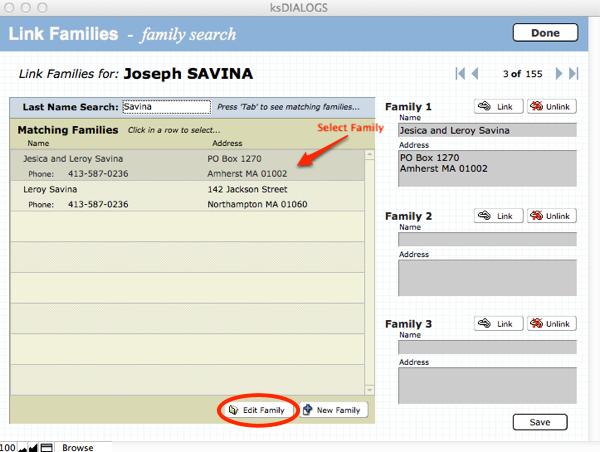
- Edit the original record, removing the father’s information, which now resides in the new Family record. You may want to use the Swap Pa/Pb script—from FAMILIES, go to the FMP Scripts menu and select Swap Pa/Pb.
- Link the two parents to the student, as separate records, Family 1 and Family 2.
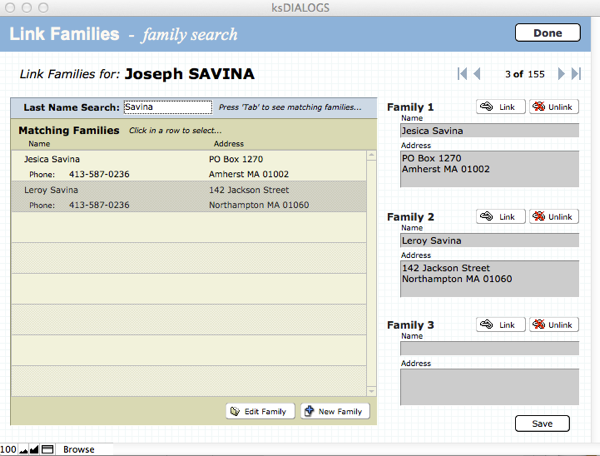
- Click Save.
- Click Done.
