This webinar led by Senior Implementation Specialist Brian Hollis explains how to prepare for reenrollment in SANDBOX.
…
The Reenrollment tab in sbSTUDENTS allows you to access many features related to end-of-year procedures. Here is where you track the reenrollment status of each enrolled student.
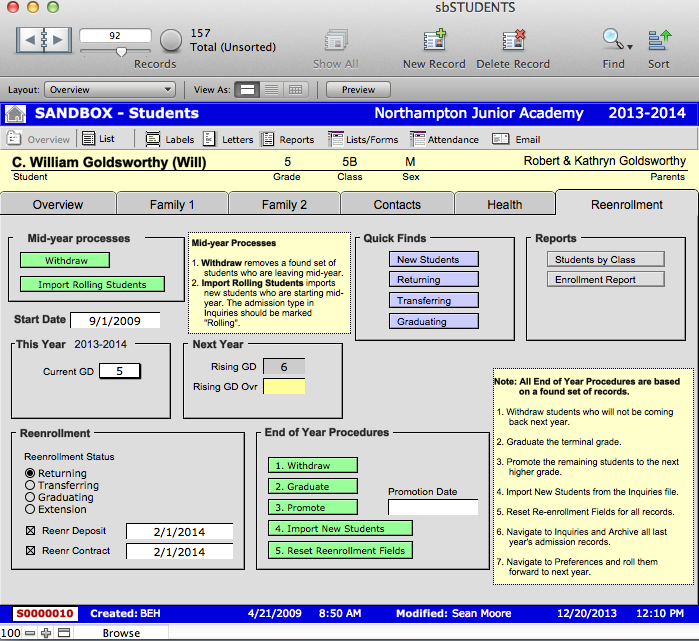
Reenrollment Status
The Reenrollment Status is used to manage the student’s intended status for next year. They may be marked as Returning, Transferring, Graduating, or Extension. SANDBOX assumes that all students not in the terminal grade will be returning students and will rise to the next grade as set in sbPREFS.
In this section you may also track the receipt of reenrollment deposits and contracts. Upon receiving these documents, check the Reenr Deposit or Reenr Contract checkboxes and enter the date received.
The Reenrollment Status should be actively managed for students whose reenrollment changes as pertinent information becomes available. For example, if a student is transfering, their Reenrollment Status should be changed to Transferring before the end-of-year procedures take place.
Holding Back Students
To hold a student in their current grade, the student will still be considered Returning under the Reenrollment Status. Their Rising GD must be modified to reflect that they will not be going up a grade. Because Rising GD is a calculated field, you must use the Rising GD Ovr. Note that this must be done before the end-of-year procedures.
- Navigate to sbSTUDENTS > Reenrollment.
- Find the student or students whom you wish to hold back a grade.
- In the Rising GD Ovr field, type the grade that they will be repeating.
- Notice that the Rising GD now reflects the same grade as the Current GD.
During the end-of-year procedures, this record will not be put into a higher grade during the Promote students step.
Quick Finds
The Quick Finds section provides buttons to quickly perform finds based on Reenrollment Status or status as a new student. These finds are helpful when performing end-of-year procedures or managing reenrollment.
Reports
This section allows you to quickly access reports based on enrollment.
Students by Class
This will produce a report listing all students with basic information organized by class.
Enrollment Report
This report will show enrollment information, including total students enrolled by gender. Upon selecting this report, you will be asked to organize the report by Grade or Class.
End of Year Procedures and Mid-year Processes
For information about performing end of year procedures, please see End of Year Procedures.
For information about performing mid-year processes, please see Managing Mid-Year Withdrawals.

