Using the Insert Link tool button at the bottom of the editing window when you compose your message, you can insert two kinds of links:
- Clickthrough links are actively tracked in broadcast statistics. We recommend that you insert a clickthrough link into your message if you want to track how many recipients actively read your message.
- Links are not tracked.
Insert a Clickthrough link
- Place the cursor at the place in the text where you want to place a link.
- Use the button at the bottom of the editing window to navigate to Insert link > Clickthrough tab.

- Click Add button to add a new Clickthrough link.
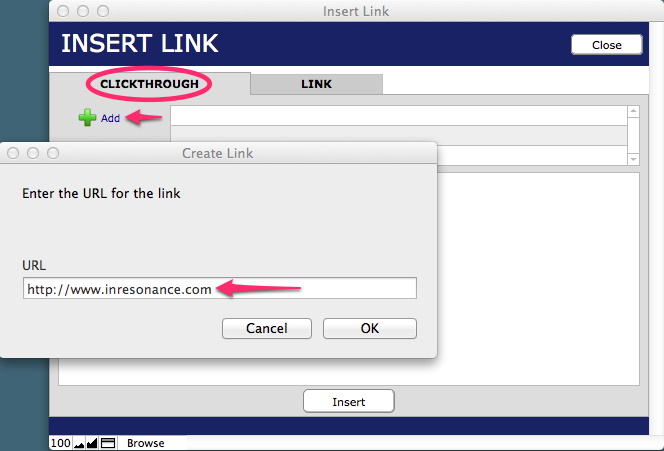
- A dialog will pop up. Enter the URL destination for a new clickthrough link and click OK, or select an existing clickthrough link from the list. Your selected link will be highlighted in yellow, and your link will appear in the viewer.
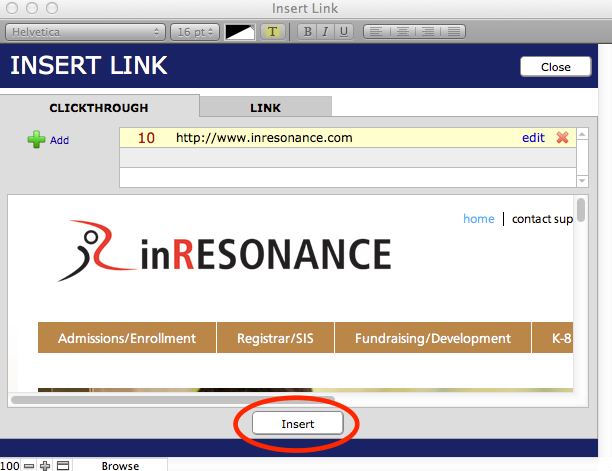
- Click Insert.
- You will be returned to the compose message window, where you will see the HTML for your link. The HTML for clickthrough links will contain <BLT>, which indicates this link is tracked using iR’s Broadcast Link Tracker.
- Find the text in the middle of the HTML that says click here.

- Change that text to whatever you want to appear as the link (e.g. See the new story about our school on inresonance.com).
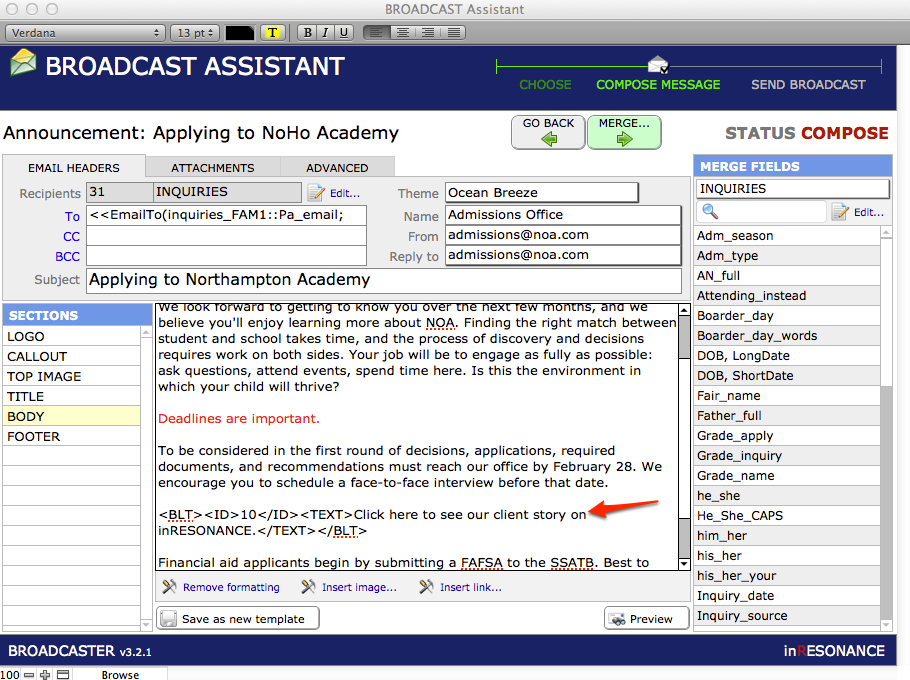
- Preview your broadcast.

Insert a Link with no clickthrough
- Place the cursor at the place in the text where you want to place a link.
- Use the button at the bottom of the editing window to navigate to Insert link > Link tab.
- Enter the link URL for a link that does not track clicks.
- Click in the viewer and a preview of your link will appear.
- Click Insert.
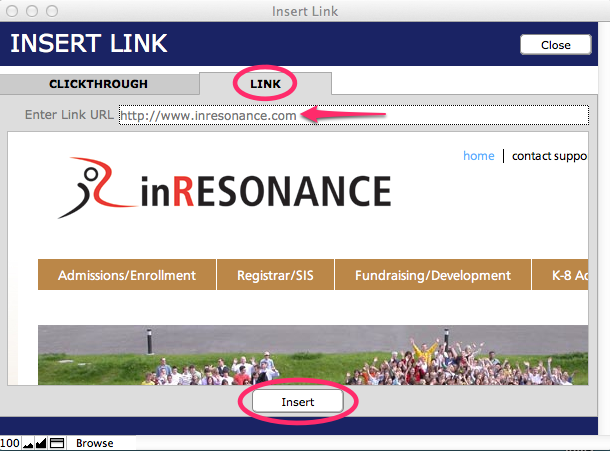
- You will be returned to the compose message window, where you will see the HTML for your link.
- Find the text in the middle of the HTML that says click here.
- Change that text to whatever you want to appear as the link (e.g. See the new story about our school on the inRESONANCE web site).
- Preview.
Proper formatting for a mailto: link
A mailto: link will open a composition window in the reader’s email that is pre-addressed. After you have inserted a mailto: link into a BC3 email, check the formatting.
Your mailto: link should be formatted this way:
<a href=”mailto:[email protected]”>[email protected]</a>
