To make one of your images a clickable link:
- Start from the Broadcast Assistant, composing your broadcast. This procedure will also work if you are editing a BROADCASTER template.
- Click at the point in your body text where you would like your image to be located.
- Click Insert link.
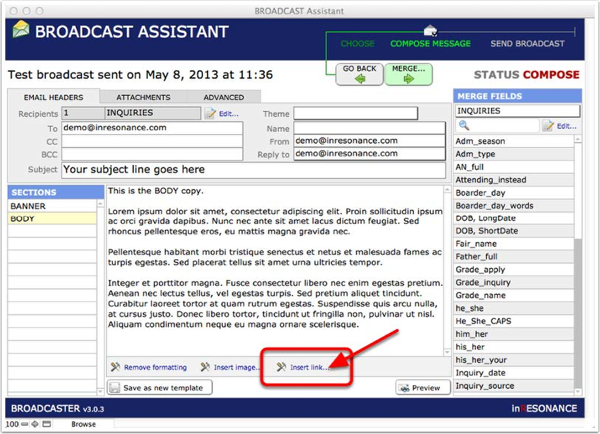
If you want to track how many people click on your link, use the Clickthrough tab. otherwise, use the Link tab to insert a plain (non-tracking) link.
NOTE: Only one clickthrough link per message can be tracked.
- Click Add.

- Create link: Type the link and click OK.

- From either of the Insert Link tabs, click in the Preview window to load a page preview. If the page is correct, click Insert.
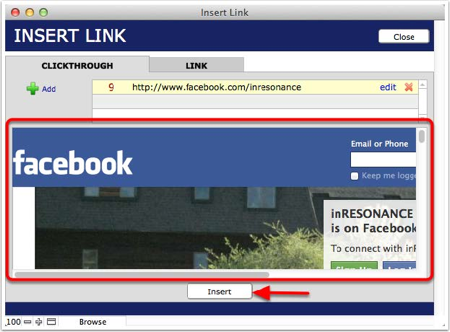
You will be returned to the Broadcast Assistant, and a link will now appear in your body text.
- Highlight the text within the link that says click here.
- With the text highlighted, click the Insert image button.
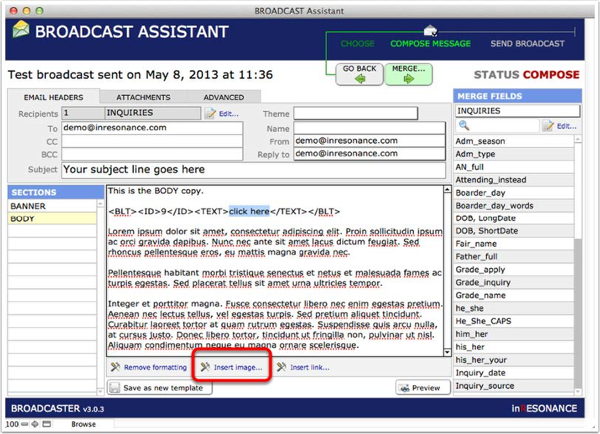
- Within the Insert image interface, select from the list of image Assets (on the left) the image you wish to use. Click Insert.NOTE: if you need to upload an asset, see the instructions for the Asset Manager in Advanced BROADCASTER Concepts.
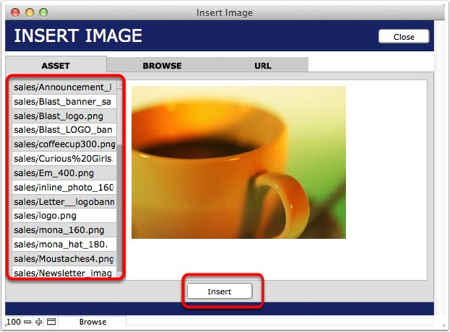
Within the link in your body text, you should now see an image tag instead of the words “click here.”
- Click the Preview button.

- In Preview, you may test your image-link by clicking on it.

