Insert Merge Fields into your text using the list of merge fields on the right side of the editing window:
- Place your cursor in the text at the place where you want a Merge Field to appear.
- Select the field you want to use from the Merge Fields picker on the right. For example, click c_first to pull the first names of your chosen recipients.
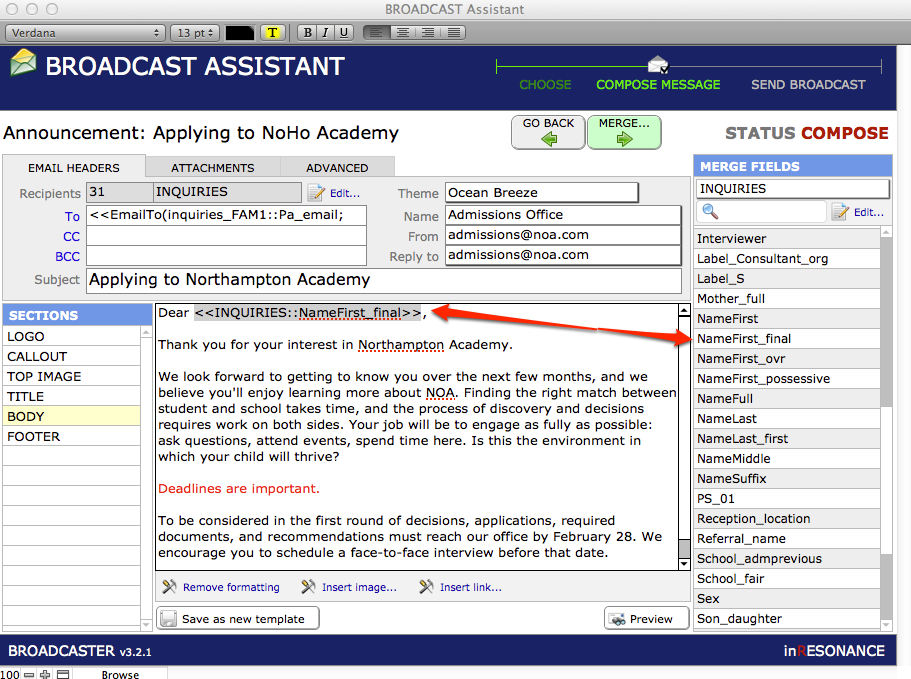
- Note that in Preview, the name of the merge field will appear. BC3 will not actually merge the content into individual email messages until you finish creating your message, and click on the Merge button.
To Add or Delete Names of Merge Fields from the Merge Field List
You can add almost any field in your iR solution to the list of Merge Fields available in BC3. You can edit the list of merge fields available to you—either to delete fields you do not want to see there, or to add fields that do not appear in the list.
- Click on Edit at the top of the Merge Fields list.
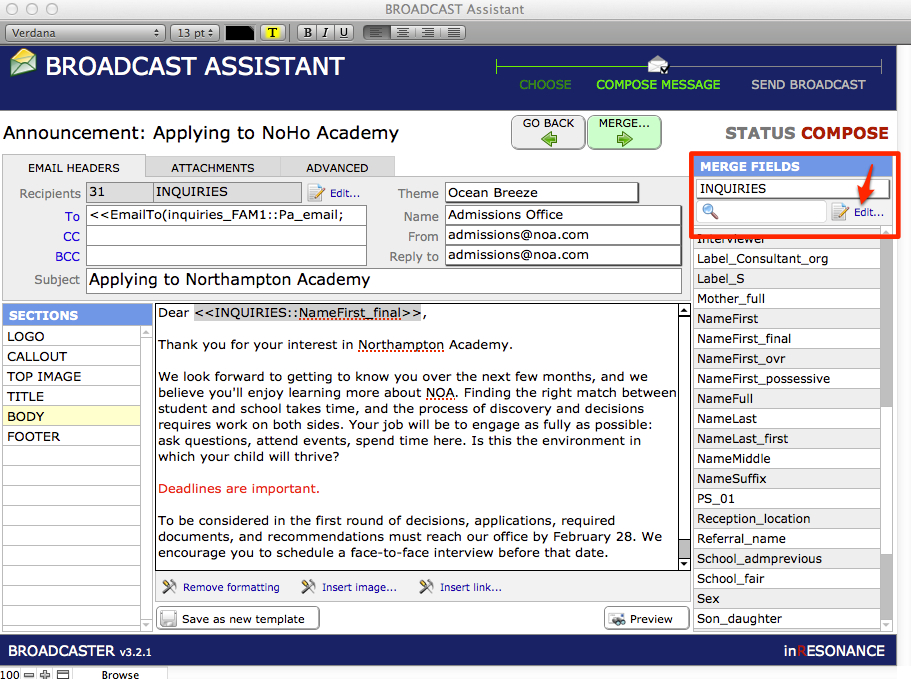
- The Merge Fields window opens in which you can edit your merge fields list.
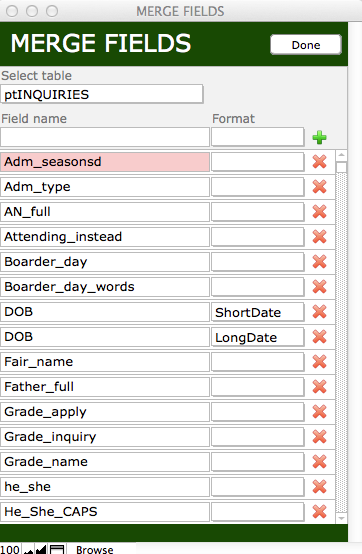
- To delete a field from the Merge Fields list, click on the red X icon at the right of the field you want to remove.
- To add a field to the Merge Fields list, in the top blank field in the Field Name column, type in the name of the field you wish to add to the list.
- Enter the field format, if the new field can appear in more than one format.
- If you enter a name that is not an exact match to a field in the table, the unrecognized field will be highlighted in pink.
- Click the green plus sign to add your field to the list.
- Click Done to close the window and return to composing your message.
If you want to see a list of fields from a different table than the one displaying
- Click on the drop-down list Select table. The tables available to you within your solution appear in this menu.
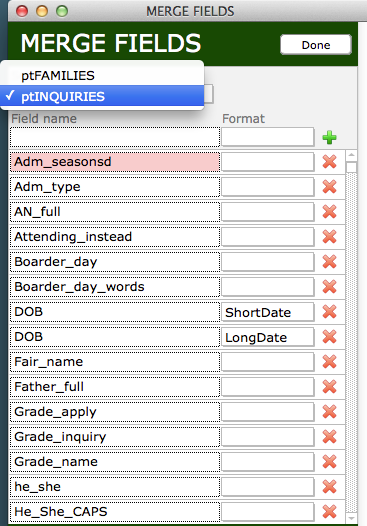
- Select the appropriate table, and the fields will appear.
- Select the field you want to insert as a merge field, or add additional fields.
Changing the Time in a merge field to an AM/PM format
There is a built-in function in BROADCASTER that will change the time into an AM/PM format. You can use this method for any field; we will illustrate using a demonstration field called “Interview_time” from the INQUIRIES table.
- In the Merge Fields list on the right side of the Broadcast Assistant screen, click Edit.
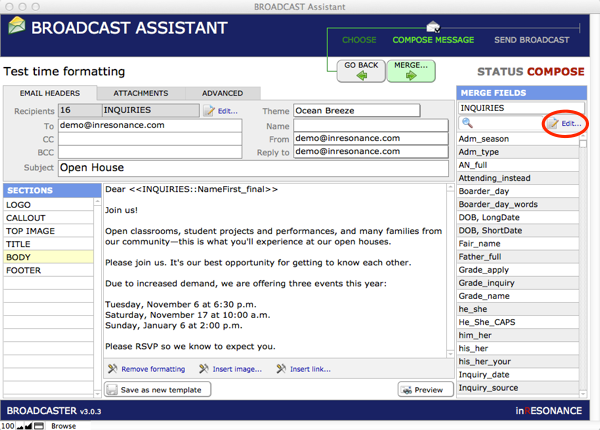
- Find your field in the list, and click on the dropdown menu in the Format column. Choose the format type ShortTime.
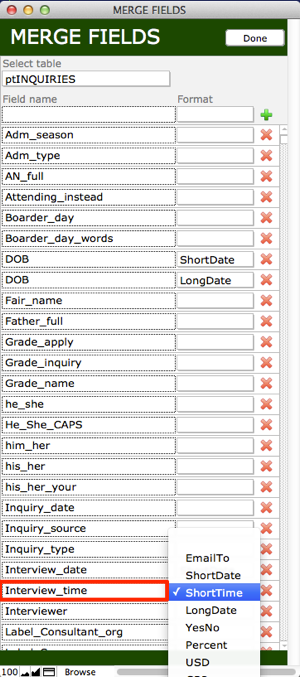
- Click Done to close the Merge Fields list.
- Place your cursor in the body text at the point where you want to add this field.
- Select the field from the Merge Field list on the right.
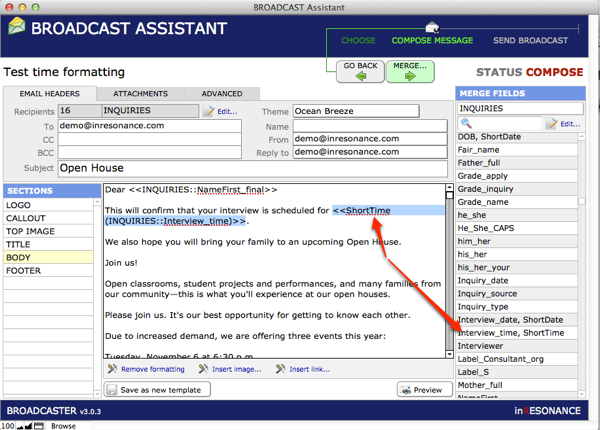
You will see the ShortTime function is attached to the field.

