Once you have your found set of recipients, you will choose a template. Select a template that is appropriate for the look and organization of your message. There are six standard templates built into BROADCASTER; we have created two versions of each template, one empty and one containing sample data for each section. You can create new templates as desired. We urge you to follow non-destructive practices; that is, make a duplicate of a template before editing. Creating new templates is detailed in the article Managing Templates.
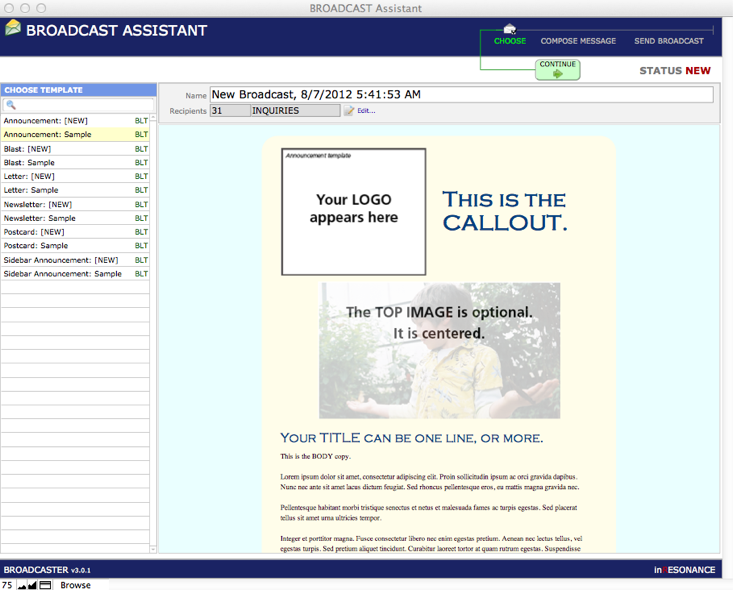
- Click to highlight a template from the Choose Template list on the left-hand side of the Broadcast Assistant window.
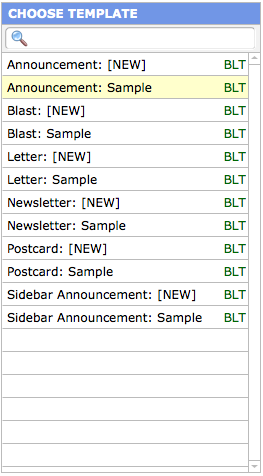
A preview will automatically open in the viewer on the right. Click through the choices until you find the template that you want. You will not be able to edit message content on this screen. You will compose your message after you have chosen your template and named your broadcast.
- Name your broadcast. A timestamp name will automatically appear (as defined in the initial setup in Preferences), but we suggest you name your broadcast something more descriptive.Note the Template Naming Convention we recommend:List template first, then your title.
[example] Announcement: Applying to NoHo Academy

Continue to the next article to see how to review your Recipient List.
