Test everything!
A Test Account will allow you to log in to the Family Access Module and see for yourself how it is working.
It is also a way for you to troubleshoot for a Family that is having difficulty with the website, by entering their IDFamily into the Test Account and clicking Update Test Account.
Setting up a Test Account
In Family Access Module Preferences, navigate to the General tab > Test Account area. Here is where you can set up a Test Account, that can be used to impersonate a Family by entering an IDFamily in conjunction with your own email address. A Test Account will allow you to log in and see what that family will see.
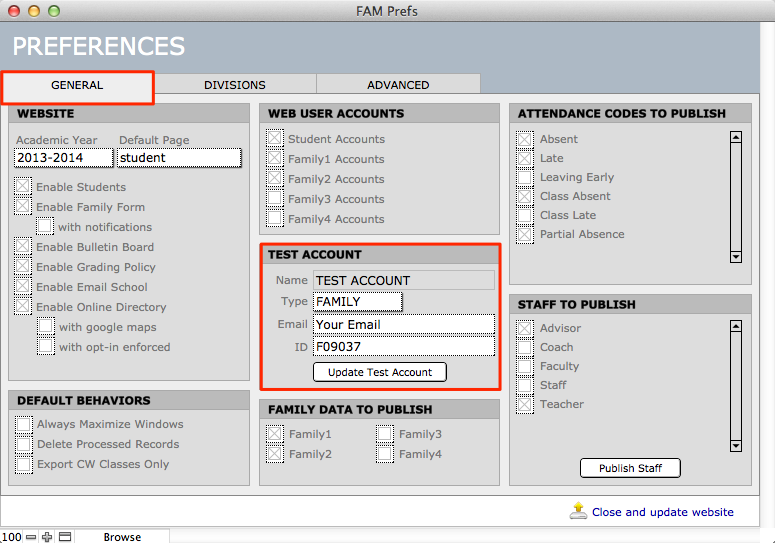
- Use your own email address, or a special test email address as the account. This email address must not be already attached to a different web services account. You can change the email address to give another associate the ability to enter an account for testing or troubleshooting purposes.
- Enter an IDFamily to impersonate an account, with your test email address as the access.
- Since FAM displays confidential information, a Test Account should belong to a user in your office who already has permission to view student and family data.
- When you click Update Test Account, a notification email, with an access link, is automatically sent to the email address attached to your Test Account.
