New students are added to KEYSTONE from the PORTAL Admissions solution. In KEYSTONE new students need to be processed in Enrollment Management to become part of the school population.
NOTE: If your school does not use the PORTAL Admissions solution, your KEYSTONE administrator will be able to provide you with instructions on how new students are enrolled.
Contact [email protected] with questions that the KEYSTONE administrator is unable to answer.
- From the Enrollment tab of KEYSTONE‘s Central Navigation window (Central Nav), select Enroll New Admits under the Enrollment Management heading.
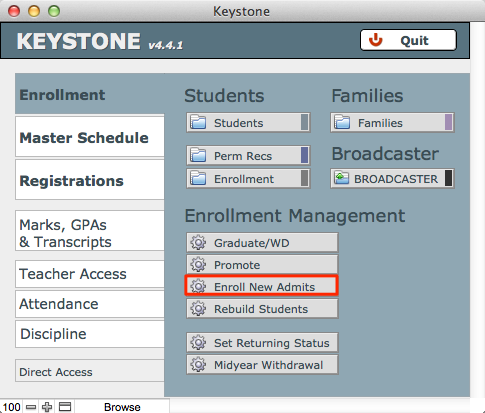
- The Enroll screen will open. Before you begin, verify that the selected enrollment year is set to the academic year into which you are enrolling students.
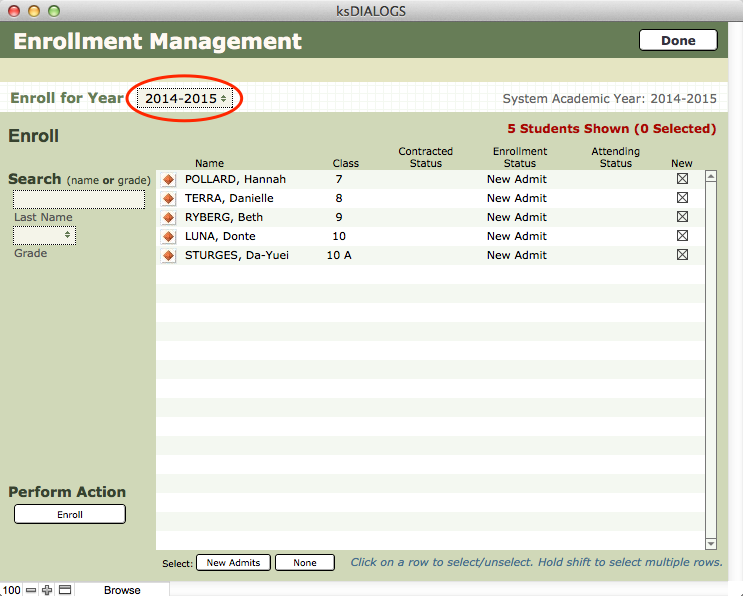
- Select students to be enrolled by clicking on the New Admits button, or click on an individual name to select it. Hold the shift key to select multiple rows. Click None to deselect all. Only new admits will be visible in the scrollable list.
- Click Perform Action: Enroll.

- A dialog box will pop up. Click Enroll. You will see a status bar indicating the progress of your action.
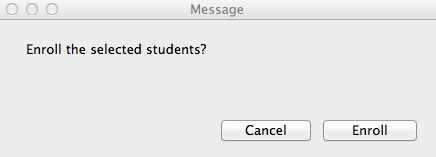
- This will change status from New Admit to Enrolled Attending on the Enrollment tab.
- When the action is completed, click Done to return to Central Nav.
- Note that this student will not yet appear in ksSTUDENTS—you have to Rebuild Students.
- Click Rebuild Students.
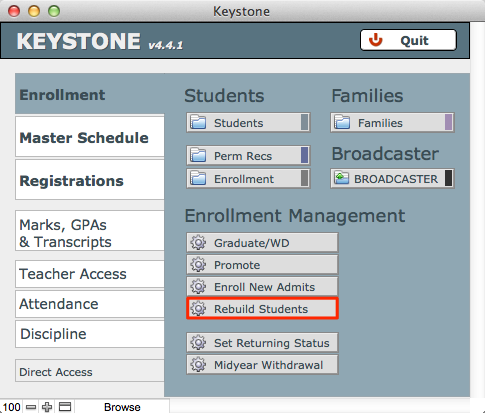
Any time you make changes to the enrollment for the current academic year, you will need to Rebuild Students to make the ksSTUDENTS file accurately reflect your current enrollment.

- In the Rebuild Students screen, a message will display in red across the top of the window reporting whether all of your Enrolled Attending students have Student records. If not, click Rebuild STUDENTS.
- A dialog box will pop up, asking you to confirm your action. Click Build.
- The Rebuild Students screen will refresh. Check the red message to see that your records are in alignment.
- Click Done.
NOTE: Any time you make changes to the enrollment for the current academic year, you must Rebuild Students to make the ksSTUDENTS file accurately reflect your current enrollment.

