Throughout the year students may announce their intention not to return for the following academic year. KEYSTONE provides a single interface to mark these students as not returning without affecting their status for the current academic year.
Set Returning Status
- From Enrollment tab of Central Nav, select Set Returning Status under the Enrollment Management heading.

The Set Returning Status screen will open.
- Verify that the Selected Enrollment Year is the current academic year.
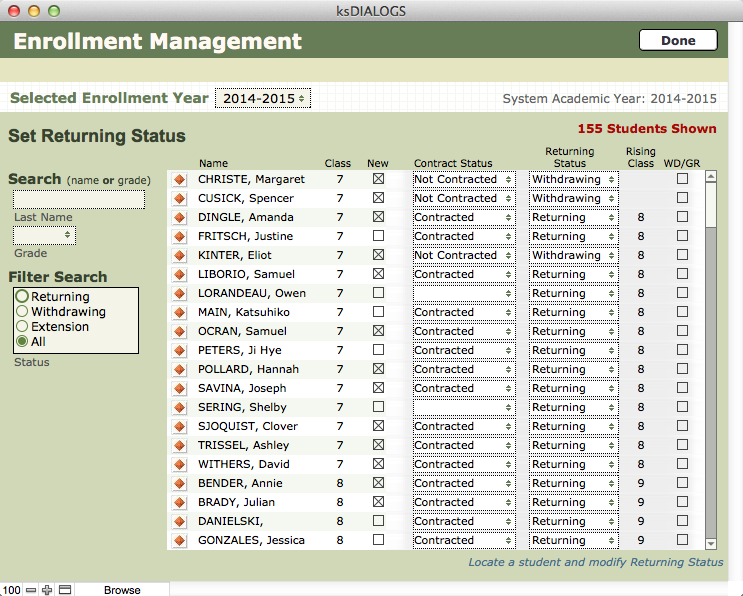
- Enter either the student’s name or grade into the appropriate Search field (on the left side of the window) and press the TAB key to move the cursor out of that field. The list of students will update based on what you entered in the search fields.
- Update students’ Contract Status and Returning Status by clicking on the pull-down menus next to their names.
- When you have finished, click Done to return to Central Nav.

