Navigating to GWS
Upon implementation, a navigation button to GWS will be added in the GENERATIONS central navigation window, on both the Giving and Constituents tabs.
- Click the GWS button to enter the administration side of GWS.
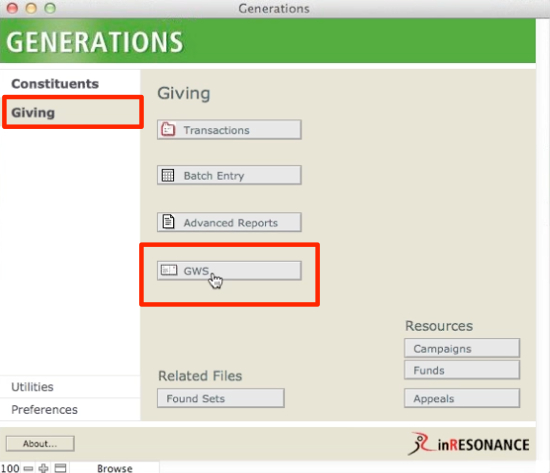
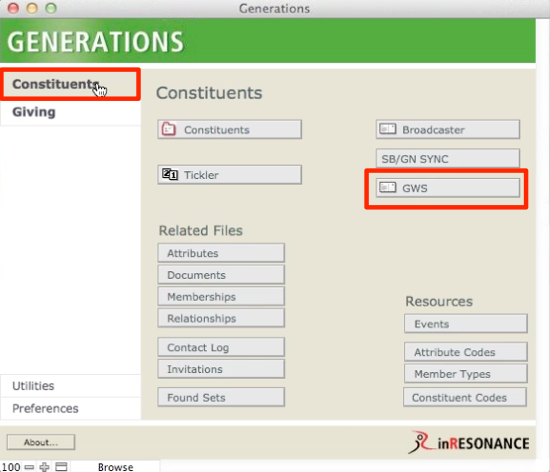
You will land in the Online Donations List, where you retrieve and process online donations.
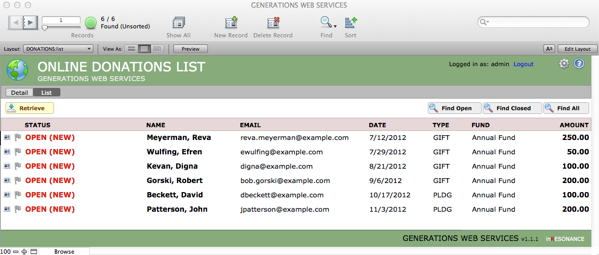
Overview: GWS Online Donations List
In the Online Donations List, each online donation comes in as a separate record. The data submitted by a donor via GWS waits for you to process it—that is, you either match the transaction (pledge or gift) to the record of a constituent that already exists in GENERATIONS, or, if it does not match an existing record, you will create a new constituent record and attach the gift to the new donor.
Each online transaction appears in its own row, within a list of transactions.
Notice the Task Bar above the list. here you will see buttons that allow you to take action:
- Retrieve – This button will add to the list any transactions that have been completed since the last time you retrieved records.
- Find Open – This button will filter the list of retrieved transactions to display only those records with a status of Open.
- Find Closed – This button will filter the list of retrieved transactions to display only those records with a status of Closed.
- Find All – This button will display the complete list of all records submitted through GWS.
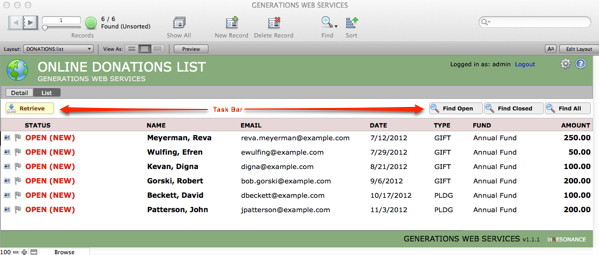
The Online Donations List of online gift records displays the following information, from left to right:
- Detail card icon – Click on this icon to enter the Detail view of a particular online gift record.
- Flag – You can click on a flag to mark a particular record, or group of records, for any reason.
- Status – When an online donation is retrieved, it will have a status of Open (New). After you have processed a record, the status will go to Closed.
- Name – This is the name of the donor as entered online.
- Email – This is the email address entered online.
- Date – This is the date the online donation was submitted.
- Type – This tells you if the donation is a Gift or a Pledge.
- Fund – This tells you which Fund was designated for the gift.
- Amount – The amount of the online donation.
