Messages that display on the GWS online donation form and in the confirmation email reply to donors are set up in GWS Preferences > Messages tab.
- From within GWS, click on the gear icon in the top right status area to enter GWS Preferences.
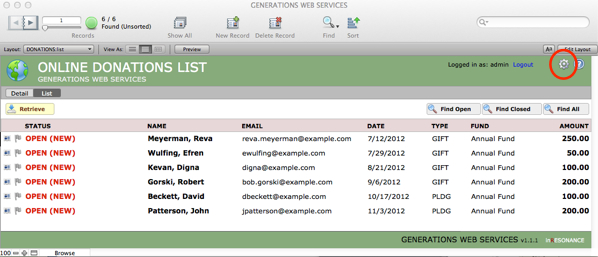
- Navigate to the Messages tab.
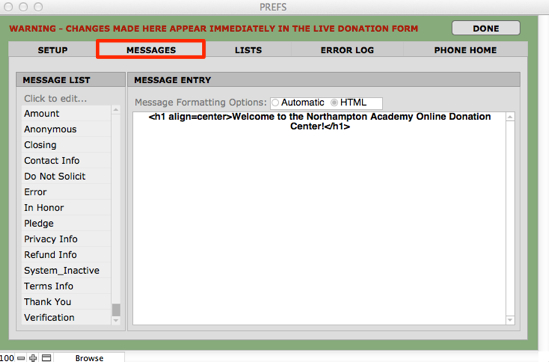
- See the Messages List on the left. Click a message to edit it on the right, in the Message Entry area.NOTE: Do not change the Amount message.
- Select your Message Formatting Option:
- Automatic means text styles and carriage returns will appear as entered.
- HTML option is for more advanced formatting, such as referencing a graphic of a signature in the Closing message, or adding a hot link to the school web site in Contact Info.
- Click Done to publish your changes to the web site.
- Test your messages by going to the GWS web site online donations page and submit some test donations.
