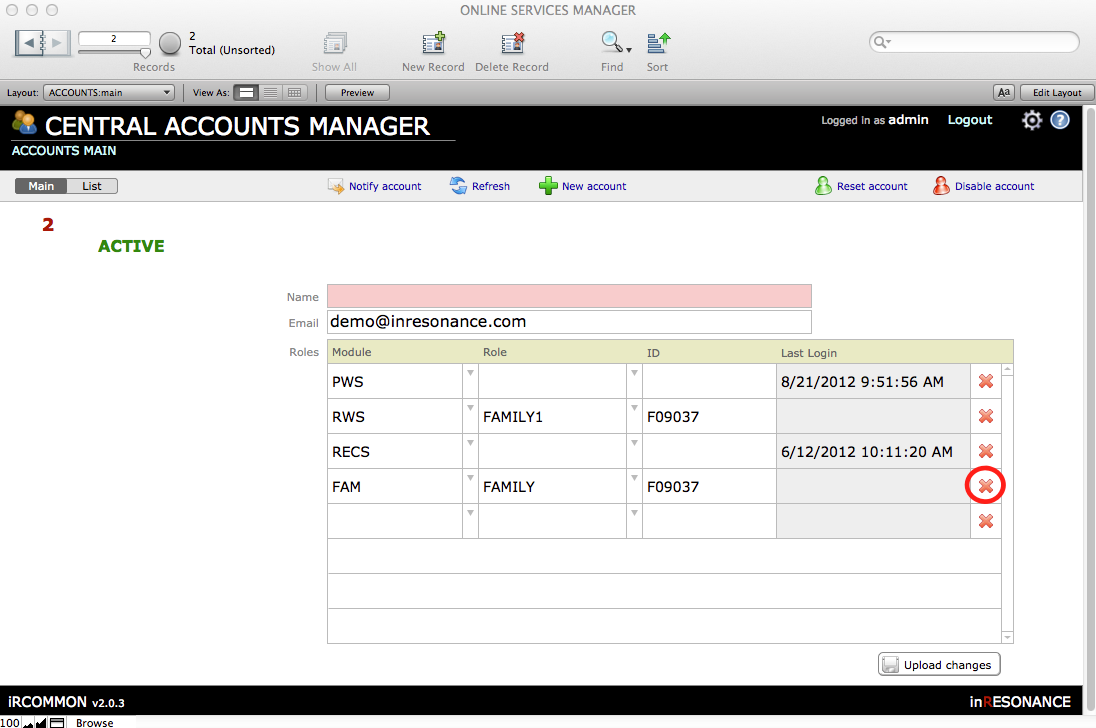There are two ways to remove access for an account. Removing access means you remove the role for FAM from the account.
Removing Access to FAM for an Account
- Do a Find for the student around whom the accounts are centered.
- Click on the Accounts button at the right end of the row that shows the Active Accounts/ Total Accounts for a student. This will navigate you into the accounts connected to a student.
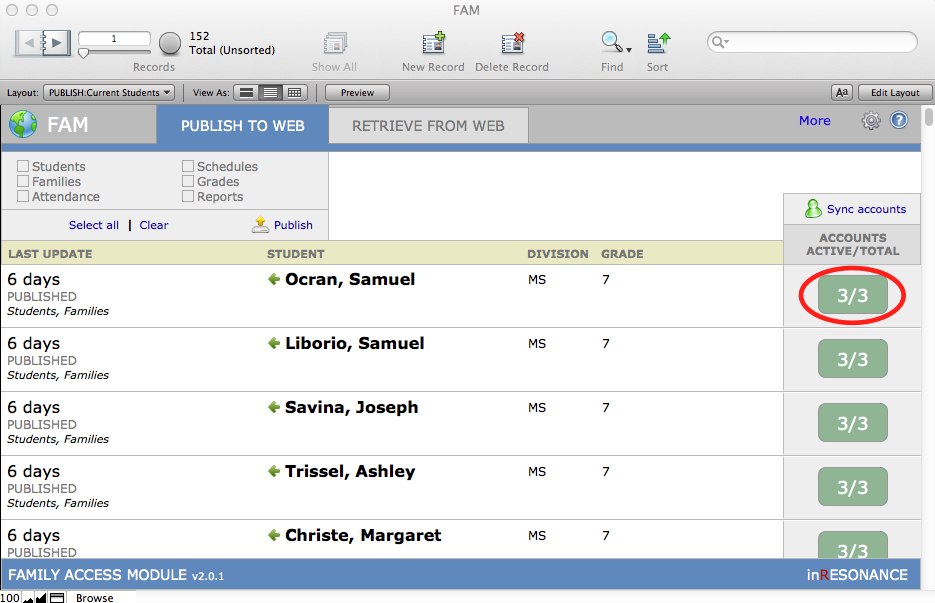
- In the account status area you will see the total possible people who are associated with a student.
- When you have the Found Set of one or more records you want to disable, click on Remove access. A dialog box will pop up asking you to confirm your action.
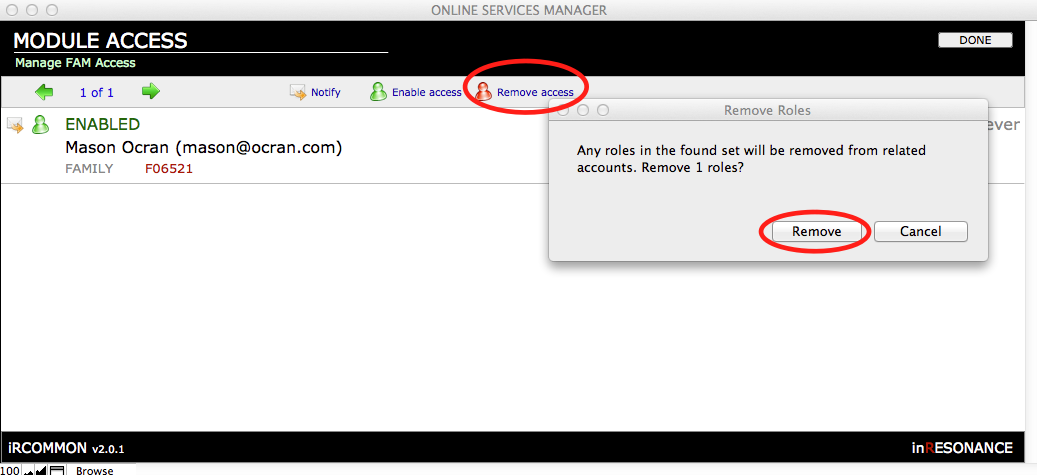
- The status of the account will be changed to Pending.
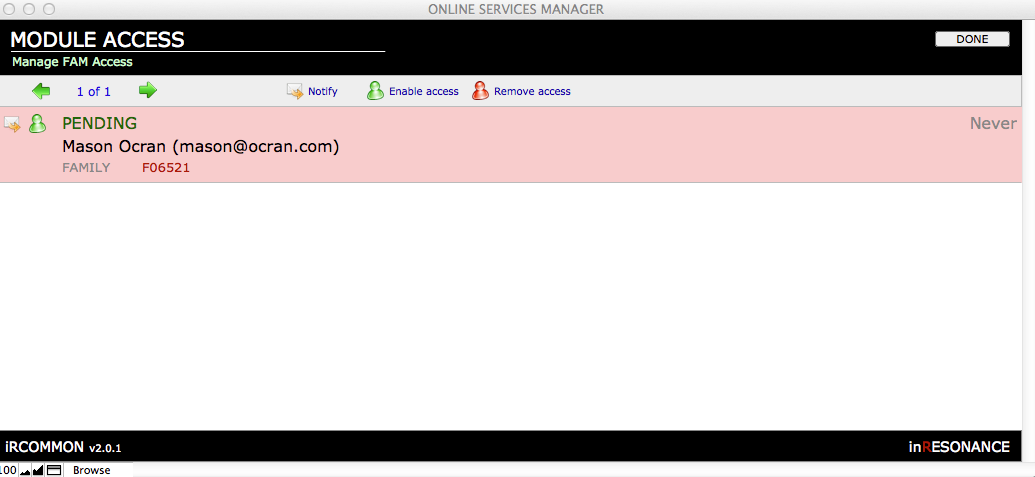
- And the count—showing how many of a student’s possible accounts are Active—changes.
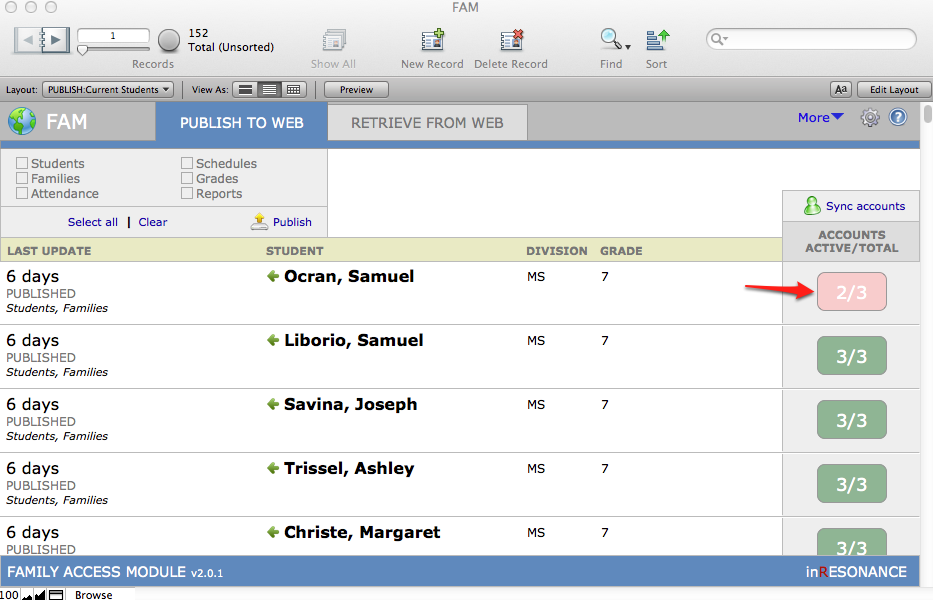
A second method for Removing Access for an Account
- In Central Accounts Manager, Main view, do a Find for the individual whose Account you wish to disable.
- You will see all of the modules available for that Account.
- Click the red X at the right for the module you wish to deactivate.