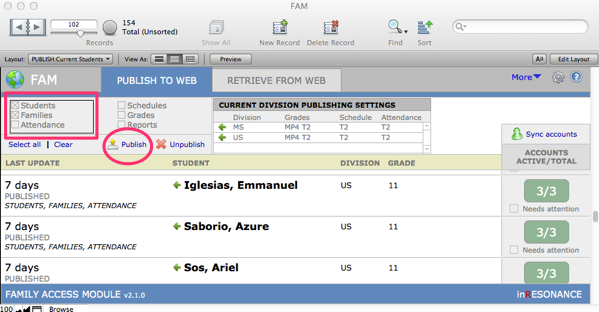Your daily work flow in FAM will normally take place at the beginning and the end of your day.
- At the beginning of your work day, log in to FAM and retrieve and process changes that have come in during the previous 24 hour period.
- At the end of the work day, publish student, family and attendance data to the web.
Retrieving and Processing Family Data
At the beginning of the work day, from the FAM > Retrieve from Web tab,
- Click the Retrieve changes button.

Any changes that have been made by families through their FAM accounts on the web site will appear in List view, showing:
- Status of the processing of changes (you may have started to process some, but did not complete).
- The family whose record has been changed.
- The number of changes you will find.
Now you will review changes, one record at a time, in Main view.
- Switch to Main view by clicking the Main button or clicking the display card icon at the far left of the record row in List view.

- Review changes. Only those data that a family has changed will appear on the left. On the right you can see the data as you have it in KEYSTONE or SANDBOX.
- If you want to accept some changes but not others, click on the Copy Data arrow in the row that has data you do not want to change. The arrowhead will disappear, indicating that this row should NOT be copied into your database.


- Click >> Copy data at the top of the list. This sends your changes into KEYSTONE or SANDBOX. You can see which changes have been made.
- Click Publish changes for each record by clicking the button at the bottom right of the Main view.
NOTE: When a family makes a change to their data in their web account (Household tab), a red line appears around the changed data; this red line indicates that their data change is in process. Once the office processes the data change (as outlined above), and clicks Publish changes, the red outline no longer displays in their account.
What the Family Sees after making a data change, before the change is processed by the school:

The school Copies Data from the FAM website into the Families file and then publishes the change back to the website by clicking Publish changes.

What the family sees after the school has processed changes:

- After processing data, return to List view. All the changes you retrieved should now appear with a status of Published. Your database has been updated (as in the example above), and the family listing in the online Directory has been updated (red outlines no longer appear).

Publishing Student, Family and Attendance Data to the Web Site
At the end of the workday, you will update the online Directory and also the Attendance records by publishing any changes that have been made in KEYSTONE or SANDBOX. If this is part of your daily workflow, families will know the data they view is up-to-date.
- Make sure you have the proper Found Set (Show All).
- Navigate to the Publish to Web tab.
- Check the checkboxes next to Students, Families, Attendance.
- Click Publish. The data in the FAM web site will be updated.